Image SEO: How to optimize your alt text and title text

Adding images to your posts and product pages encourages people to read them, and well-chosen images can also back up your message and get you a good ranking in image search results. But you should never forget to provide your images with good alt attributes. Because alt text strengthens the message of your pages with search engine spiders and it improves the accessibility of your website. This article explains alt and title attributes and why you should optimize them.
Key takeaways
- Alt text enhances SEO and accessibility by providing descriptive text for images, essential for both screen readers and search engines.
- Use the SEO Checker tool to ensure your images have the necessary alt text.
- The title attribute is optional and primarily serves as a tooltip; it is less critical for accessibility than alt text.
- Google values descriptive alt text for understanding image context, impacting search results.
- Use Yoast SEO to check alt text compliance and improve image SEO across WordPress and Shopify.
Tip: Use our SEO Checker tool to quickly scan your page and find out how many of your images have alt text.
What are alt attributes and title attributes?
This is a complete HTML image tag:
<img src=“image.jpg” alt=“image description” title=“image tooltip”>
An image’s alt and title attributes are commonly referred to as ‘alt tag’ or ‘alt text’, and ‘title tag’. (Technically, they’re not tags but attributes, but you don’t need to worry about that). These attributes allow you to add textual descriptions of your image, which can help with SEO and accessibility.
Alt text
The alt tag is used by screen readers, which are browsers used by people with a visual impairment for example. These screen readers tell them what is on the image by reading the alt tag. It’s not just screen readers that read alt text, though. Search engines like Google also use this information to understand the context of an image; to find out what an image shows, and its purpose.
Images you use should have an alt text. Not just for SEO purposes but also for accessibility. Because people using a screen reader will otherwise not know what the image is about. One thing to note, however, is that not every single image needs to have an alt text. Instead, think of alt text as a part of your content, think of its value to your reader, and be mindful of it. A purely decorative image doesn’t necessarily need an alt text. Meanwhile, an image with statistics should have alt text that describes what the statistics are about.
Title text
The title attribute is shown as a tooltip when you hover over the element. A title attribute is not required. What’s more, most of the time, it doesn’t even make sense to add it. They are only available to people who use a mouse (or other pointing devices), and the only case where the title attribute is required for accessibility is on <iframe> and <frame> tags.
If the information conveyed by the title attribute is relevant, consider making it available somewhere else, in plain text. And if it’s not relevant, consider removing the title attribute entirely.
But what if an image doesn’t have a purpose?
If you have images in your design that are purely there for design reasons, you’re doing it wrong. Those images should be in your CSS and not in your HTML. If you really can’t do anything about these images being there, give them an empty alt attribute, like so:
<img src="image.png" alt="">
The empty alt attribute makes sure that screen readers skip over the image. If you’re using WordPress, you can leave the field for “Alt text” in the Image settings empty.
alt text and SEO
Google’s article about images has a heading “Use descriptive alt text”. This is no coincidence. Google places a relatively high value on alt text. They use it to determine what is on the image and how it relates to the surrounding text. This is why, in our Yoast SEO content analysis, we have a feature that specifically checks that you have at least one image with an alt tag that contains your focus keyphrase.
What does the ‘keyphrase in image alt attributes’ check in Yoast SEO do?
The keyword in image alt attributes assessment in Yoast SEO includes two checks: a) if there are images in your post and b) whether these images have an alt text with the focus keyphrase. Firstly, you should always consider adding images to your posts and pages, making your content more descriptive and appealing. But by adding alt text to your images, you provide screen readers and search engine users with a textual description of what’s on that image. This improves accessibility, and if you include your keywords, your chance of ranking in image search also increases.
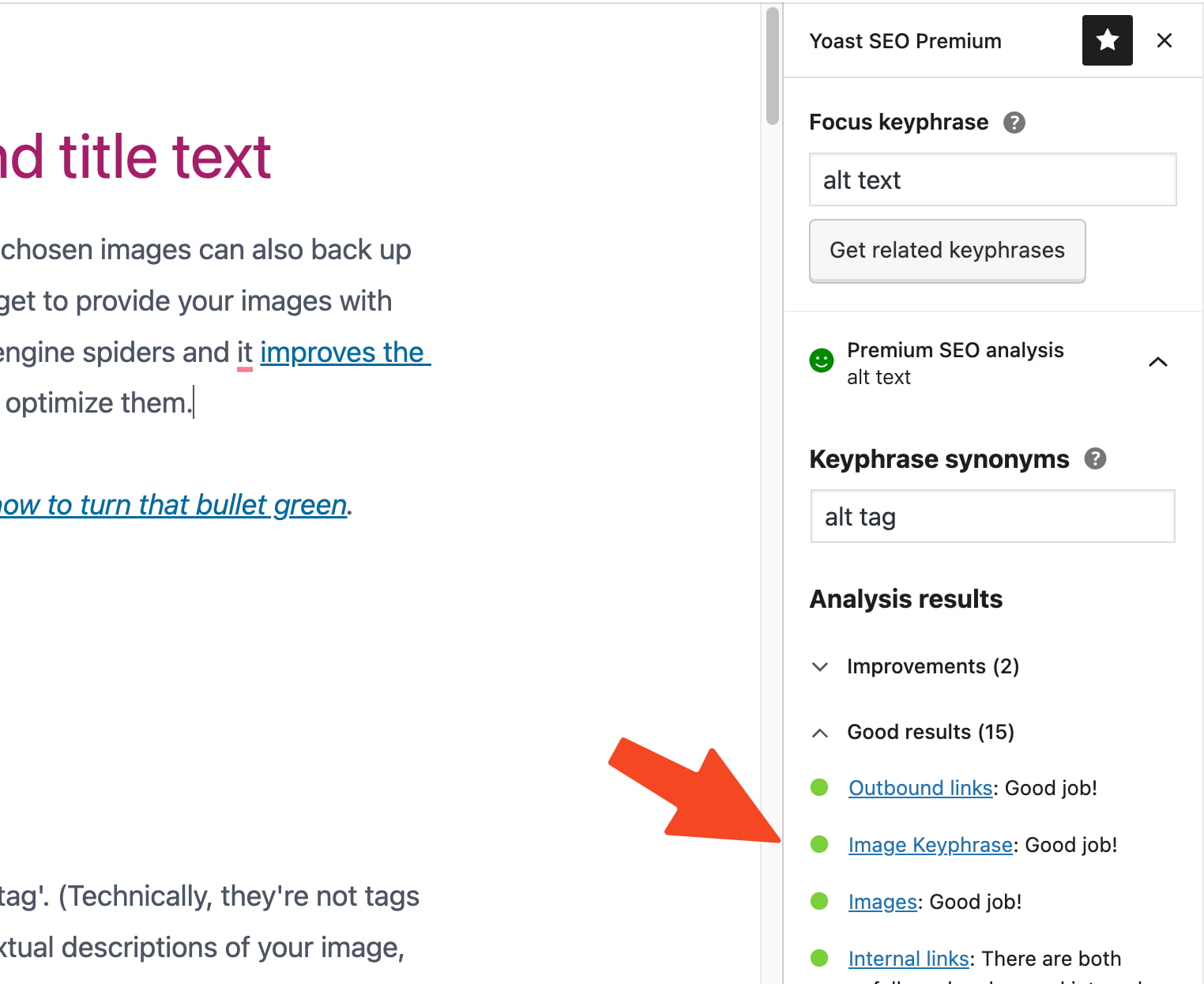
We’re not saying you should spam your focus keyphrase into every alt tag. You need good, high-quality, related images for your posts, where having the focus keyword in the alt text makes sense. Here’s Google’s advice on choosing a good alt text:
When writing alt text, focus on creating useful, information-rich content that uses keywords appropriately and is in context of the content of the page. Avoid filling alt attributes with keywords (also known as keyword stuffing) as it results in a negative user experience and may cause your site to be seen as spam.
If your image is of a specific product, include both the full product name and the product ID in the alt tag so that it can be more easily found. In general: if a keyphrase could be useful for finding something that is on the image, include it in the alt tag if you can. Also, don’t forget to change the image file name to something describing what’s on it.
Assessment scores
If your content has more than four images, you’ll only get a green bullet if the percentage of images with the keyphrase in the alt text falls within 30 and 70%. When you use the keyphrase in more than 70% of your images, your bullet will turn orange to prevent you from keyword stuffing. If you have Yoast SEO Premium or Yoast SEO for Shopify, the plugin will also consider synonyms you’ve added to your keyphrase.
Buy Yoast SEO Premium now!
Unlock powerful features and much more for your WordPress site with the Yoast SEO Premium plugin!
Image alt tags assessment in WooCommerce and Shopify SEO
Yoast SEO for WordPress isn’t the only one of our SEO plugins that offers an assessment that focuses on the images on your page. We’ve also included these checks in our plugin for WooCommerce SEO and Yoast SEO for Shopify too, to help people fully optimize their product pages. This version of the assessment comes with a few changes that are specifically focused on product pages. One of these changes is the addition of the image alt tags assessment, which checks if all images on the page have alt tags. Because all the images you use on your product pages should be relevant images of your product. Images that need to have a description.
If you’re using WooCommerce, you can follow the steps for adding alt and title attributes in WordPress below. Instructions for adding alt and title attributes in Shopify are described in the following section.
alt and title attributes in WordPress
When you upload an image to WordPress, you can set a title and an alt attribute. By default, it uses the image filename in the title attribute. And if you don’t enter an alt attribute, it copies that to the alt attribute. While this is better than writing nothing, it’s pretty poor practice. It would help if you took the time to craft a proper alt text for every image you add to a post. Users and search engines will thank you for it.
How to add alt attributes in WordPress
WordPress makes it easy to add alt attributes. Follow the steps below to add them to your images. Your (image) SEO will benefit if you get these details right. People using screen readers will also like you all the more for it.
- Log in to your WordPress website.
When you’re logged in, you will be in your ‘Dashboard’.
- Open the post or page to edit the content.
- Click on the Image block to open the Image settings in the Block tab of the sidebar.
You will see the Image settings appear in the Block tab of the sidebar.
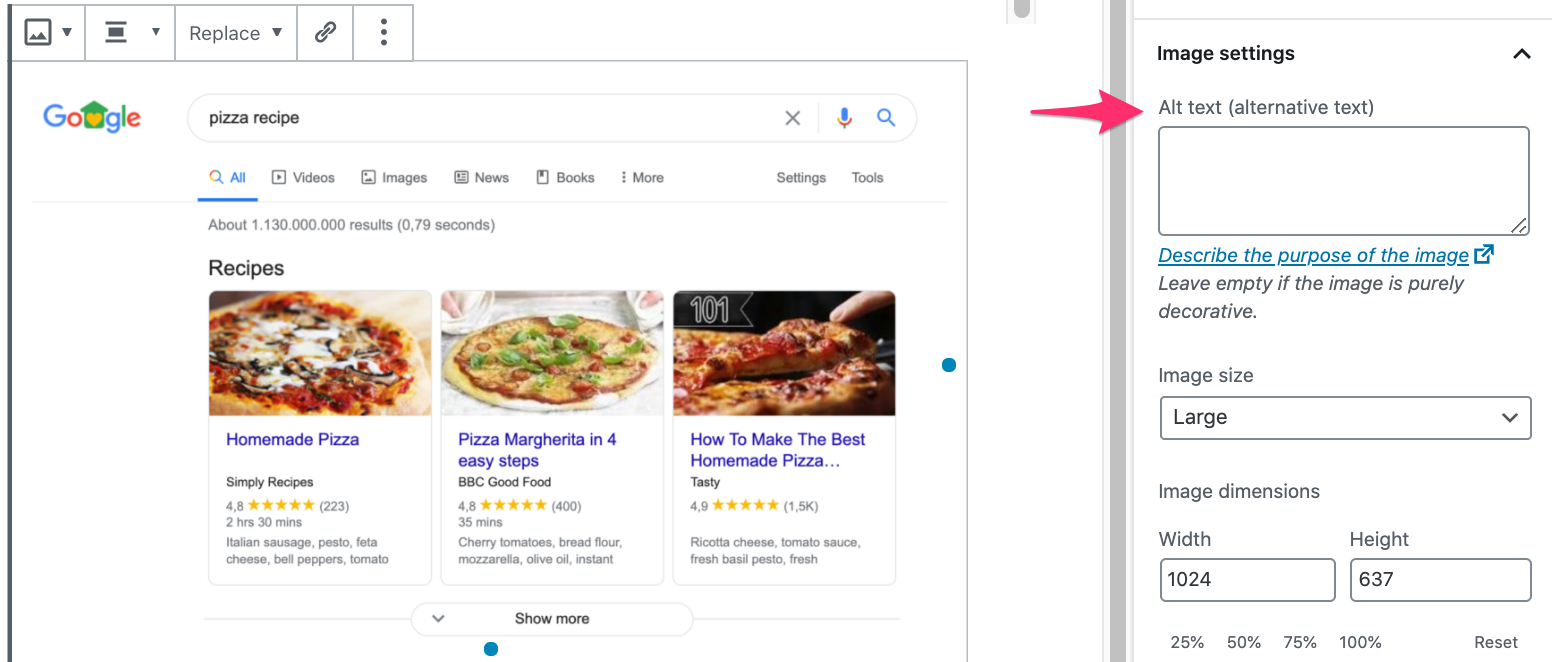
- Add the alt text and the title attribute.
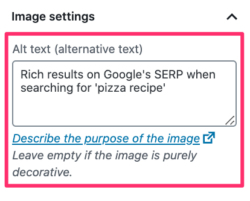
- Click ‘Update’.
Click the ‘Update’ button in the upper right corner.
How to add alt and title attributes in Shopify
If you’re using Shopify, adding alt text is similar to WordPress’s, but the steps differ slightly.
- If Yoast SEO is open, click on ‘Edit with Shopify’ before clicking on the image to which you want to add alt attributes.)
- Open a page and click on an image to reach the editor screen.
- Once you’ve done that, you should see an option to ‘Edit alt text’. Then, it’s just a simple case of adding your alt text in the field provided.
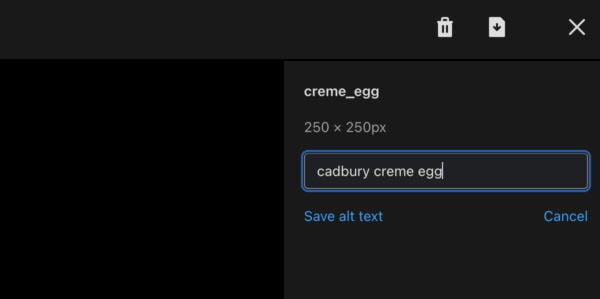
Read more about image SEO
We have a very popular (and longer) article about image SEO. That post goes into a ton of different ways to optimize images but is relatively lacking in detail when it comes to alt and title tags — think of this as an add-on to that article. I recommend reading that article if you want to learn more good practices on image SEO.
Read more: Optimizing images for search engines »

Discussion (6)