MyYoast Quickstart guide
MyYoast is the customer portal where you can find and manage all the Yoast SEO products you own. If you don’t have an account yet or want to know how it all works, this MyYoast Quickstart guide will get you started.
Your MyYoast account
I’m a new customer
Did you purchase anything via yoast.com? Or did you subscribe to one of our newsletters? In that case, the email address you used is the username of your account. Activate your account by setting a password.
Don’t want to wait until your first purchase? You can create your own account on the MyYoast signup page.
I’m a returning customer
If you ever bought something on yoast.com, subscribed to our newsletter, or manually created a MyYoast account, you may still have to activate your account. Follow our step-by-step password instructions to finish activating our account.
Logging in to MyYoast
Once your account is activated, you can log in to MyYoast with an email address and a password. Go to my.yoast.com to log in, or follow our log in instructions.
If you forgot or lost your password, follow our step-by-step password recovery instructions.
Finding and installing your products
Looking for your products? Click on Downloads to view all your purchases and install the plugins on your site.
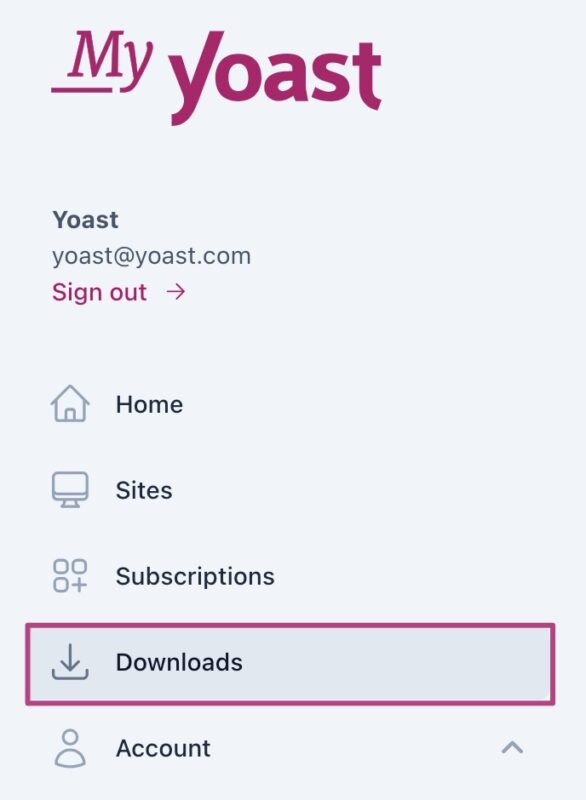
Struggling to install plugins on your site? Use our installation manuals to set up your site for success!
Eager to learn more about SEO? Click on Academy to dive into all things SEO: from copywriting to keyword research and from site structure to AI for SEO.
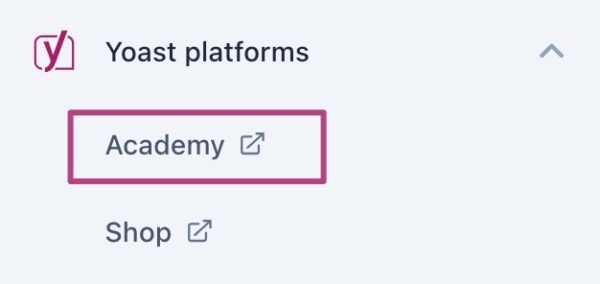
Connecting the plugin to your subscription using MyYoast
To receive all the benefits of our Premium plugins, you need to install, activate and connect your subscription. Follow our How to add a site in MyYoast guide to connect your subscription to your site
Configuring your products
Installed the plugin and connected your subscription? Get ready to configure your plugin! This step will allow you to get the most of out of your Yoast plugin.
Need a little help? Our configuration guides show you the ins and outs of your new product.
Switching subscriptions from one site to another
Want to re-assign your plugin to a different site? You can easily turn off your subscription on one site and add it to another by following our How to manage your site tutorial.
Removing a site from MyYoast
No longer using that one site? Through MyYoast, you can change the subscription status. Check out our How to manage your site step-by-step guide.
Finding orders and invoices
Looking for your invoice or order number? Under Account in the MyYoast menu, you can find all your information in the Orders section.
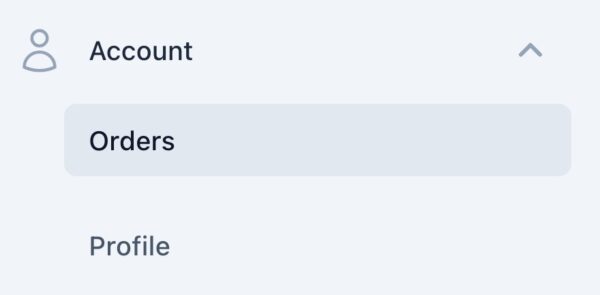
Changing your account settings
Need to change your email address or password. On the Account page under Profile, you can change both your email address and your account password.
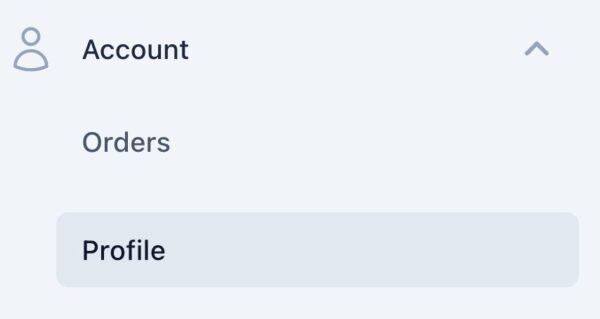
Deleting your MyYoast account
If you want to stop using Yoast products completely, you can delete and disable your account. On the Account page, under Profile, you can find the Download personal data and Delete account section. Click on Delete your account to revoke all active subscriptions and shut down the account.
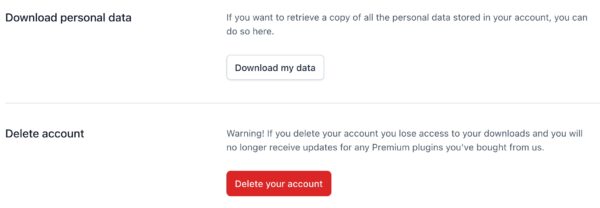
I have a problem with my MyYoast account
If you are experiencing some issues that are not answered in this MyYoast Quickstart guide, consult the common MyYoast account issues page.

