How to use the Yoast AI Optimize feature in WordPress
Want to SEO-optimize your content in WordPress with the click of a button? With our new feature, you no longer have to fix your keyphrase issues step by step: you can improve your content automatically! Learn how to use the Yoast AI Optimize features to fix your keyphrase issues, so you can continue creating great content.
Where to find the Yoast AI Optimize feature
Want to find the Yoast AI Optimize feature? Make sure that your Yoast SEO Premium subscription is up-to-date: this AI-powered feature was launched in the Yoast SEO Premium for WordPress 23.2 release.
This feature is currently available for Posts and Pages in WordPress. Click on any of your posts or pages and go to the Yoast SEO sidebar. Under Premium SEO analysis, you will find the sparkly Yoast AI Optimize icons.
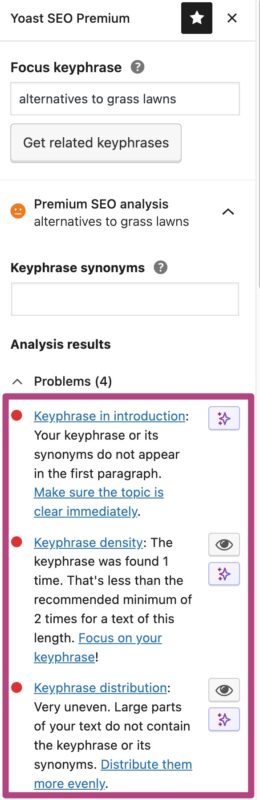
How to use the Yoast AI Optimize feature
- In your WordPress Dashboard, go to any of your Posts or Pages
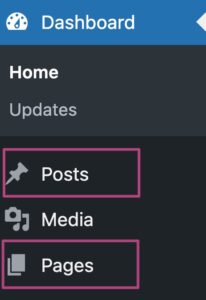
- In the Yoast SEO sidebar, open the Premium SEO analysis or the Readability analysis
AI Optimize is currently available for Keyphrase in introduction; Keyphrase density; Keyphrase distribution; Paragraph length; and Sentence length.
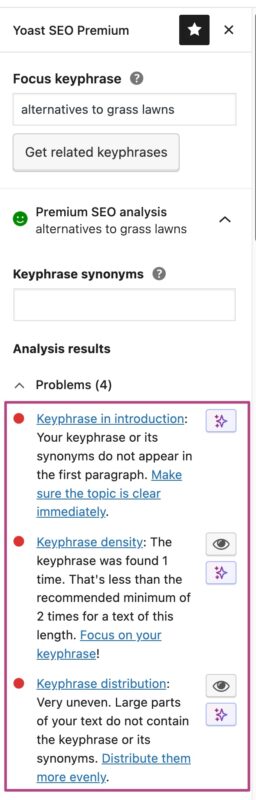
- Click the sparkly icon to receive suggestions
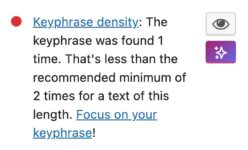
- Approve the Terms of Service and Privacy Policy
If you haven’t used our AI features before, you will need to approve the Terms of Service and Privacy Policy. Our AI features rely on external services, and your data will be transferred for the AI functionality.

- Apply or dismiss the suggestion
By clicking Apply or Dismiss you can choose to accept or reject the suggestions. They will be automatically applied throughout the text. You can also edit the suggestions after applying them.
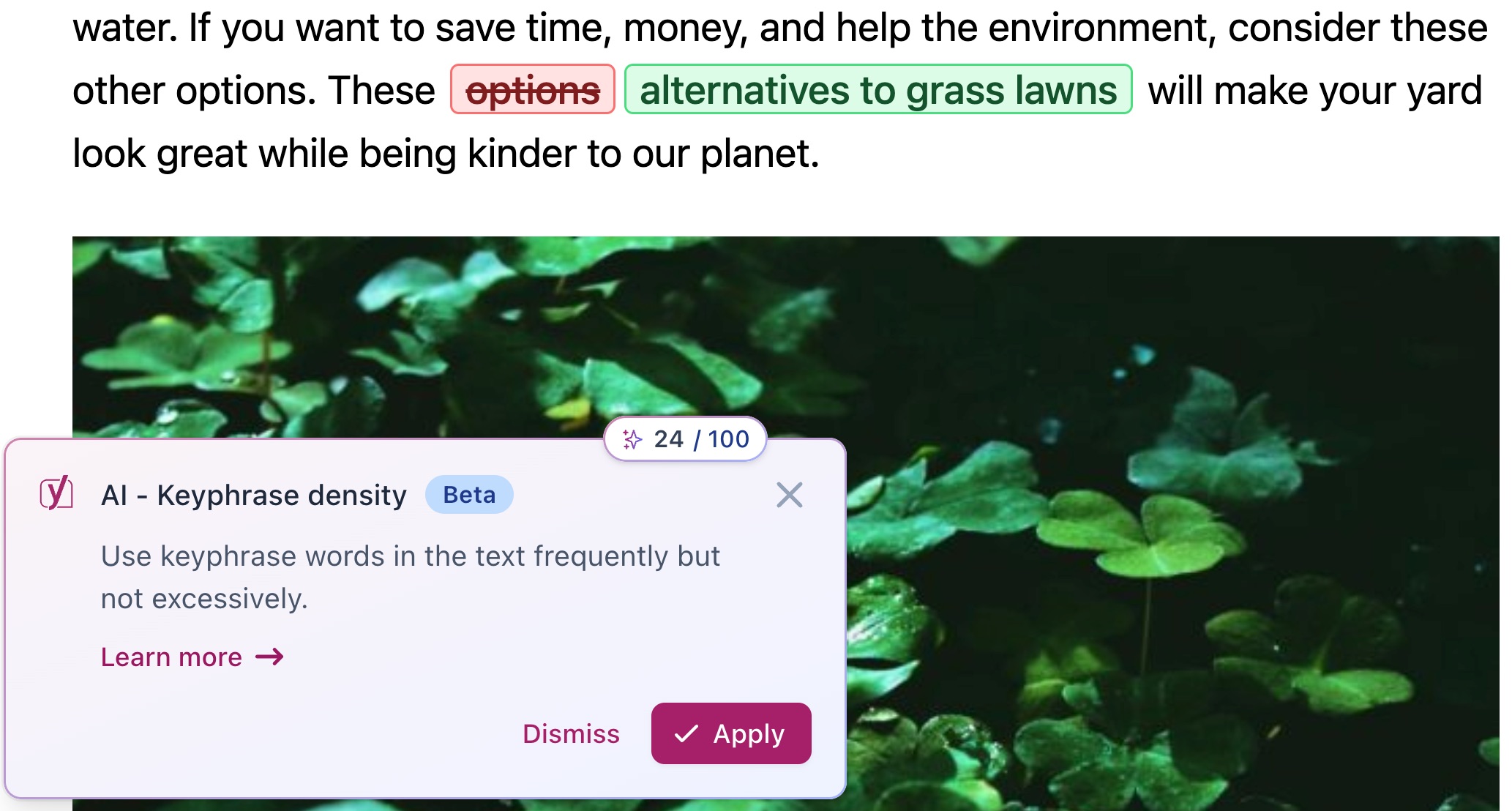
- Congratulations!
You can now continue creating great content!
I have a question or a problem
Do you have questions about how the AI features in Yoast SEO work? Read our AI features FAQ for answers to the most commonly asked questions! Are you running into problems while using any of our AI features? Check our Common AI features problems and errors article to troubleshoot your issues!

