Social media optimization with Yoast SEO

Are you tired of your social media efforts not achieving the results you hoped for? It might be time to scale up your social media optimization efforts. Your content might be good, but you could do various enhancements to make it stand out. For instance, your content needs proper metadata for X, Facebook, and the like to appear properly on each platform. Yoast SEO can help you do this quickly.
Sharing your freshly written (or optimized) content on social media is important. It helps you stay in touch with your audience and update them on news about your business and related topics. But to get their attention, you need to optimize your social media posts before you share them.
In this article, we’ll explain how you can optimize your posts for Facebook and X, and how our plugin can help you with that! Lastly, we’ll briefly discuss Pinterest and the use of Rich Pins.
What is social media optimization?
Social media optimization is about improving how you use social media platforms to build your online presence. You do this not only by creating and sharing content for every platform you’d like to be active on but also by optimizing that content in such a way that you get traffic to your site. The goal is to build strong connections with your audience and to keep them engaged.
Social media optimization starts with well-optimized, highly relevant content that grabs attention. For most platforms, images and video are best suited for this. You can test various formats and ideas to see what your audience prefers. You can use any of the social media analytics tools to do this. Also, find the best times to publish your content to get the best engagement. Your posts should also have metadata for specific platforms like X Cards or OpenGraph for Facebook to help these platforms understand your content.
After posting, remember to engage with your audience. Respond to comments, participate in discussions, and listen to what people say about you and your content. Track your best-performing posts and use data to improve your content to stay relevant and engaging.
Promoting your content on various platforms makes sense in most cases. Remember to share your articles, videos, and other content on whatever social media network makes sense for you and your audience. Read this article if you don’t know where to begin with your social media strategy.
Facebook and other social media
Years ago, Facebook introduced OpenGraph to determine which elements of your page you want to show when someone shares that page. Several social networks and search engines use Facebook’s OpenGraph, but the main reason for adding it is for Facebook itself. Facebook’s OpenGraph support is continuously evolving, but the basics are simple. With a few pieces of metadata, you declare:
- What type of content is this?
- What’s the locale?
- What’s the canonical URL of the page?
- What’s the name of the site and the title of the page?
- What’s the page about?
- Which image/images should be shown when this post or page is shared on Facebook?
Social media preview in Yoast SEO
When you use Yoast SEO, most of the values above are filled out automatically based on your post’s data. It uses the locale of your site, the site’s name, SEO title, the canonical, the meta description value, etc, to fill out most of the required OpenGraph tags. You can see what your post will look like when you click on ‘Social media appearance’ in the Yoast SEO sidebar:
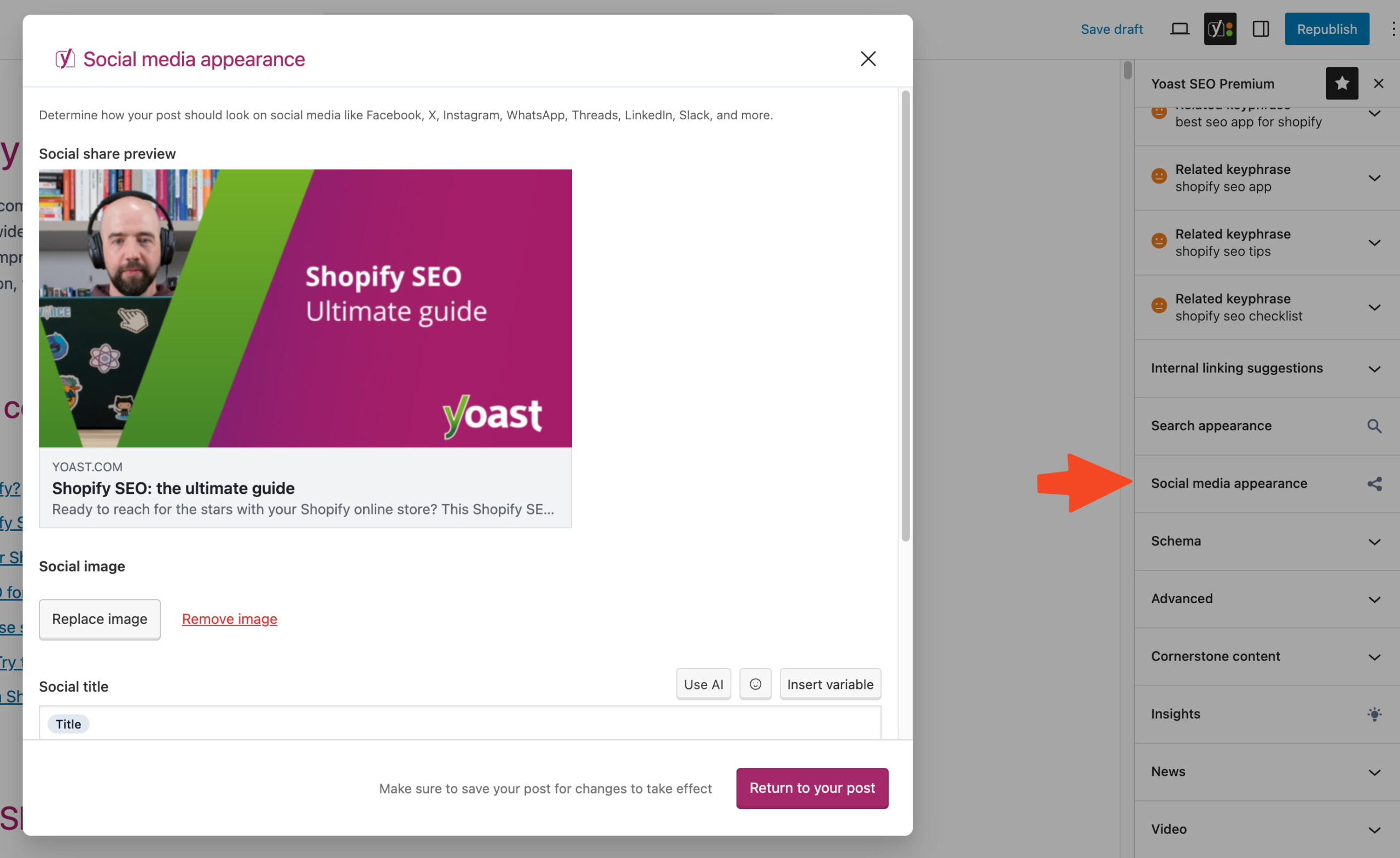
This preview tab allows you to edit how your Facebook post is shown when shared. Our plugin lets you change your social image, title, and description in your preview. This makes your social media optimization much quicker and easier, as you won’t have to leave your post to make these changes.
Make more impact on social media with Yoast SEO Premium!
Get Yoast SEO Premium today and make it quick and easy to manage how your social media snippets look.
If you use the options for social media optimization in Yoast SEO, your Facebook post could look like this when you share the URL of a post or page:
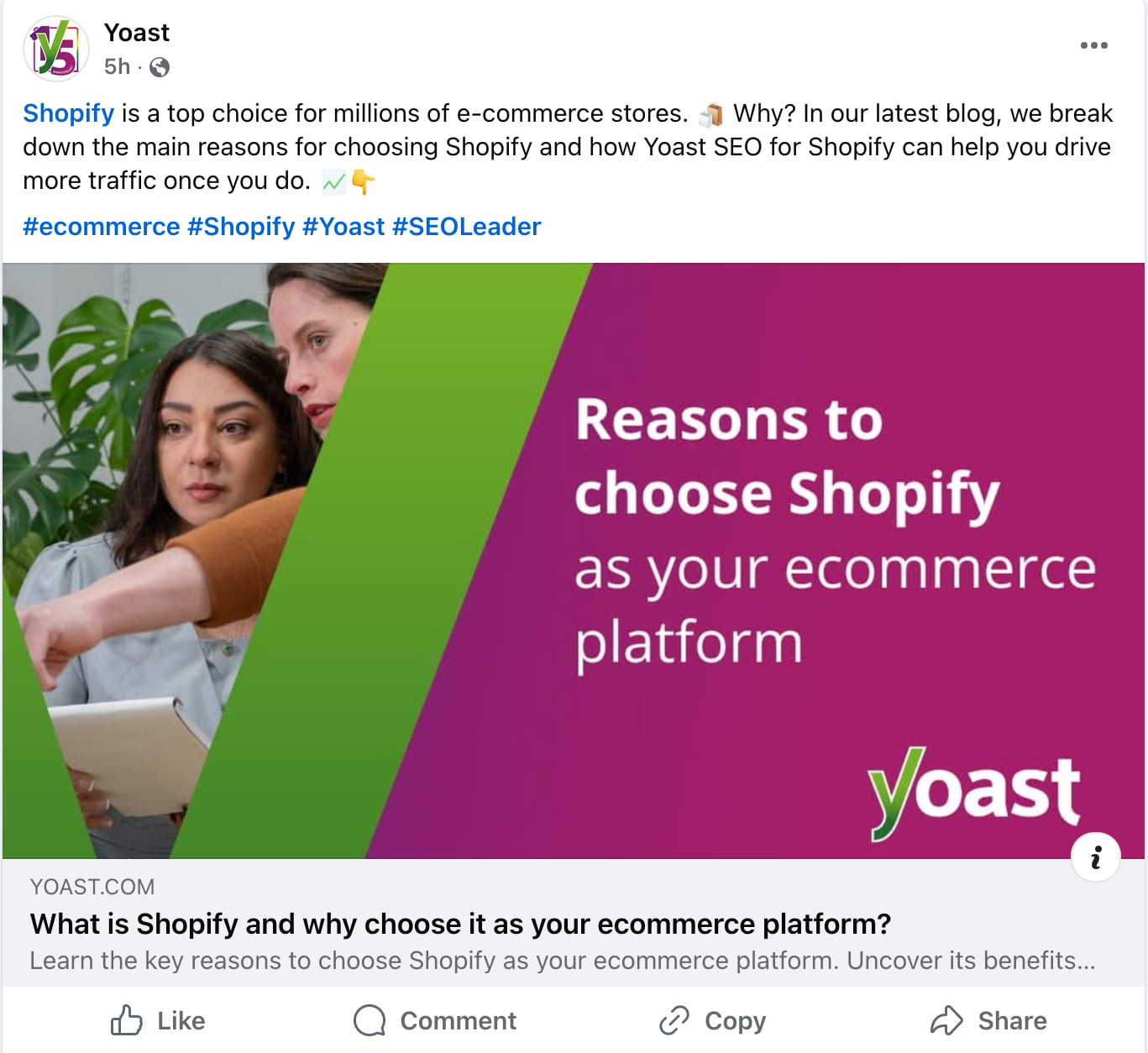
So what do you need to do?
- First, go to Yoast SEO → Settings → Site representation, and fill in your social media accounts.
- Afterward, go to Yoast SEO → Settings → Social sharing, and make sure OpenGraph is enabled.
- Then, set a good default image under the site basics settings. This image is used when you have a post or page that does not contain an image. It’s important to set this image to ensure that every post or page has an image when shared. Facebook is forgiving when uploading images, but 1200px by 630px should work well.
- Lastly, follow the steps in this article to go to your personal WordPress profile and add a link to your Facebook profile, if you want to associate your Facebook profile with your content. If you do, be sure to also enable the ‘Follow’ functionality on Facebook.
You can complete all of these steps in a few minutes. After that, Yoast SEO takes all of the work out of your hands. However, it is important to remember that Facebook sometimes doesn’t immediately pick up changes. So, if you want to “debug” how Facebook perceives your page, enter your URL in the Facebook Sharing Debugger and click the Debug button. If the preview that you see there isn’t the latest version, you can try the Scrape again button. But remember that it can take a while for Facebook to see your changes.
OpenGraph for Video Content
If you have video content, you must do more work unless you use our Video SEO plugin. This plugin handles all the needed metadata and lets you share your videos on Facebook.
X
X’s functionality is quite similar to Facebook’s. The name of this functionality is X Cards. X “falls back” on Facebook OpenGraph for several of these values, so we don’t have to include everything. But it still is quite a bit. We’re talking about:
- the type of content/type of card
- an image
- a description
- the X account of the site/publisher
- the X account of the author
- the “name” for the domain to show in an X card
X preview in Yoast SEO
As you might have seen in Yoast SEO, optimizing your X listings is also an option. Simply click that tab to preview how your page appears when it gets shared to X. By default, the plugin uses the title, description and image you enter in the search appearance preview. Of course, this tab allows you to change these for your Twitter post.
Here’s an example of what your post could look like with all the required metadata our plugin helps you add:
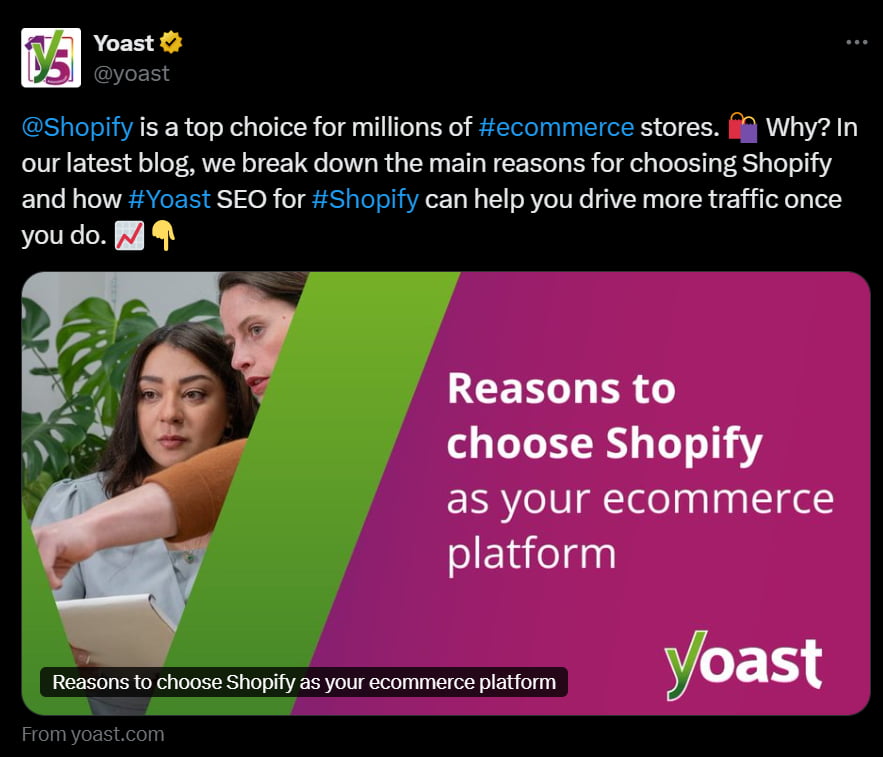
So what do you need to do?
Ensure X card metadata is enabled by going to Yoast SEO → Settings → Site features → Social sharing and activating the X feature. This leaves a couple of values for you to fill out in the settings, which you can do using this guide on activating X Cards in Yoast SEO.
Use templates for social media snippets
Do you spend a lot of time tweaking the preview appearance of each page or post? You’ll be glad to know that Yoast SEO Premium also offers a very helpful feature: the ability to set default templates for your social snippets. With this powerful feature, you can design the ideal social appearance for all your content and feel certain that the output will always look great to whoever is sharing it.
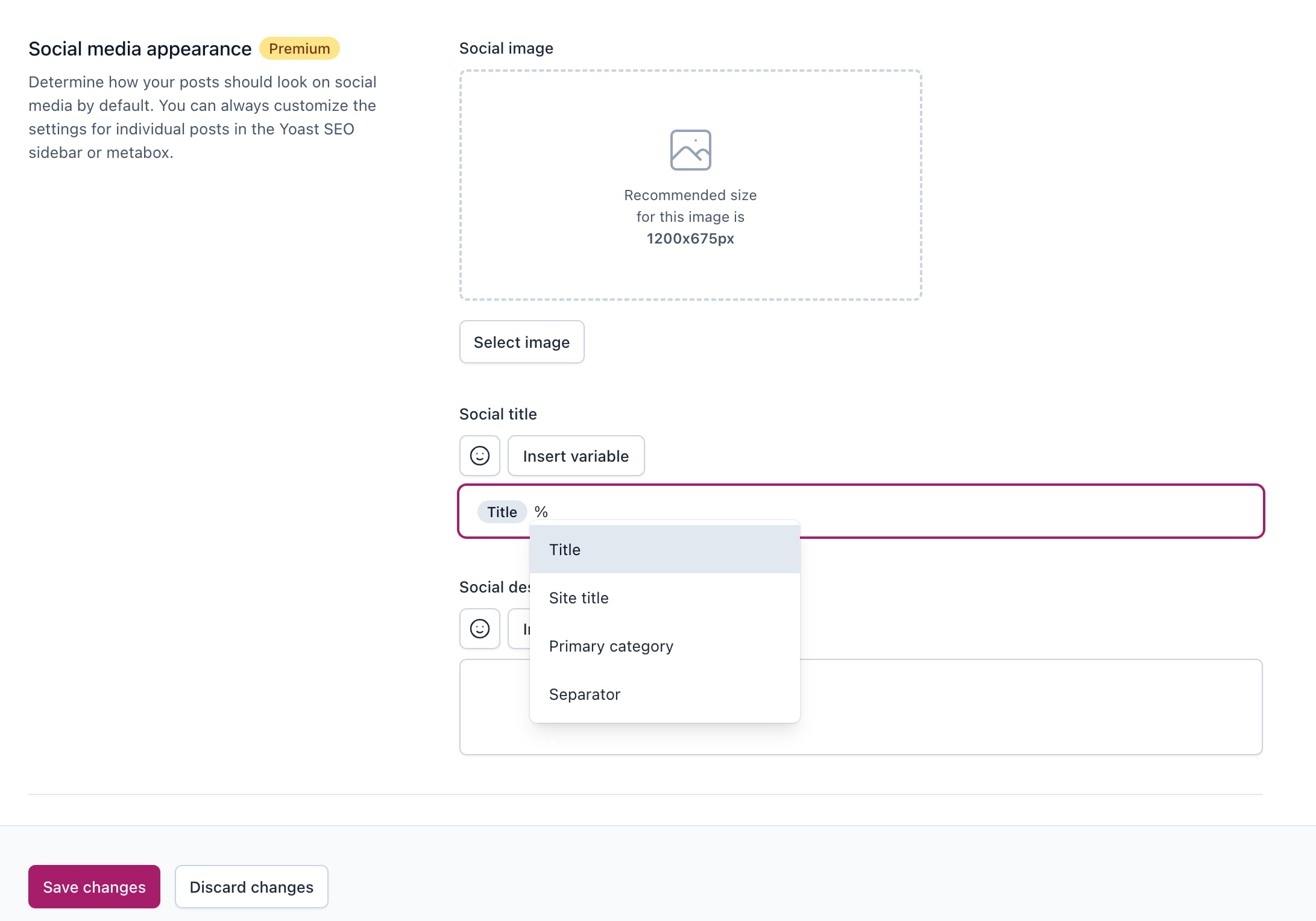
What about Pinterest?
Pinterest’s Rich Pins allow for OpenGraph markup as well. Add variables like product name, availability, price, and currency to your page to create a rich pin. As this is mainly interesting for products, we decided to add functionalities to create rich pins to our Yoast WooCommerce SEO plugin.
Read more: How to promote your products and earn money on Pinterest »
Conclusion on social media optimization
So, go ahead and use Yoast SEO to optimize your social media. It isn’t very hard; it just takes a few minutes of your time, and you will reap the rewards immediately. As these social networks add new features, we’ll keep our plugin and this article up-to-date. So, be sure to update the Yoast SEO plugin regularly.
Keep reading: Social Media Strategy: where to begin? »

