Managing access to Yoast SEO with SEO roles

It may be one of Yoast SEO’s lesser-known features: SEO roles. In the WordPress backend, a site admin can determine who gets access to the various settings and features of Yoast SEO. This makes for a more fluid and flexible access protocol for different kinds of users on a site. It is no longer a one-size-fits-all solution, but a more tailored one. SEO roles make Yoast SEO even more powerful for every type of user. Here, we’ll explain why these roles are so awesome.
Managing SEO roles in Yoast SEO
It used to be quite the challenge to use Yoast SEO in a larger site environment. As an admin, you’d have to choose between offering users full access to the plugin or just access to the SEO post editor part. That means a regular user couldn’t use the redirect manager. Instead, they had to ask an admin for help every time they wanted to add, change, or delete redirects. To make things easier, Yoast SEO provides the option for two roles: the SEO manager and SEO editor, in addition to the admin who determines who gets to see what.
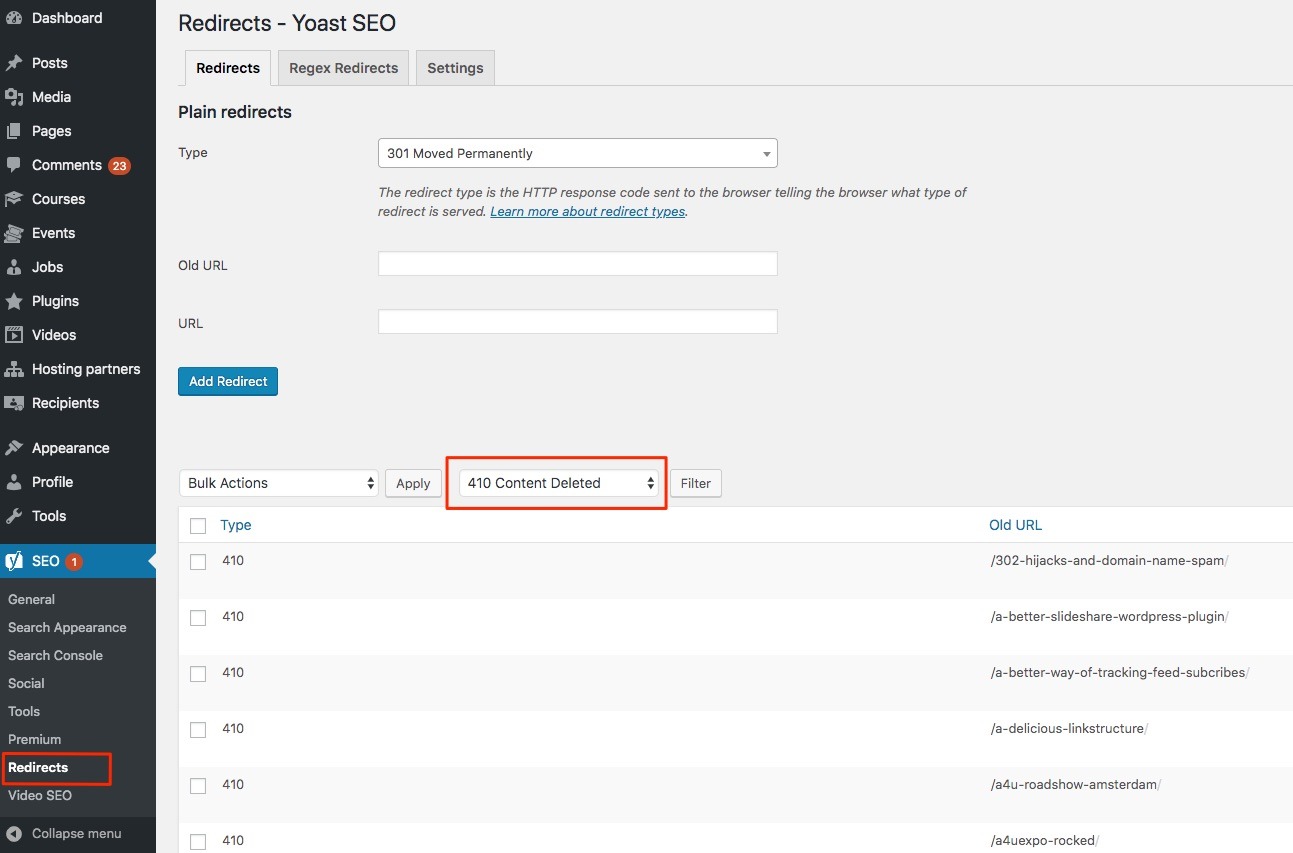
Available SEO roles
- SEO editor – gives access to the Yoast SEO features of the Yoast SEO metabox. However, an SEO editor does not get access to any of the Yoast sidebar settings. In Yoast SEO Premium, an SEO editor can also make and manage redirects. No longer do site managers have to be swamped with redirects requests by site editors, they can manage those themselves. For an SEO editor, the redirect manager shows up in the WordPress sidebar menu, even if the Yoast SEO menu is hidden by default. How cool is that?!
- SEO manager – has all SEO capabilities, including full access to the Yoast SEO settings and features.
How do I assign an SEO role?
To assign or edit an SEO role, follow these steps:
- Log in to your WordPress website as an Administrator.
When you’re logged in, you will be in your WordPress Dashboard.
- Click on the Users menu item in the admin menu.
The Users screen opens.
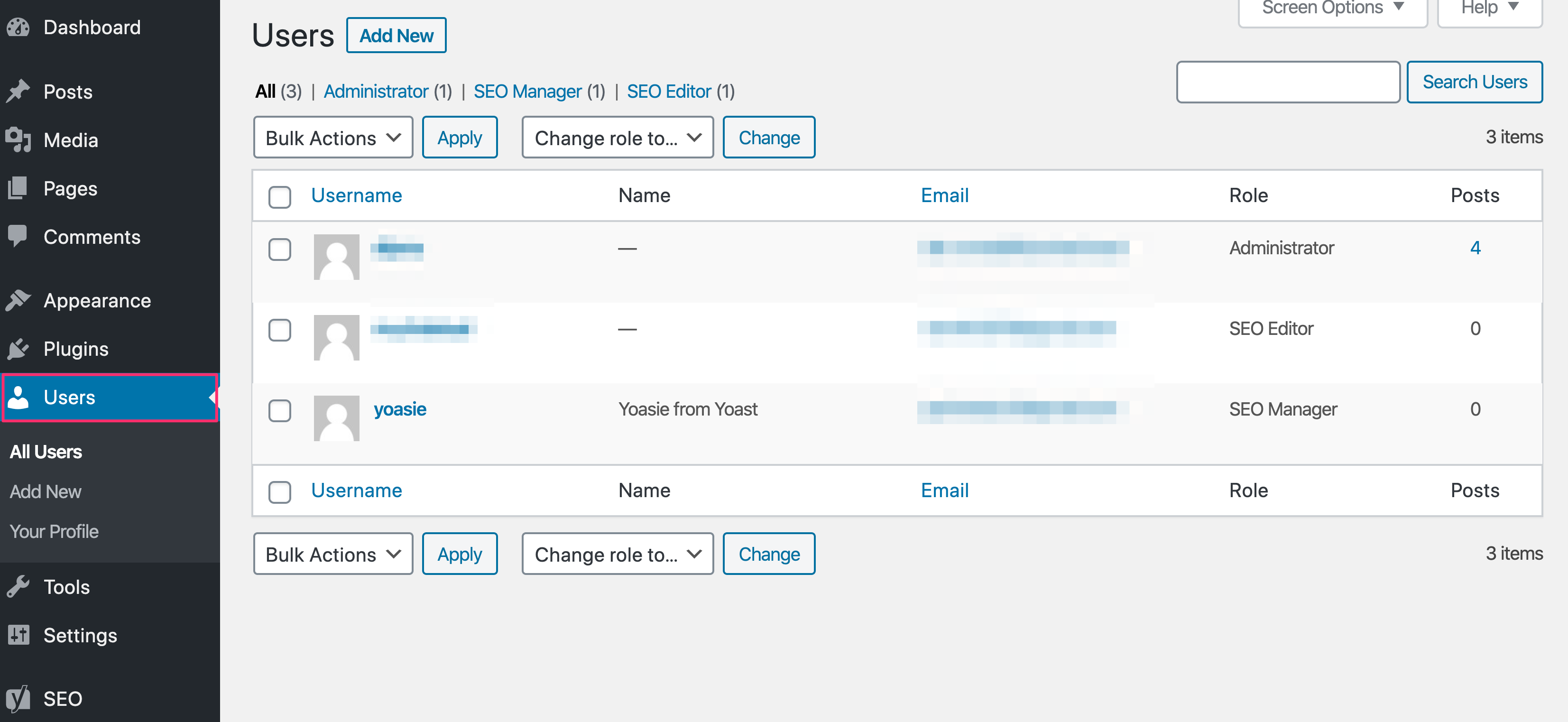
- Hover over a user name and click Edit.
The user’s profile screen opens.
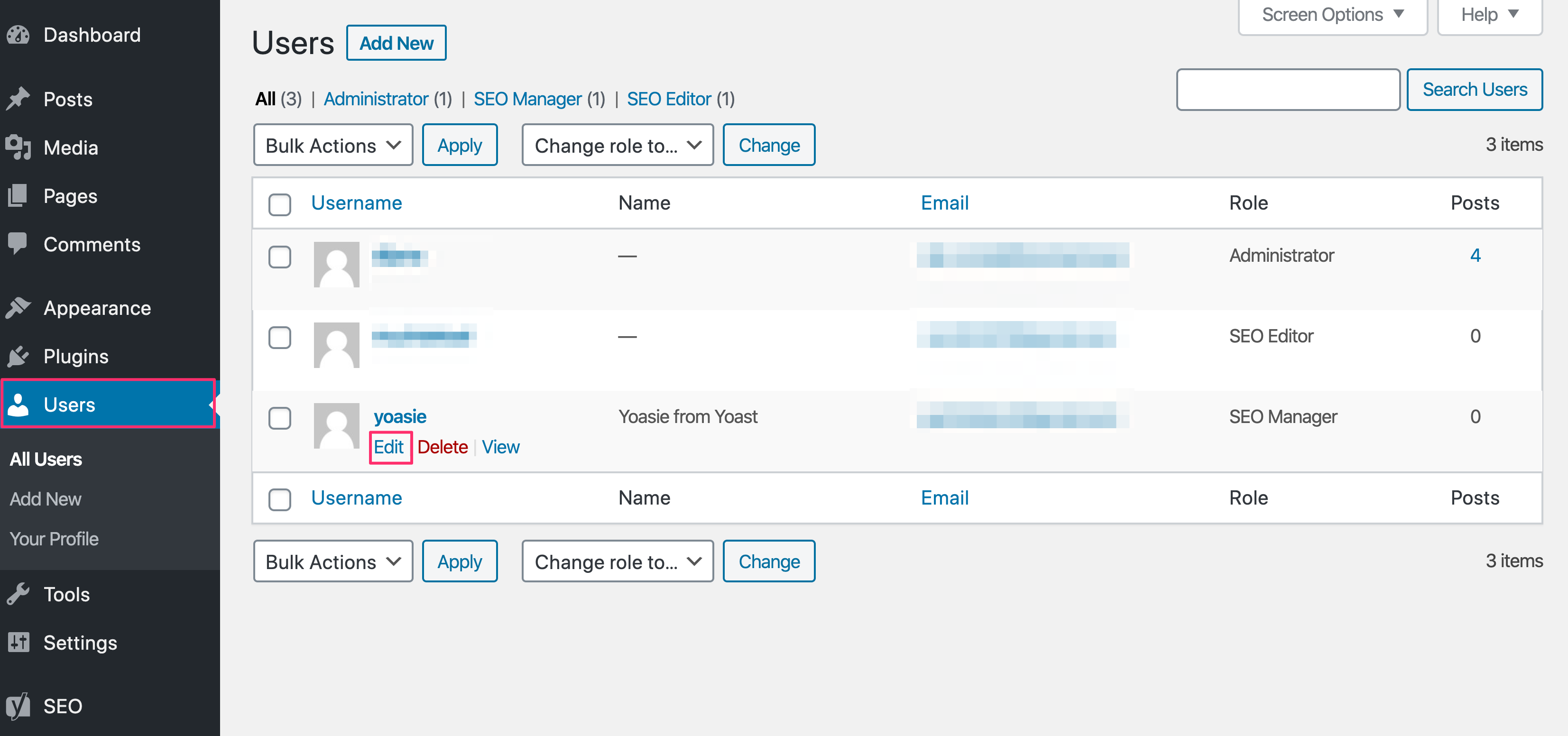
- Under the Role setting in the users profile, click on the menu to reveal and select one of the available roles.
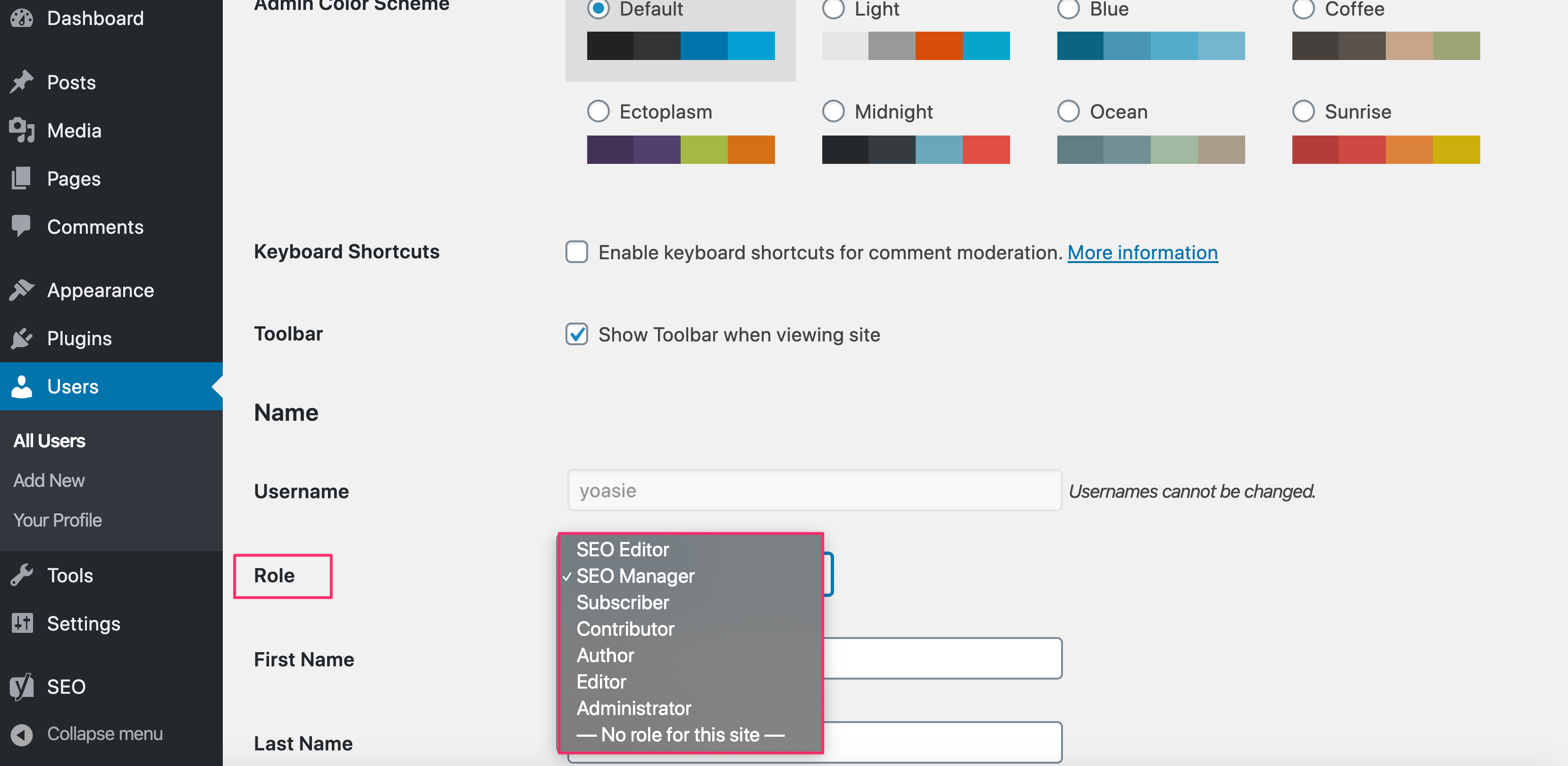
- Click the Update user button at the bottom of the user profile screen.
The user role will be edited.
Customize using a plugin
WordPress comes with a number of built-in roles with different capabilities. If you want to have the best of both worlds, you can fine-tune and customize the SEO roles and WordPress user roles on your site by using a plugin.
For example, you might have a contributor on your site, with all the permissions WordPress assigns to contributors. And, you want to give that contributor an additional SEO editor role. You can do that with the User Role Editor plugin. The plugin also allows you to alter and adjust each of the roles according to your needs.
Customize with code
You can customize user roles with code as well. You or your developer can use the available WordPress functions to remove roles and capabilities. An example can be found here on how to remove roles, and you can learn more about the roles here.
Managing your site has never been easier
So, there you go. Yoast SEO allows you to have more control over the users on your website. Does your site editor need to edit advanced metadata? No? Block it in Yoast SEO. Does he or she need to manage redirects and do large-scale SEO optimizations with the bulk editor? Great, grant him or her access to these parts of the plugin. And, with some extra plugins or some coding adjustments, you can further customize the user roles to fit your exact needs!


Discussion (4)