How to rewrite and republish content with Yoast Duplicate Post

We all want to write the best possible content on our favorite topic. As writers, we also know that that not always happens on the first try. While you do need to deliver quality on that first try, it doesn’t hurt to dive back into published articles to updated and improve them wherever you can. We have a helpful tool that makes the process of rewriting and republishing content a lot easier on WordPress.
Estimated reading time: 7 minutes
Table of contents
The importance of content maintenance
You’ll often hear us urging you to publish only high quality content, but we understand that’s not always a given. There are dozens of reasons why you’d want to improve your existing content. Maybe your heart wasn’t really in it when you sat down to write. Or maybe you lost focus during the writing process and ended up with something a bit off the mark. Many writers struggle to find the right moment to write and end up hitting the deadline, rushing things to get it published. Or maybe you became a better writer over time! Whatever the reason, if an article is important, but doesn’t give you — or your readers — enough joy, you can edit it or rewrite it.
Of course, it doesn’t always have to concern your writing skills. There are many outside factors that might force you to update your content. Your product might have changed, you have new competitors, your audience has changed or Google launched new rich results that might prove a fresh source of traffic. Also, outdated content isn’t very trustworthy for readers so it’s a good idea to fix what you can.
There’s also the case of evergreen content. When you have a lot of evergreen content — articles you see as the cornerstones of your site — you want to make sure these stay in perfect condition. Your cornerstone content should always be awesome, so you should work on it regularly. Updating and rewriting such a piece of content can be quite an undertaking but it is a necessary one. At Yoast, we try to redo our Ultimate Guides at least twice a year but in your niche, developments might go so fast that you have to keep up with it on a regular basis.
Rewriting content the easy way
Once you’ve found a post in desperate need of an update or rewrite, you need to start planning your update. Read the post and try to determine how much time it would cost to update. Need to redo a couple of sentences? No problem, you can fit that in when you have time. Rewrite a large part of it? Or need to redo some research? That would take longer and so you need to plan ahead.
Once you have everything you need to rewrite that article, the real work starts. Start going over the article and read every sentence critically. Can you improve it? Do you need more examples in the text or new stats? Make sure that everything is easy to read and structured properly. Add a table of contents to improve scannability. The various analyses in Yoast SEO can help you to improve your writing for both search engines as well as humans.
We also have another big help for you, but chances are you haven’t discovered this yet — meet Yoast Duplicate Post!
How to use Rewrite & Republish in Yoast Duplicate Post
Rewriting content has always been quite a struggle in WordPress. You were always bound to the way WordPress is built: you can have one version of a post or page. Once you’ve published a post you can’t simply update it without your changes appearing on the front-end whenever you save your post.
Of course, several plugins solved this problem by letting you duplicate or clone a post with one click. This made it possible to do big content updates in silence as you are working in a new draft. When you are done, simply copy and paste the new text over the original post content and publish. One of those invaluable plugins is Yoast Duplicate Post. But Yoast Duplicate Post comes with something unique: Rewrite & Republish. This makes updating articles a seamless process!
- Install the free Yoast Duplicate Post WordPress plugin
The Yoast Duplicate Post plugin is available free of charge. You can find it in the WordPress.org plugin repository or straight from the plugin section in the WordPress backend. Install and activate it. In the settings of Yoast Duplicate Post you can determine how you want it to function. After that, you’re good to go!
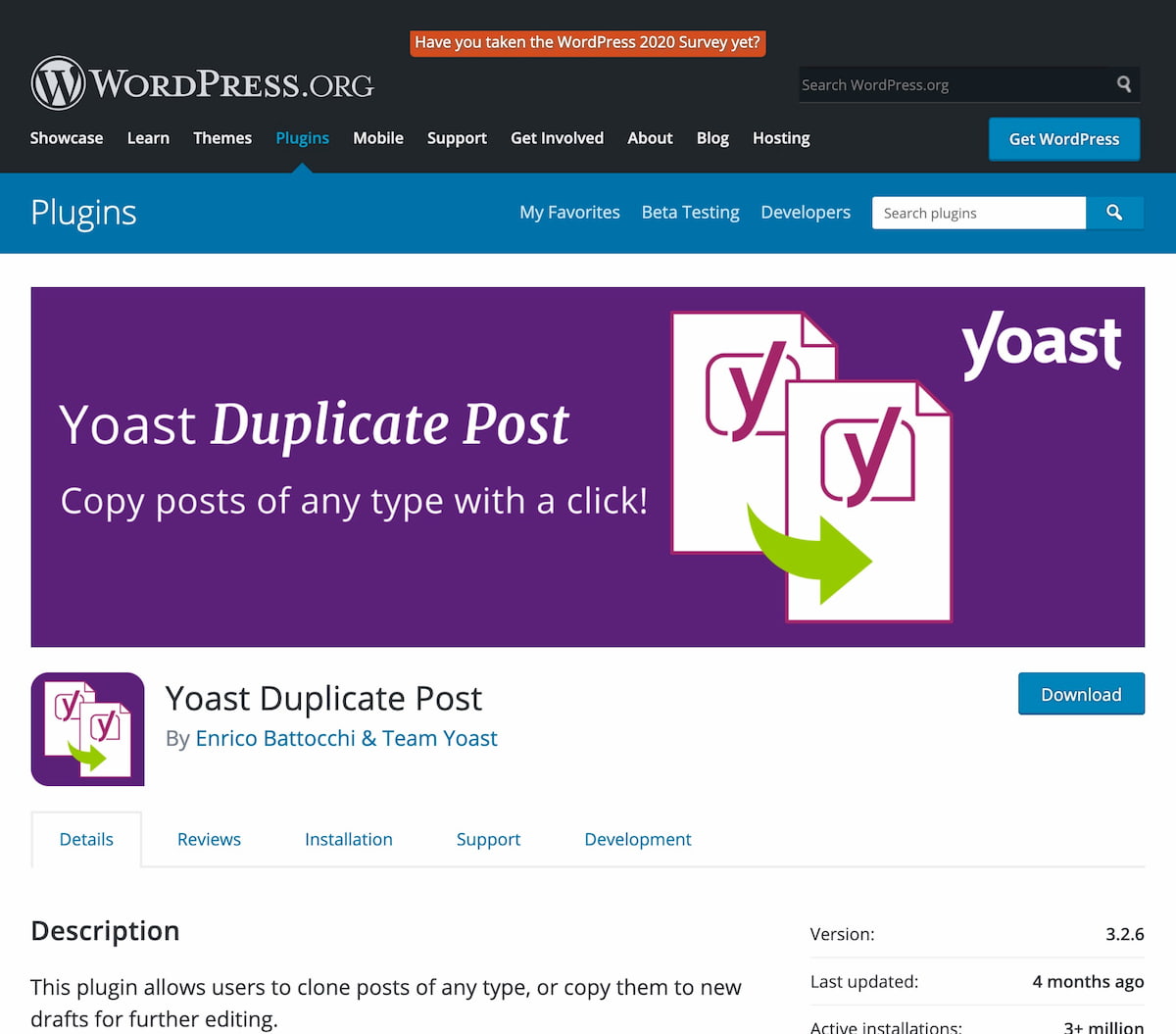
- Open the post you want to rewrite and republish
There are two way to go about this process. You can open the post you want to edit and hover with your mouse over Duplicate Post icon in the top toolbar. You’ll notice the Rewrite & Republish option. Click on it to open the post in a new draft ready for you to edit. In the yellow bar, you’ll see that you are working in the new version of the post.
The second way to open the post you want to edit in Rewrite & Republish is via the post overview in WordPress. Find the post in the overview and click the Rewrite & Republish option once you hover over the title. This will open a new duplicate of your post to work in.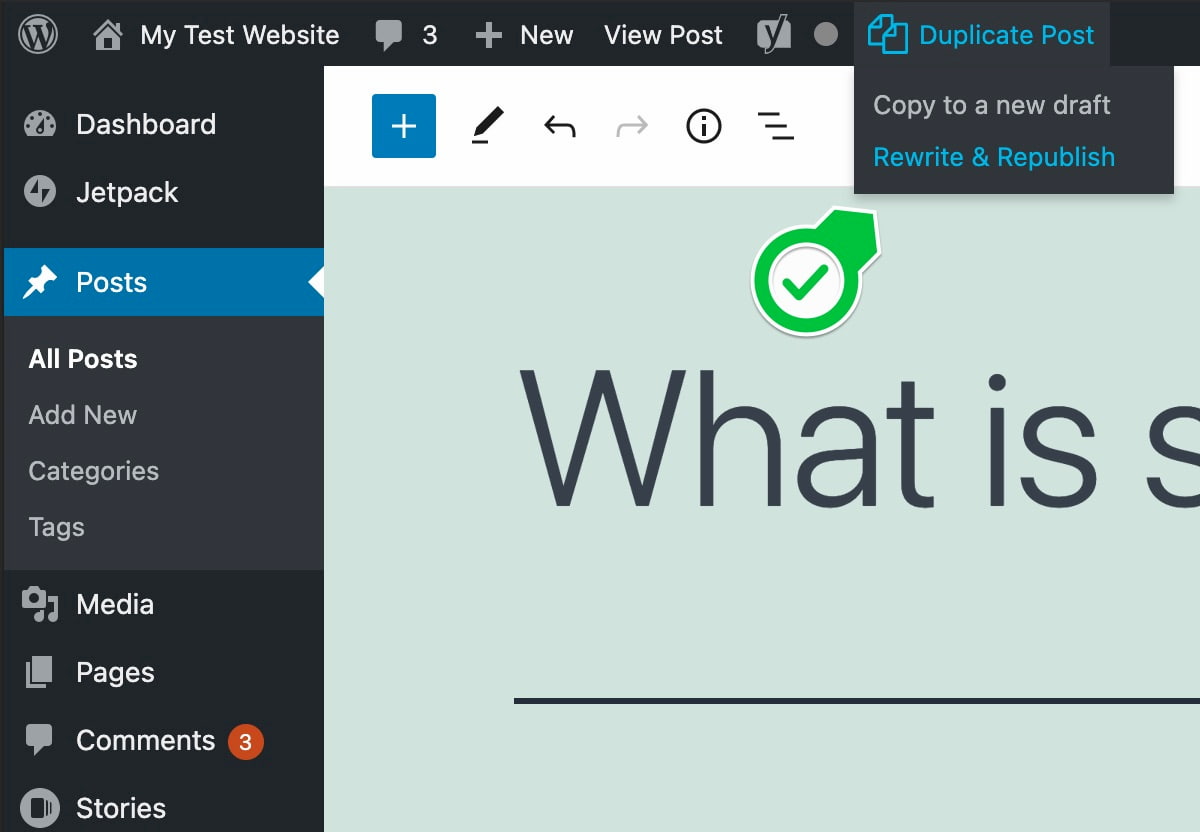
- Rewrite and update your content
Your original post stays untouched for the time being and you can work in the draft. Now, you can do whatever you like without accidentally letting your visitor seeing you work in your content. Update your article, enhance readability, add new images, improve the SEO — everything! While you are working, you can compare the differences between the current version and the new one. This helps you keep track of changes and get a better sense of the work that you did.
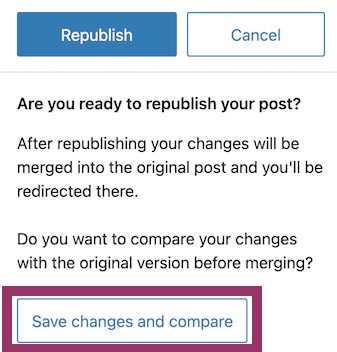
- Republish it
Once you are done, you can simply Republish the draft and the plugin will automatically publish the rewritten content over the old one. It’ll also trash the old draft, making sure that you won’t publish that one by accident.
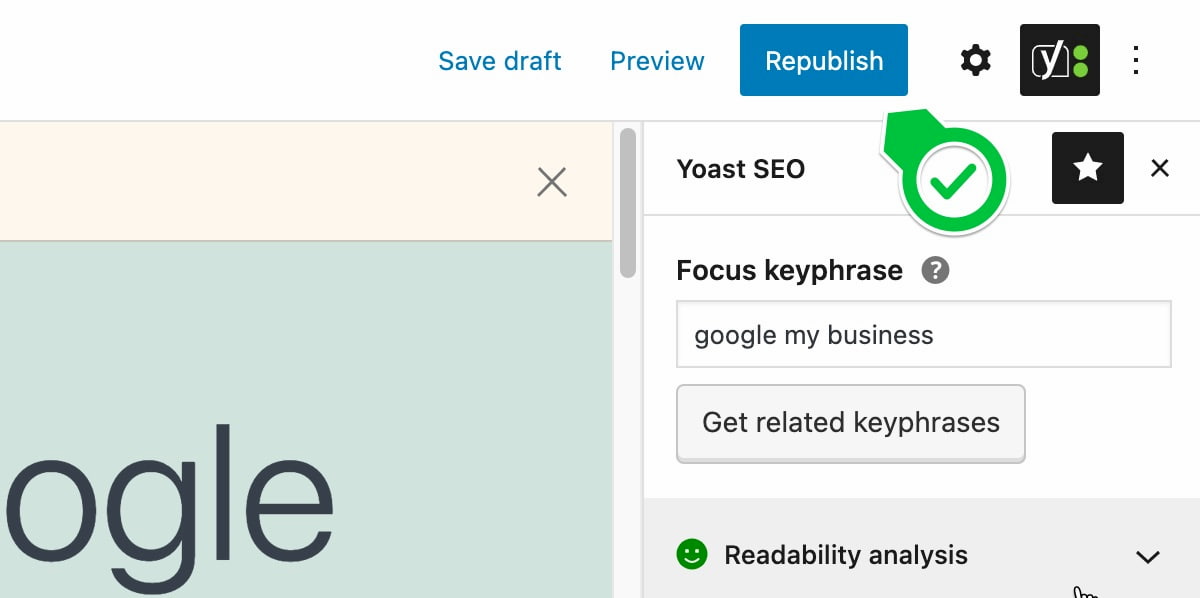
- Bonus: Schedule your update for publication later!
One of the greatest options in the rewrite and republish feature is the possibility to schedule content updates to go live at a later date. This way, you can finish your update in your own time and only publish the changes online when you need them to. Simply rewrite your post and when you are done, click on the republish date in the Post settings and pick the date you need to updated post to go live. After that, click on the blue Schedule republish button to schedule the post. The plugin will automatically overwrite the old version with the new one at the given date. Easy and awesome!
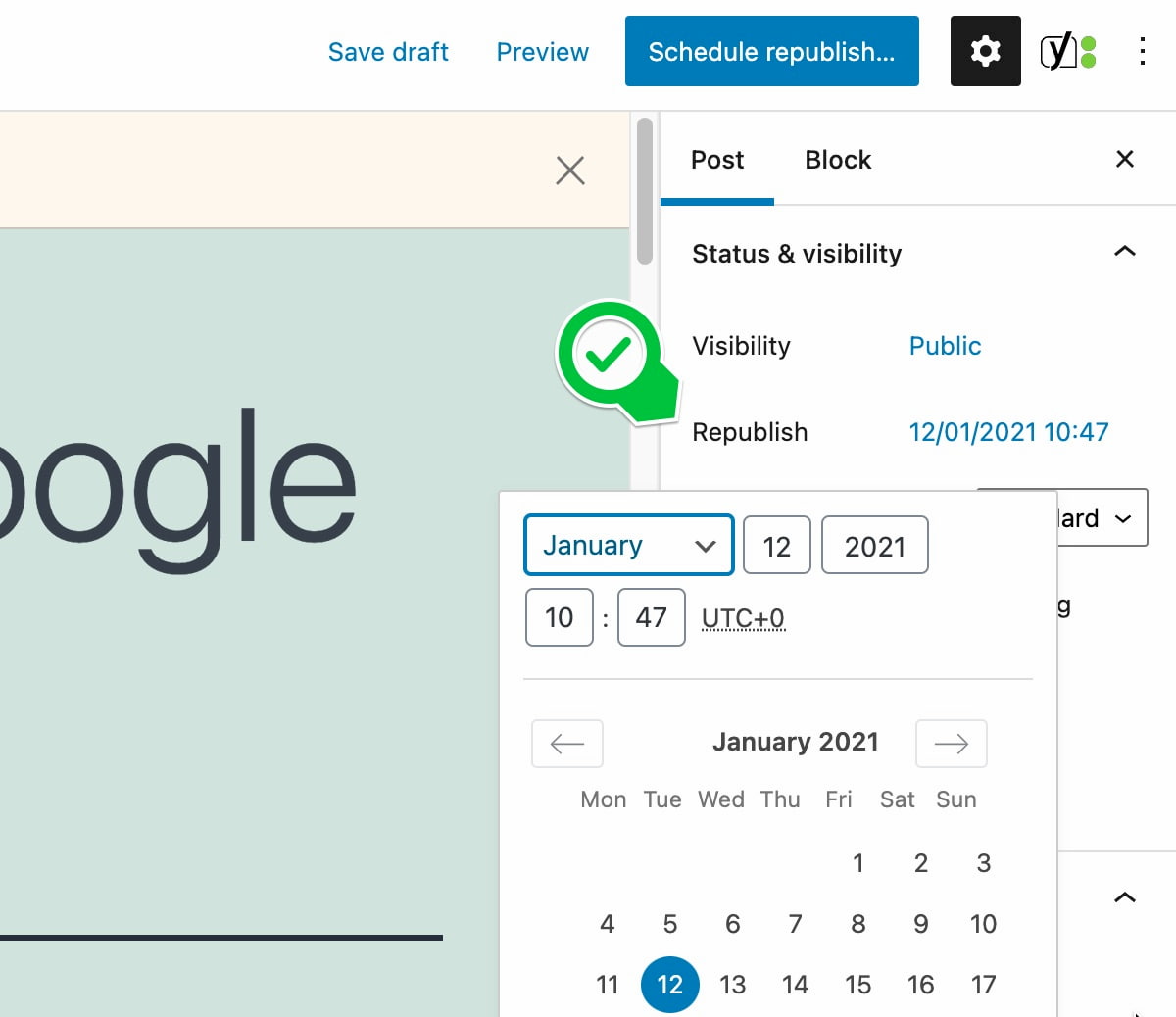
Rewriting content in WordPress became a lot easier
While the task of rewriting content still is hard, the technical work around that has just become much easier. The Yoast Duplicate Post plugin now has a feature called Rewrite & Republish that makes it really a one-two-three step process. At Yoast, this has saved us a whole lot of time and frustration. That Reschedule feature alone… *chef’s kiss*! We hope you like it too!


Discussion (20)