How to rank YouTube videos in Google search
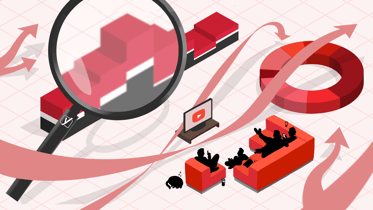
Getting YouTube videos indexed and ranking in Google search is, essentially, extremely straightforward. There are two steps you need to take. Step 1 is uploading your videos to YouTube and step 2 is setting the visibility to public. And… that’s it! Just by having your videos uploaded on YouTube and publicly available, they’ll be eligible to rank in Google search. However, getting those videos ranking well for relevant queries is a bigger challenge. That’s what we’ll delve into in this post!
Pointing to YouTube vs pointing to your website
The most important question before you begin optimizing your videos is this: would you rather send users to your video on YouTube.com, or the embedded version of the video on your website?
There is no hard and fast rule for the right approach here. It all depends how much you care about building an audience on YouTube, vs driving traffic to your website.
Broadly speaking, approaches tend to differ based on your business model:
| Industry | Video Location to Prioritize |
| Media/Creative | YouTube |
| Consumer goods brand | YouTube |
| B2B Software & Services | Website |
| Ecommerce | Website |
Is your preference is to drive traffic to your video on YouTube? Then all your optimization will take place within the YouTube platform infrastructure. If your goal is to drive traffic to your website, then you’ll need to additionally implement video SEO on your website.
Luckily, this can be scaled and automated using the Yoast Video SEO plugin! So check this out to start with if you haven’t already.
Unlock all features in Yoast SEO Premium
Save time on your SEO and get access to Yoast Video SEO and more!
Note that Google will automatically determine whether to rank the version of the video on your website vs the version on YouTube based on which it deems to be the most algorithmically authoritative. So there’s no guarantee that your website will rank above YouTube, even if this is your preference.
The precise factors which determine which version of the video will rank (YouTube vs embedded) are unknown. What we do know is they are tied to a huge amount of machine learning. There is some correlation with links to the page, click-through-rate on the search results page, domain strength, YouTube channel strength (i.e. number & quality of views and subscribers).
It does not appear, however, that the location of the video views has a particular bearing upon which version of the video ranks. The YouTube and Google algorithms are likely sufficiently distinct so as not to take this data into account.
Read more: Google Video vs. Bing Video: How does each search engine rank videos? »
Step 1: Optimize the video details on YouTube
Once you’ve uploaded your video, the first step is to optimize the controllable metadata. You want to match the searcher intent of the keyword you are trying to rank for.
No one knows the relative importance of the different optimizable elements. But it’s worth considering the elements holistically and ensuring the title, description, and tags are aligned with searcher intent.
Title
YouTube titles don’t need to be heavily keyword-orientated in order to rank for specific terms in Google search. Nevertheless, they should clearly match the searcher intent and provide a promise of an answer to the query you are trying to optimize for.
Think about the title like an article H1. Its main job is to hook the user in and get them to read on, written with an editorial lens. If your target keyword doesn’t neatly fit into the title from an editorial standpoint, don’t worry too much. Just make sure that the title is succinct and captures the user intent in the most compelling way possible.
For example, if we are trying to optimize for a term like “install floating shelf”, a title like “how t hang a floating shelf” or “Easy DIY shelf with no brackets!” is better than simply “Install floating shelf”
Avoid the temptation to treat YouTube titles like meta page titles. They do not need the brand or channel name included following a pipe or dash. Whenever the YouTube video is presented in search, the Channel name will also be displayed, so it will be clear that the video is from your brand.
Description
YouTube descriptions can include a lot more detail than meta descriptions on websites. They have a 5000 character limit, which you can fill without any negative consequences. While they should be direct and matter of fact, similar to meta descriptions, they can go into more detail and be somewhat more prosaic if necessary.
Use this space to include editorial detail about the video in question. Make clear the context and the content being covered. For example, you may want to list the key points covered, give the names and details of the talent who appear in the video, indicate where it was shot, etc.
Bear in mind that the description itself will be truncated after three lines (roughly 300 characters). So front-load the important information which you don’t want users to miss.
One thing you definitely want to include in the description is key moments, which we’ll cover separately.
Tags
YouTube tags are a slightly old-fashioned way you can give YouTube more information about the context of a video. They don’t appear to make a significant impact on rankings (if any). But given the small effort involved in adding tags for each video, it’s a worthwhile use of time to include them.
Tags can go up to 500 characters, but really you only need to include a few. The best tool to give you recommendations for appropriate tags to use is TubeBuddy, so install that for free and get tagging!
Step 2: Include key moments (chaptering)
Key moments are additional links that appear in the Google search engine results pages (SERPs) underneath your video listing. These act as ‘chapters”, directing users to different sections of your video.
This feature is incredibly valuable for ranking and video SEO more broadly, because it allows you to take up more screen real-estate in the results pages. It also provides more links to your video, enabling you to generate many more clicks from search. Including key moments is incredibly simple: you just need to write a list of the timecodes and chapter names in the video description, separated by a hyphen. For full details of how to do this, check out this post on using timestamps to create key moments.
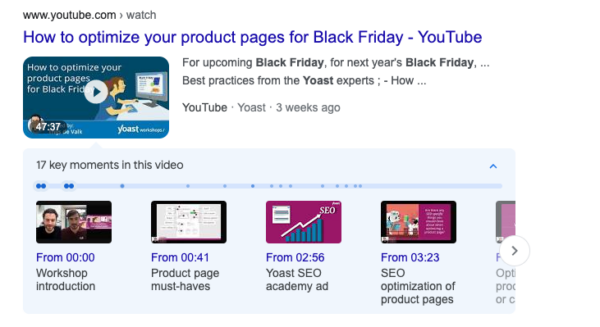
Step 3: Upload subtitles
YouTube’s automatic subtitle generator is pretty good these days. However, particularly if you’re covering a technical topic with lots of unusual and esoteric words, it’s absolutely worth including a human translated set of subtitles as well. This way you can be sure YouTube has the right terms, and Google is then able to associate your content with the appropriate entities and topics within Google search.
You can upload subtitles in multiple languages, which is definitely worth doing if you have a multinational audience. (Check YouTube analytics to see where your users are viewing your videos from). Subtitles can be included either by uploaded a timecoded .srt file, or just manually writing the subtitles in.
All this can be managed from the subtitles menu in YouTube Studio.
Step 4: Create a great thumbnail
The thumbnail, as much as the title, is the element that attracts clicks from Google search, so put your best foot forward! Rather than relying on the default thumbnail YouTube selects from a frame in the video, create something unique and striking that stands out from the mix.
The best performing thumbnails tend to have bright colors and high contrast, with text overlays and faces, where appropriate. Note that for Google search and text overlays need to be legible at 160×90 pixels, so keep things very simple!
To determine which of your thumbnails are performing the best, and use this is as inspiration for future designs, check out the traffic sources report in YouTube analytics and see which videos are generating the highest percentage of their traffic from this source.
Google now also displays moving thumbnails that scroll through a snippet of frames from the video when a user hovers over the result. So in addition to using your design skills to create an attractive thumbnail, ensure your video looks professional, with quality lighting and production design.
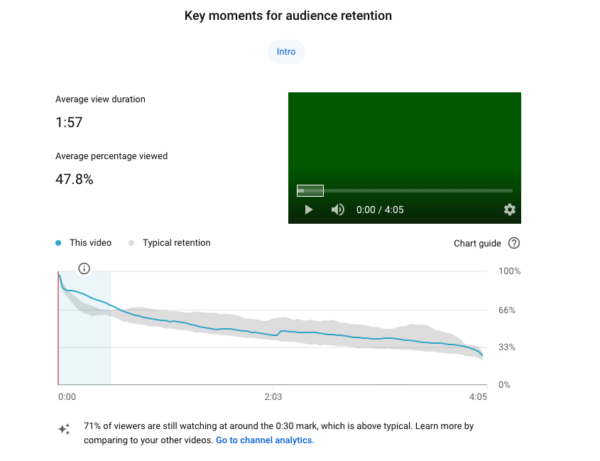
Do you have a video that isn’t ranking well for a target keyword and has poor audience retention? Think about either reshooting the video, or making some adjustments to the edit (try a punchier opening, changing the music etc…) to try to ensure more people stick around.
Step 6: Links & shares
The last area to optimize is the off-page SEO factors, for either the video on YouTube.com, or the page which houses the embedded video on your website.
Best practice for building authority in SEO more broadly applies here. Think about how you can get natural links to the page/video in question. You can do this either through other assets you own, or partners that have a good reason to embed it. From there, consider promotional campaigns you can run around your content to generate more shares across the web.
Note that an embedded YouTube video is in some sense equivalent to a link/share. It is a source by which users discover and watch content, and videos that are widely embedded tend to rank very well. This suggests the number and quality of embeds is probably a factor for determining the authority of a YouTube video.
Keep reading: Beyond YouTube: Other sites to post your videos »

Discussion (2)