Yoast SEO meta box is missing
The Yoast SEO meta box, located below your content, gives you feedback and tools to optimize your SEO. But what if the Yoast SEO meta box is missing? In this article, we’ll explain how you enable the Yoast SEO meta box in the block editor, the classic editor, and through the Yoast SEO settings.
Want to try a different style of editing? For Posts and Pages, you can also open the Yoast SEO sidebar at the top right of your editor. Is your Yoast SEO metabox visible, but blank? Follow our instructions on how to solve the Yoast SEO Meta box is blank error.
How to enable the Yoast SEO meta box in the Yoast SEO settings
If the Yoast SEO meta box is missing, first check if it’s been enabled in the Yoast SEO settings. Follow the steps below to enable the Yoast SEO meta box.
- Log in to your WordPress website
When you’re logged in, you will be in your Dashboard.
- Click on Yoast SEO
On the left-hand side, you will see a menu. In that menu, click on Yoast SEO.
- Go to Settings
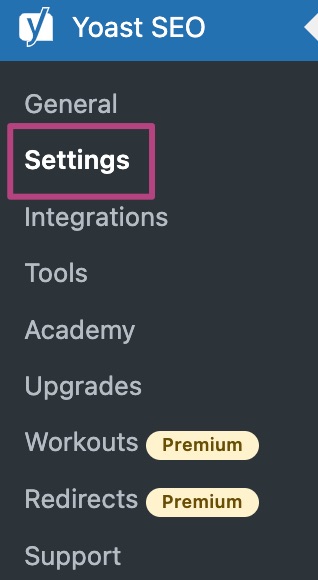
- Click on the content type or taxonomy you want to edit the settings for
Under Content types, you can find your Posts, Pages and Products. Under Categories & Tags you can find Categories, Tags and other taxonomy items.
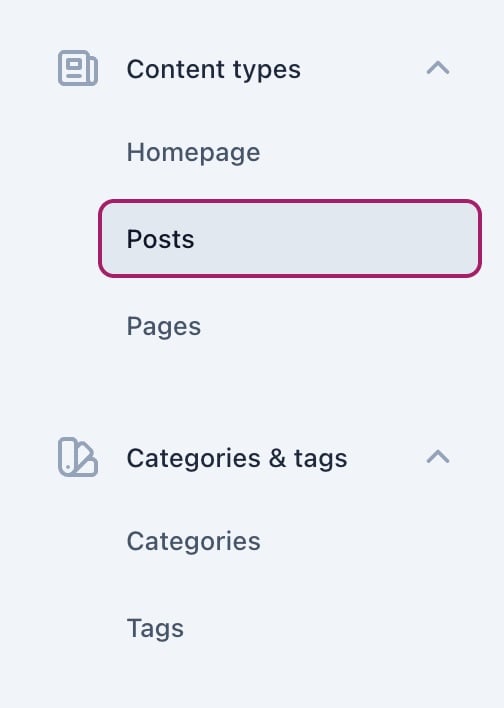
- Under Additional settings, tick Enable SEO controls and assessments
If the Yoast SEO meta box is enabled, it will show a purple checkmark. If the Yoast SEO meta box is disabled, it will show a gray x-mark.

- Click Save changes to enable or disable the Yoast SEO meta box
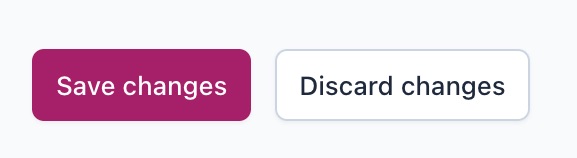
How to enable the Yoast SEO meta box in the block editor
If you’re using the block editor and the Yoast SEO meta box is missing, you can enable it in the edit screen. This setting stays when you switch between the same type of edit screen and when you log out.
- Log in to your WordPress website
When you’re logged in, you will be in your Dashboard. - In the editor, go to the three-dot menu in the top right corner

- At the bottom of the menu, go to Preferences
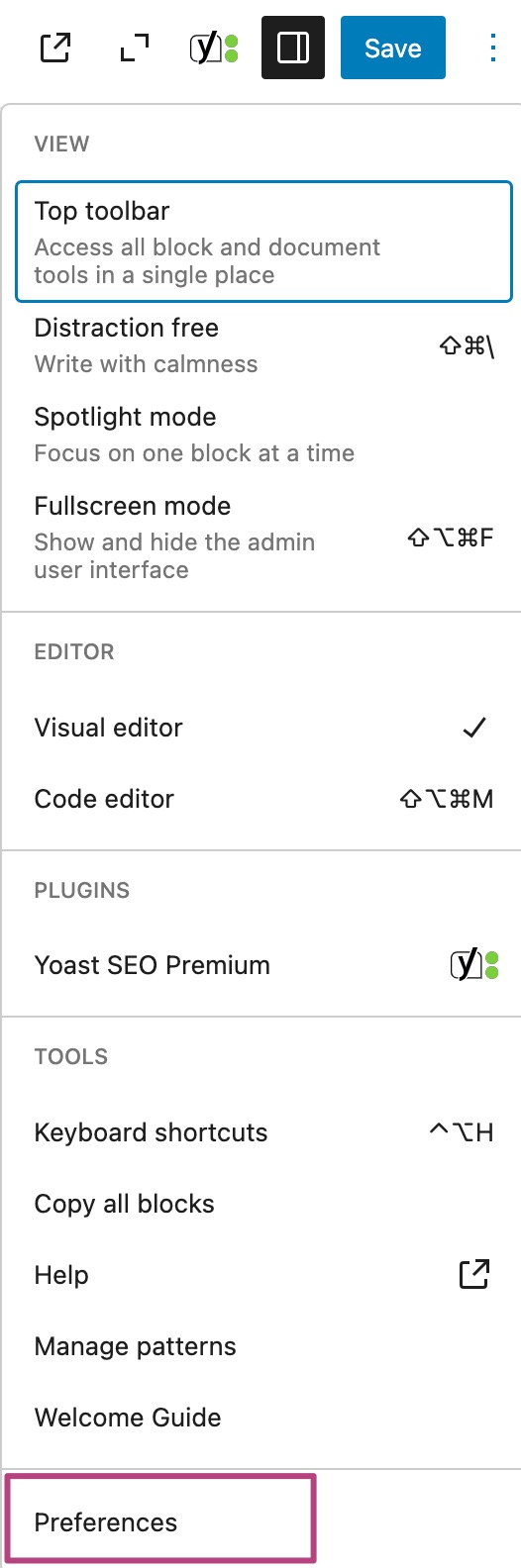
- Under General, switch the Yoast SEO and Yoast SEO Premium toggles to on
If the toggles are on, they will be blue. If the toggles are off, they’ll be gray.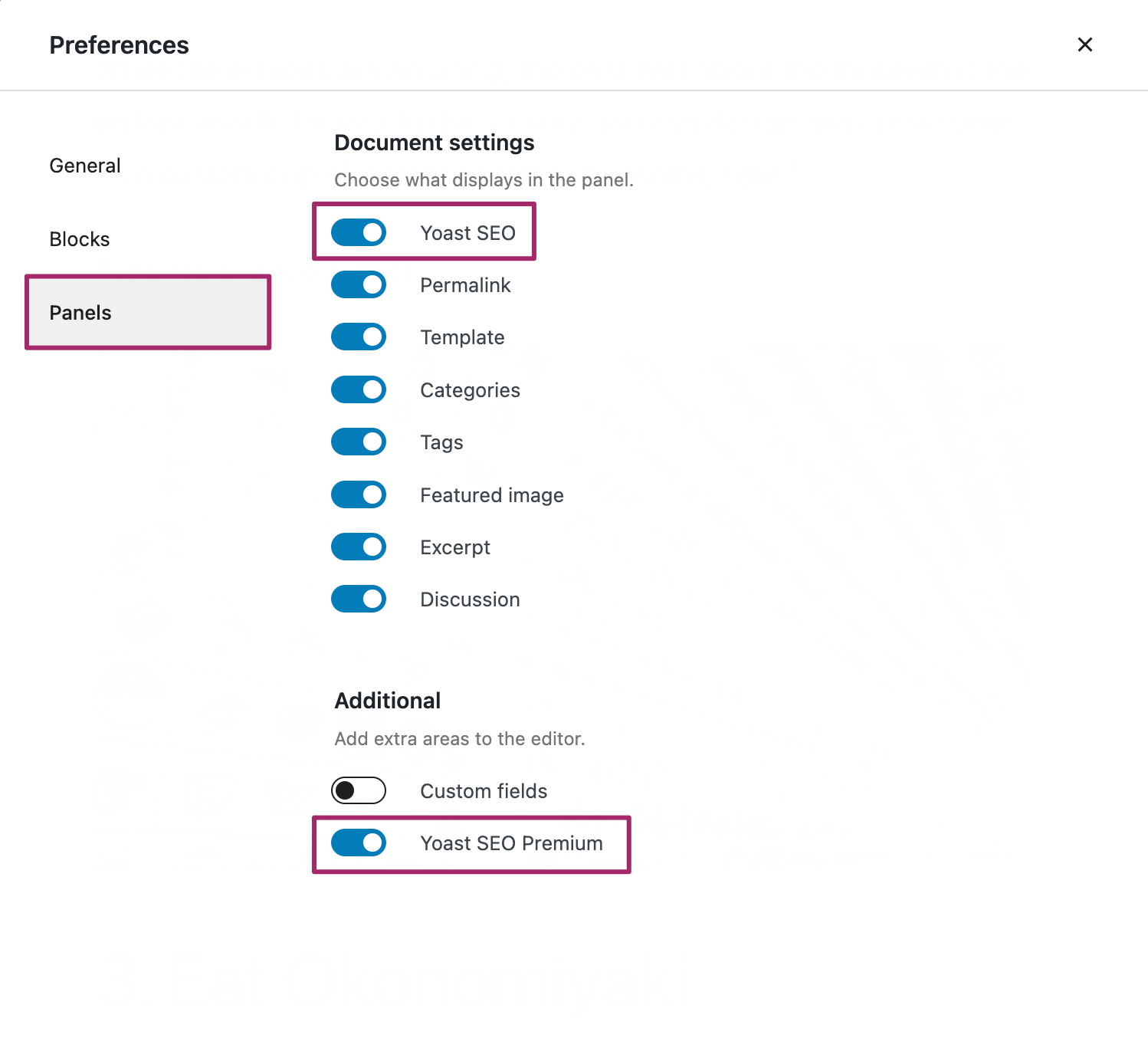
How to enable the Yoast SEO meta box in the classic editor
If you’re using the classic editor and the Yoast SEO meta box is missing, you can enable it in the edit screen. This setting stays when you switch between the same type of edit screen and when you log out.
- Log in to your WordPress website
When you log in, you will be in your Dashboard. - In the editor, go to Screen Options in the top right corner

- Under Screen elements, tick the Yoast SEO and Yoast SEO Premium boxes


