Yoast SEO settings: Special pages
In this article, we’ll discuss the Special pages settings in Yoast SEO in your WordPress backend.
Where to find the Special pages settings
To find the Special pages settings, follow the instructions below.
- In your WordPress Dashboard, go to Yoast SEO
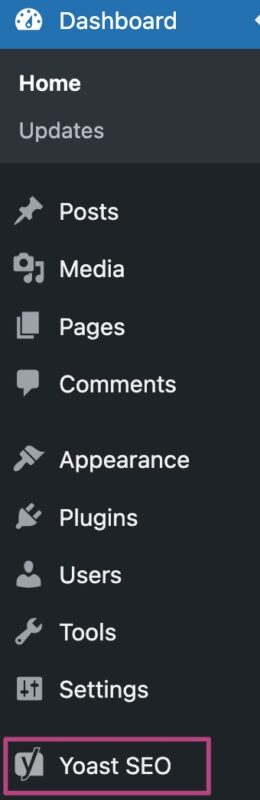
- Go to Settings
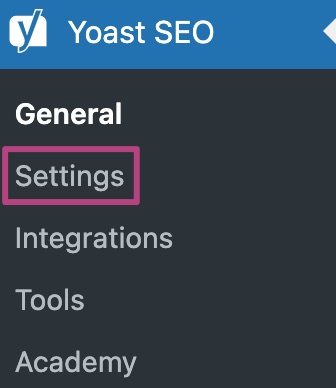
- Under Advanced, go to Special pages
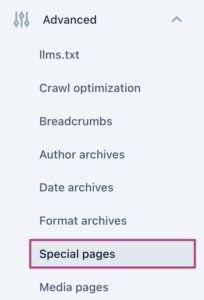
Special pages settings
The Special pages settings allow you to determine the appearance for internal search pages and 404 error pages.
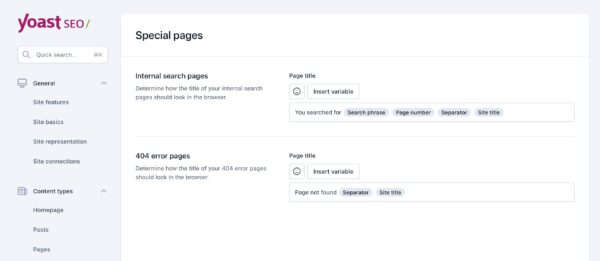
Internal search pages
When someone uses the internal search function on your site, they will land on a page displaying the search results related to their query. For example, if a visitor searches for ‘microscope’ on a microbiology blog, they will be taken to a page featuring all the content on the site related to microscopes.
You can customize the title of this internal search results page using the provided setting. Yoast SEO automatically generates a default template for you, which includes the text You searched for; the search phrase; the page number; a separator; and the site title. These are all variables that will be replaced with specific values based on the search and your site. You can always adjust this template to better suit your site by using emojis and inserting snippet variables.
404 error pages
A 404 error message means the URL you requested doesn’t lead to a specific page. The page might have been deleted or the URL could have been typed incorrectly. With this setting, you can customize the page title for these 404 error pages. Yoast SEO provides a default template, but you can always change it to fit your preferences. Just like with the previous setting, you can use emojis and variables here too.

