Yoast SEO settings: Site representation
In this article, we’ll discuss the Site representation settings in Yoast SEO in your WordPress backend. We’ll explain all the settings on the page one by one.
Site representation settings
You can find the Site representation settings by going to your WordPress backend, clicking Yoast SEO and then Settings in the menu on the left-hand side. Here, click Site representation.
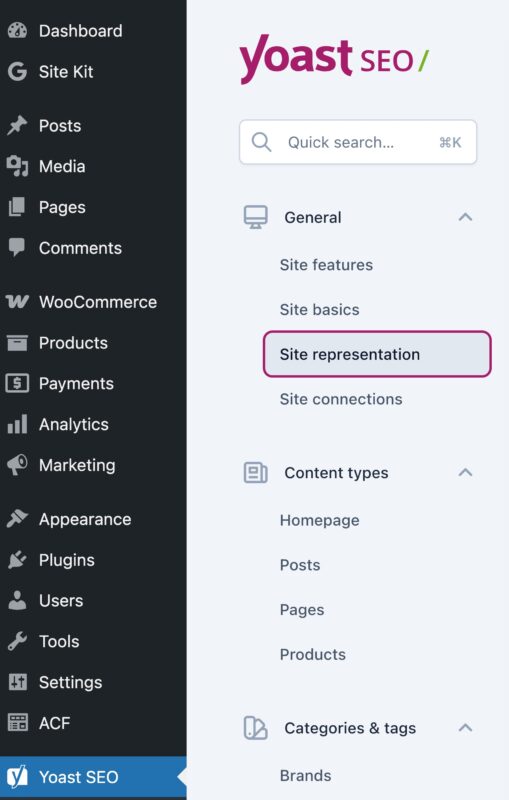
In the Site representation settings, you can fill in information that Google can use for its Knowledge Graph. In this article, we’ll first discuss what the Knowledge Graph is. Then, we’ll dive into the settings and input fields on this page.
Knowledge Graph
The Knowledge Graph is a database that Google has created to connect all of the information it has collected and analyzed about people, places, things, and facts. The goal of the Knowledge Graph is to provide people with the correct answers to their factual questions. To do this, Google doesn’t just give you the result that best matches your search term, but it also makes connections between different pieces of data.
One way that Google presents this information is through something called the knowledge panel. This is a block of information that appears on the right side of your desktop screen after you enter a search term. It includes relevant and specific information about your search. For example, if you google “Yoast,” you might see a knowledge panel with our company name, logo, website, a summary of our software, information about our company and parent company, what our software does, and requirements. The knowledge panel also includes links to our social media profiles and might list alternative options. On a mobile device, the knowledge panel will appear between other search results, but it is still prominent.
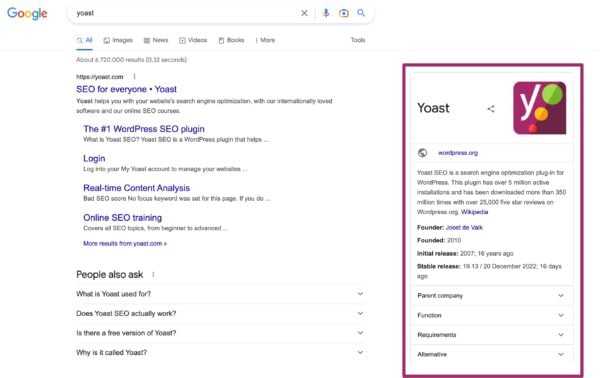
The knowledge panel is powered by the Knowledge Graph. With the Site representation settings in Yoast SEO, you fuel that Knowledge Graph. So, Google can use the info you fill in there to show it in a knowledge panel.
Site representation settings
Now, let’s take a look at the Site representation settings. The first thing you need to decide is whether your site represents an organization or a person. This choice will affect the rest of the settings on this page.
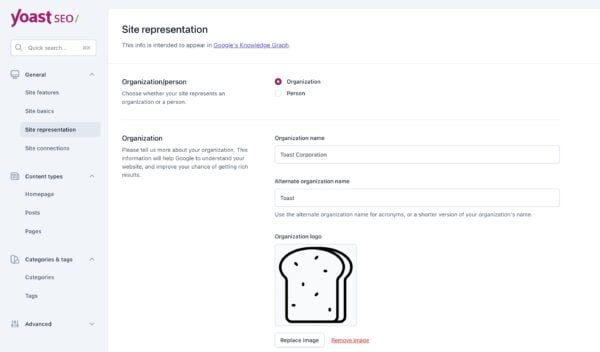
Organization
If your site represents an organization, you can enter your organization’s name and upload a logo. You can also enter an alternate organization name for acronyms, or a shorter version of your organization’s name. You can also add links to your organization’s social media profiles, such as Facebook and X. To add additional profiles, click Add another profile and enter the URL. When you’re finished making changes, be sure to click Save changes.
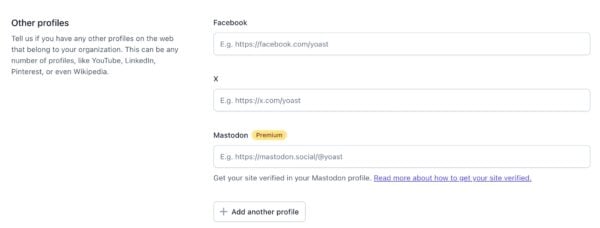
If you have a local business
If you have a local business you should choose Organization. Do you have Yoast Local SEO? In this case, Organization is the default setting.
Person
Person should be chosen if you have, for example, a personal blog or a personal portfolio website for your art.
Under Select a user, choose the right person who will be represented on the website. Their user profile information will now be used in search results, so the information in the WordPress user profile needs to be up-to-date and correct.
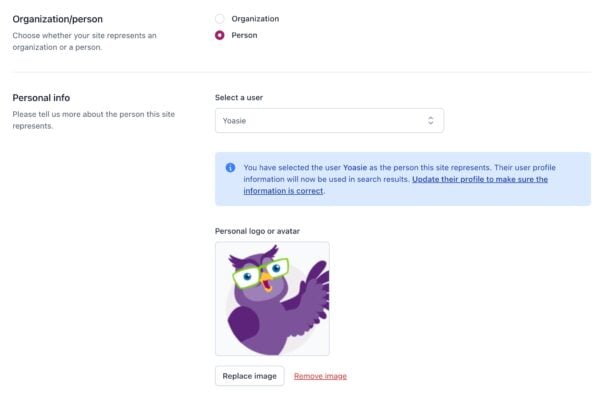
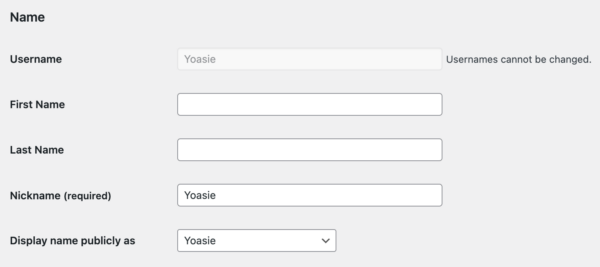
The information under Display name publicly as will be used to display your name across your site and across the internet.
Below the dropdown menu, you can upload a personal logo or avatar. If you scroll further down to the Other profiles section, you will see input fields for several social profiles. The information comes from your WordPress user profile: if you change information here, it will change your WordPress settings and vice versa.
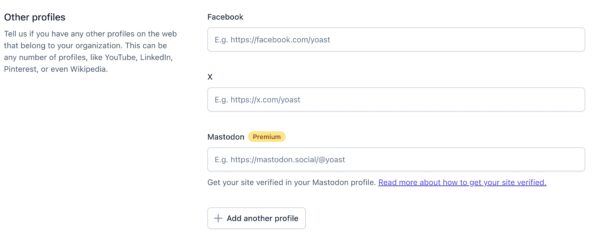
Structured data
Our plugin will generate structured data and add it to your site’s code. This data won’t be visible to your users on the front end of your site, but search engines will be able to find and read it. This information can then be used in search results.
Ready? Head over to Site Representation settings and make sure Google sees your site the way you want it to.

