Yoast SEO settings: Site connections
In this article, we’ll go over the Site connections settings in Yoast SEO in your WordPress backend. These settings allow you to connect with other search engines and websites, so that you can see how your content is performing on these platforms.
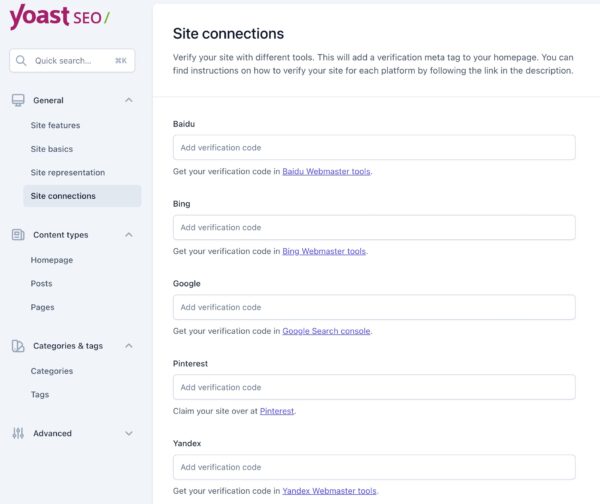
How to verify your site with different tools
Every search engine has a tool that gives you feedback on how your site is doing in their search results, and that tells you how these search engines perceive your site. Baidu’s tool is called Webmaster Tools, as are the tools of Bing and Yandex, and Google has Google Search Console.
In Site connections, you can verify your site by entering code from the other organisation. We have several step-by-step instructions on how to connect your site to these tools.
Did this article answer your question?
Thanks for your feedback!

