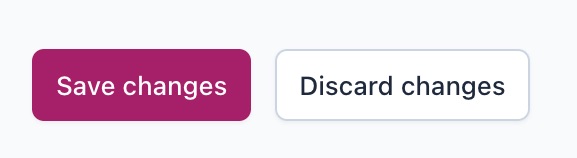Yoast SEO settings: RSS
In this article, we’ll discuss the RSS settings in Yoast SEO in your WordPress backend.
What is RSS?
The Rich Site Summary (RSS) settings exist because scraper sites republish content from other sites without their permission. Usually, scraper sites don’t link back to your site, which leads to duplicate content problems in the search results. As a result, a scraper site with more authority than your blog could outrank you with your own content.
For that reason, the Yoast SEO plugin has the functionality to add links back to your site at the end of each blog post, which are not easy to remove automatically. This shows search engines the article’s original source, and this will ensure you will show up as the first result for your own content.
Where to find the RSS Settings
- In your WordPress Dashboard, go to Yoast SEO
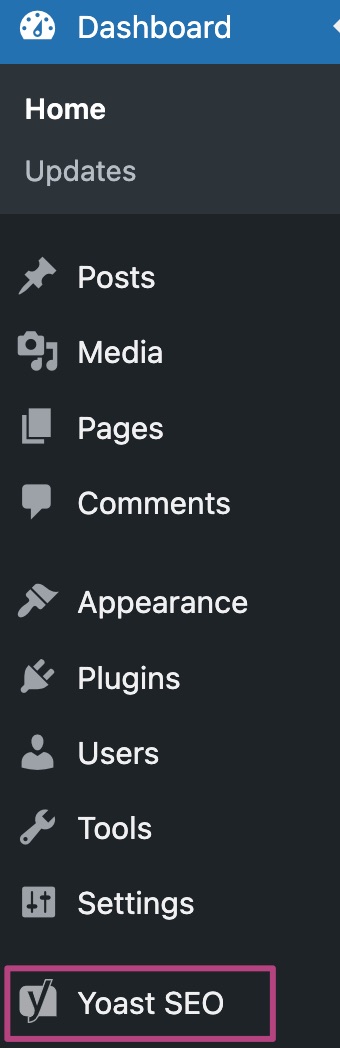
- Go to Settings
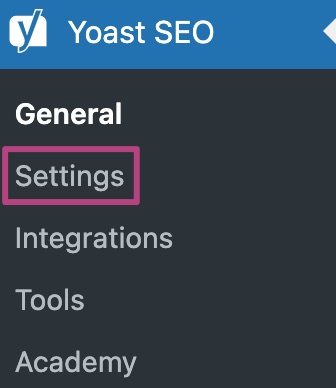
- Under Advanced, go to RSS
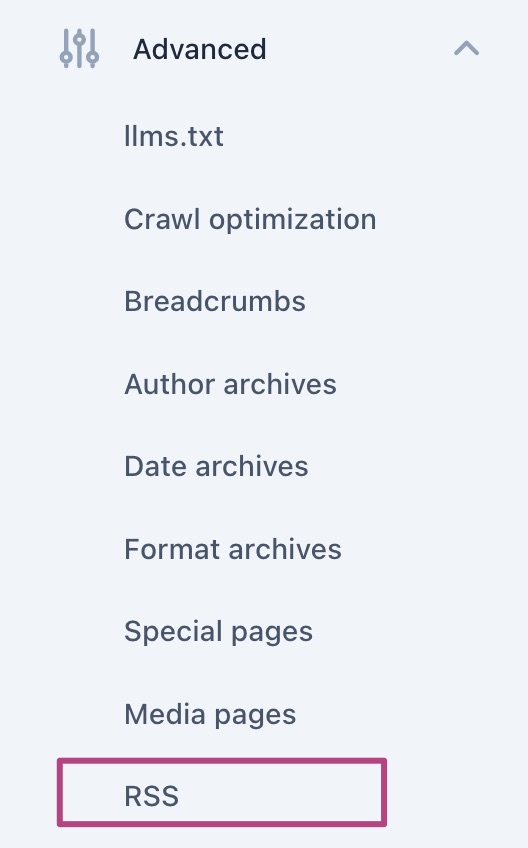
RSS settings
Yoast SEO can automatically add content to the beginning and/or end of your blog posts that is difficult to remove. Yoast SEO automatically adds a default template to the end of your blog posts. In these fields, you can use variables that will be replaced with a specific value (e.g. %%POSTLINK%% will be replaced with a link to your post). You can see a list of available variables by scrolling down to the table provided.
You have the option to edit the content that appears after each post in the feed, or to add content that appears before each post in the feed by using the provided field. Adding content before each post in the feed can be helpful for protecting your website from scrapers, as this content is harder to edit. If you do not wish to make any changes, you can leave the default values and Yoast SEO will handle it for you.
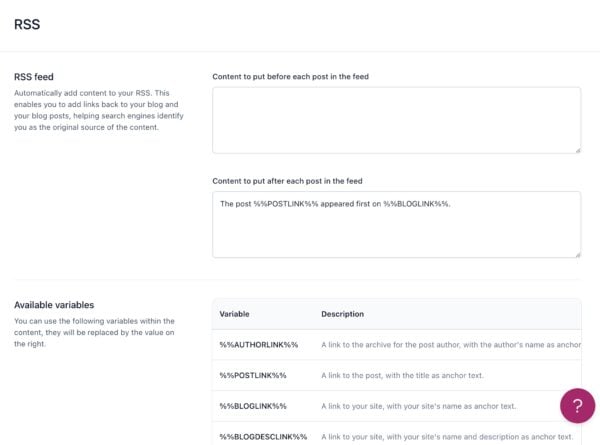
RSS variables
There are four RSS variables that you can put into the text boxes in the RSS settings in Yoast SEO. The variables start and end with %%, with a description of the variable in between.
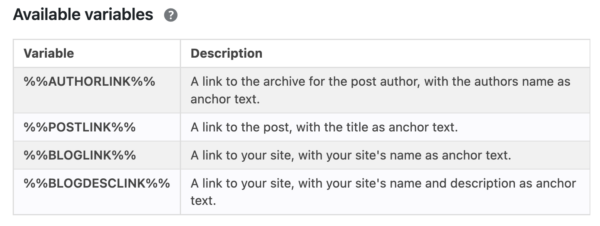
%%AUTHORLINK%%
The %%AUTHORLINK%% variable adds a link to the author archive for the post author. The author’s name is the anchor text of the link. It’s not part of the standard setting for the RSS content in Yoast SEO, because we’re primarily focused on getting the post ranked. But still, it’s a link that you may get out of the scraper sites.
%%POSTLINK%%
The %%POSTLINK%% variable is part of the standard setting for the RSS content in Yoast SEO. It adds a link to your post, with the post title as an anchor text. Because the post link variable allows you to build many more links than your scraper competitors, it provides a strong signal that your post is the original, and that it should rank in the search engines.
%%BLOGLINK%%
The %%BLOGLINK%% variable is part of the standard setting for the RSS content in Yoast SEO. It adds a link to your blog, with the blog name as an anchor text. This is a strong signal that this post was originally posted on your blog.
%%BLOGDESCLINK%%
The %%BLOGDESCLINK%% variable is very similar to the %%BLOGLINK%% variable. The only difference is that with this variable, the anchor text will include a description of your site, rather than just the site name. It adds more context than the %%BLOGLINK%% variable.
How to use the RSS variables
Using the RSS variables is as simple as adding them to the text box in the RSS settings in Yoast SEO. It’s easiest to just copy-paste them from the list that we provide there. But if that’s a problem for you, they’re fairly easy to type as well! Let’s go through the steps one by one now.
- In your WordPress Dashboard, go to Yoast SEO
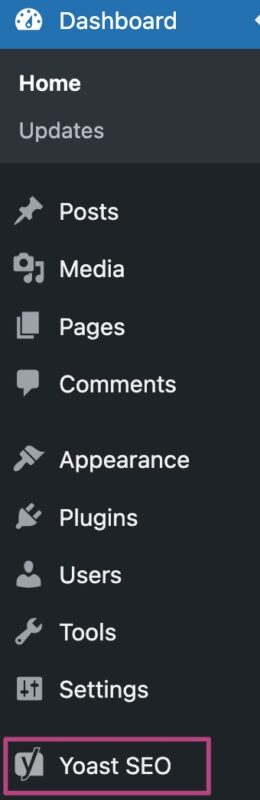
- Go to Settings
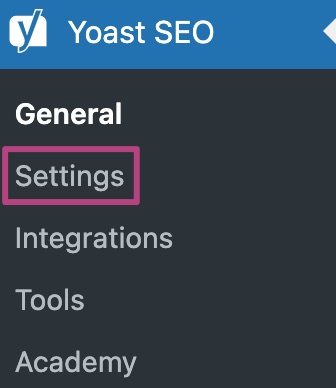
- Under Advanced, go to RSS
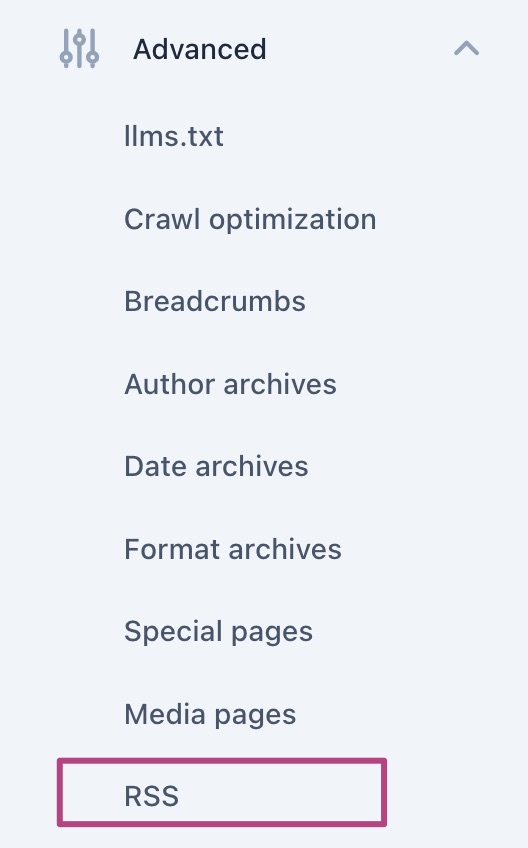
- Edit your content, using the Available variables

- Click Save changes