How to add social profiles for Google’s knowledge graph
Google introduced a feature called a knowledge panel to help users research a topic faster and more in-depth than before. The knowledge panel uses the information stored in Google’s knowledge graph.
What is Google’s knowledge panel?
The knowledge panel provides quick access to information related to the search term. It typically appears in a scroll area above the search or to the right of search results. This is handled entirely on Google’s side, so you may not see a knowledge panel for every search term.
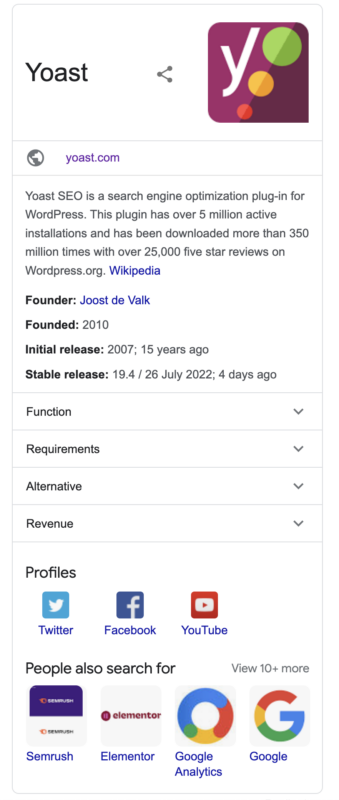
Social profiles
Google’s knowledge panel can include social profiles. Yoast SEO allows you to output the code required for Google to find your site’s official social profiles. Depending on whether your site is for an organization or a person, you’ll need to add the social profiles differently.
How to add profiles for your organization
To set the social profiles for your organization, follow these steps:
- In your WordPress Dashboard, go to Yoast SEO
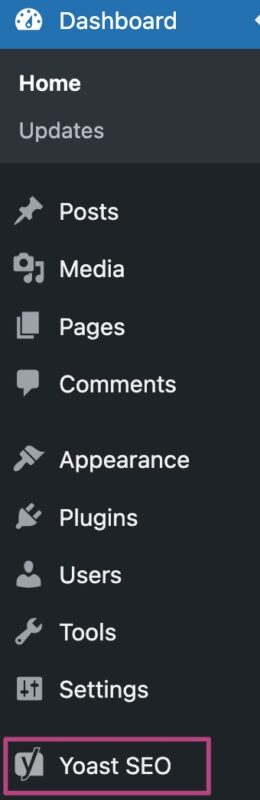
- Go to Settings
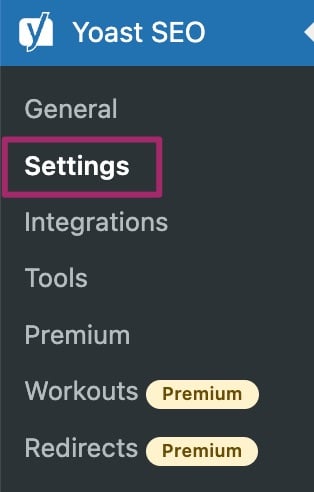
- Go to Site Represesentation
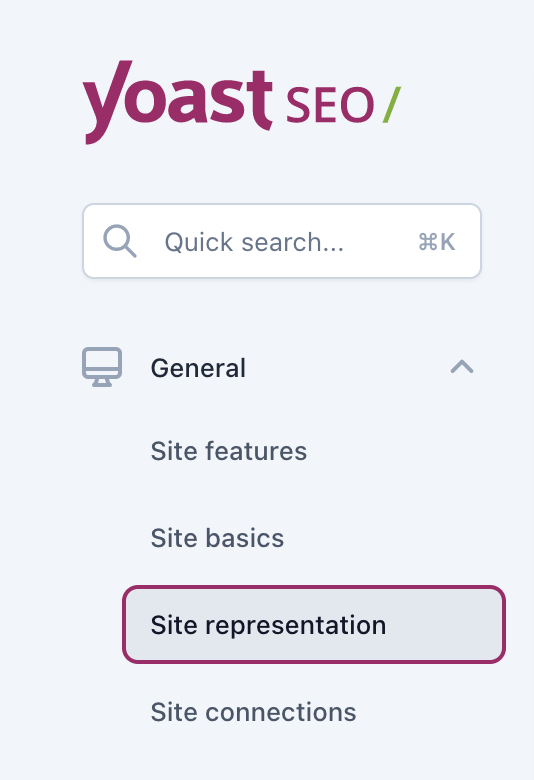
- Scroll down to Other profiles and enter your profiles
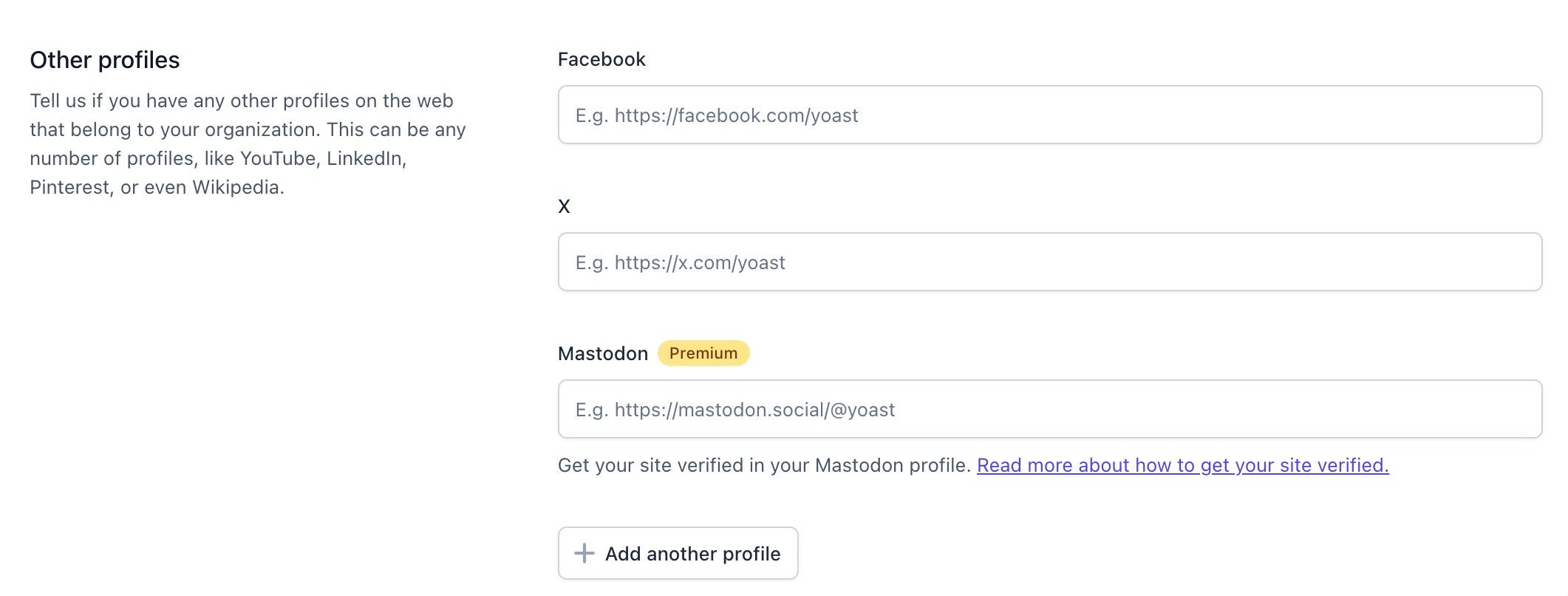
- If you want to add more social media profiles, click Add another profiles
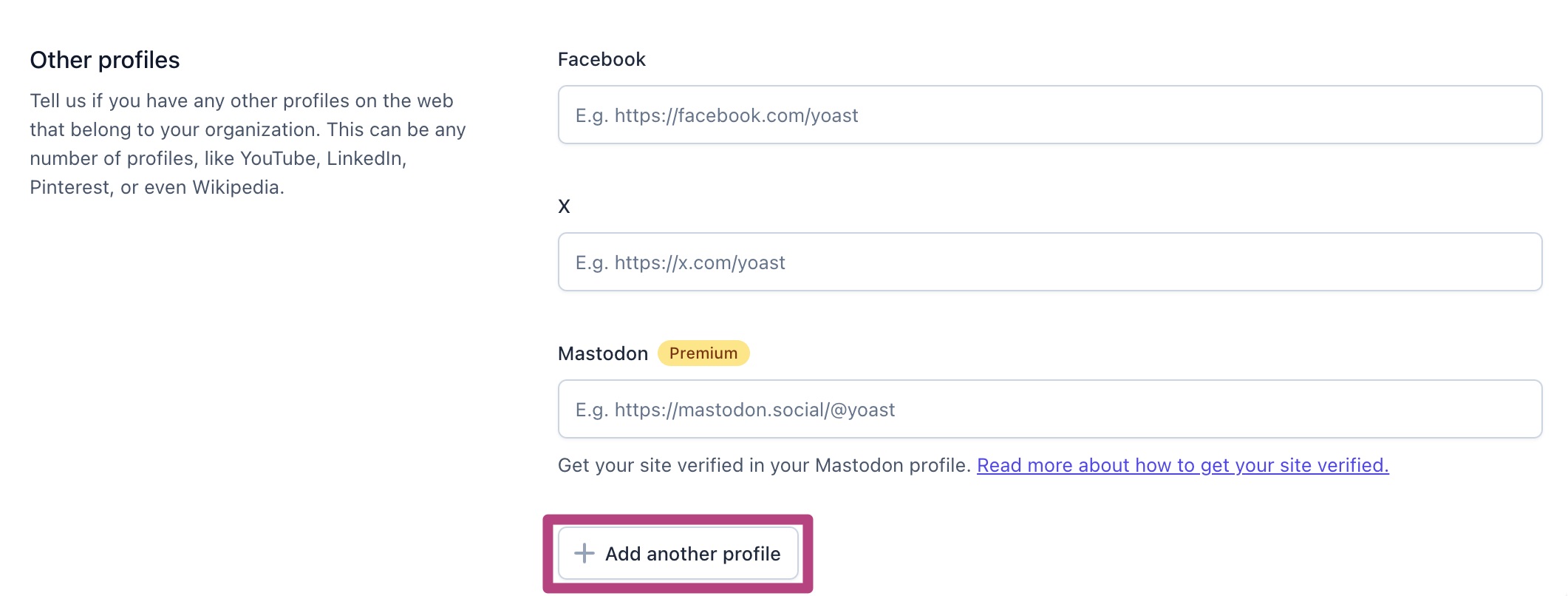
- Click Save changes
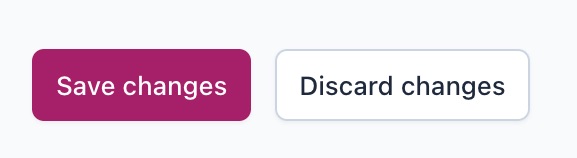
How to add social profiles for a person
If you’ve chosen Person in the Site representation settings for your site, then the social profiles are taken from the chosen author’s user profile on the website. Learn more about how to add social profiles for a person.

