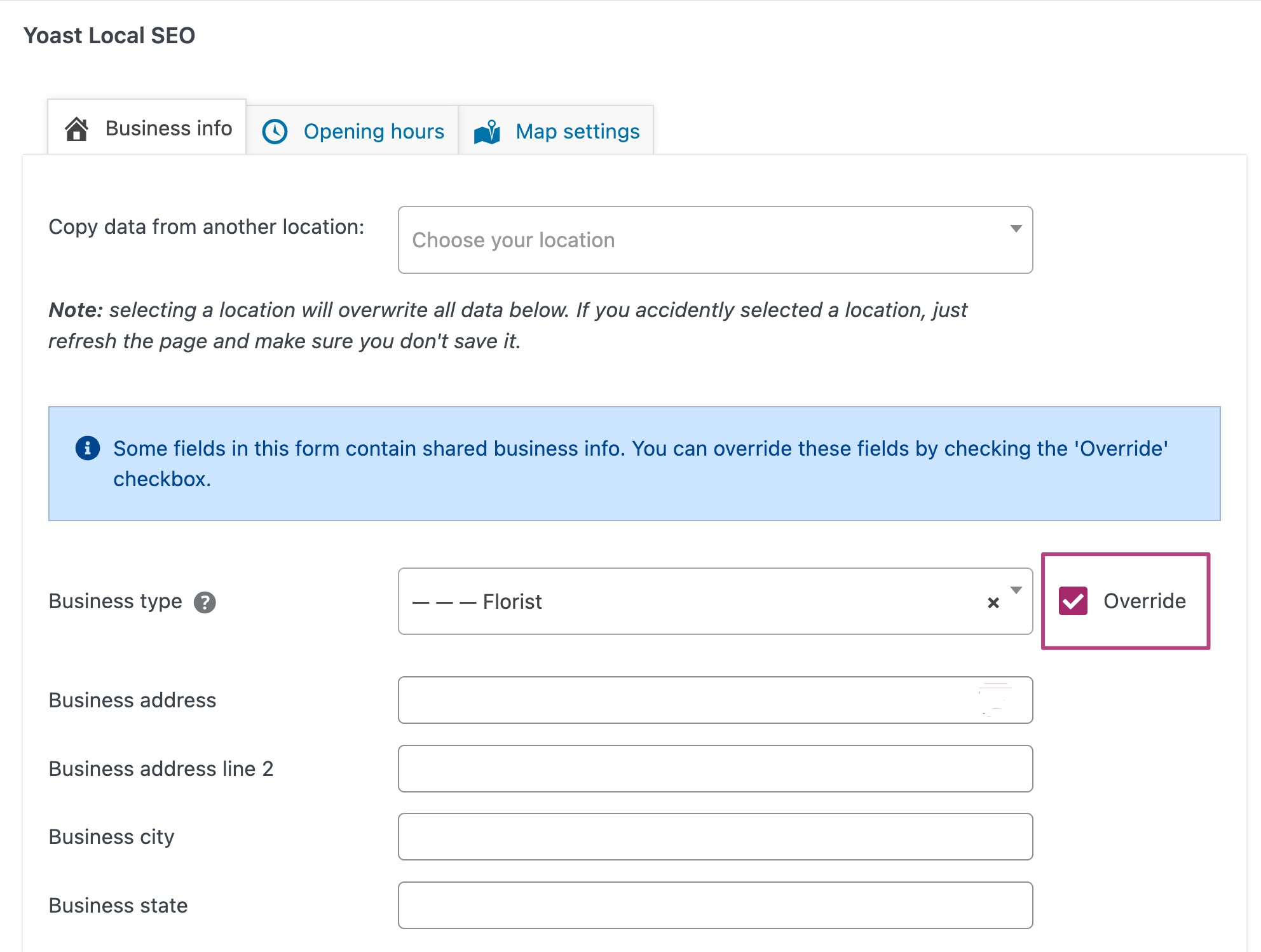Shared business info in Local SEO
In version 13.9 of the Local SEO for WordPress plugin, we’ve introduced shared properties for businesses with multiple locations. In this article, we’ll explain when and how to use this feature. Moreover, we’ll tell you how you can override shared business info.
What is shared business info?
Shared business info is business information that applies to multiple locations of the same company. With shared business properties in Local SEO for WordPress, you can fill out business information that is similar for more of your locations. This information will be shared with all other locations that don’t already have business information set. The Local SEO plugin uses the business information to output the correct site-wide LocalBusiness schema.
Let’s explore an example. For example, a bakery chain may have 15 locations, each represented by a page on the website. They may each have different addresses, but they share the same organization type (Bakery), email address, and a central phone number. In the Local SEO plugin, it’s now quick and easy to set this shared business information!
How to set shared business info
Setting shared business properties can be done by following these steps:
- In your WordPress Dashboard, go to Yoast SEO
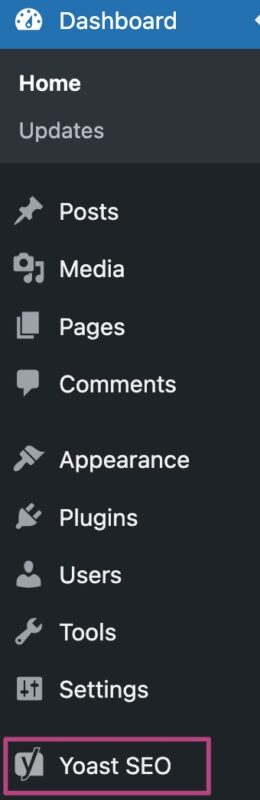
- Go to Local SEO
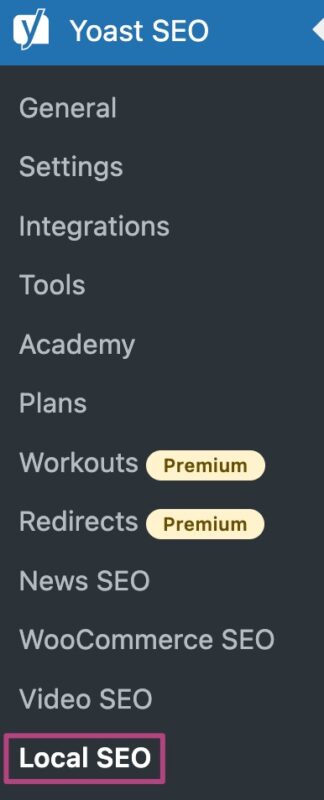
- Under Business Info, set the My business has multiple locations toggle to Yes
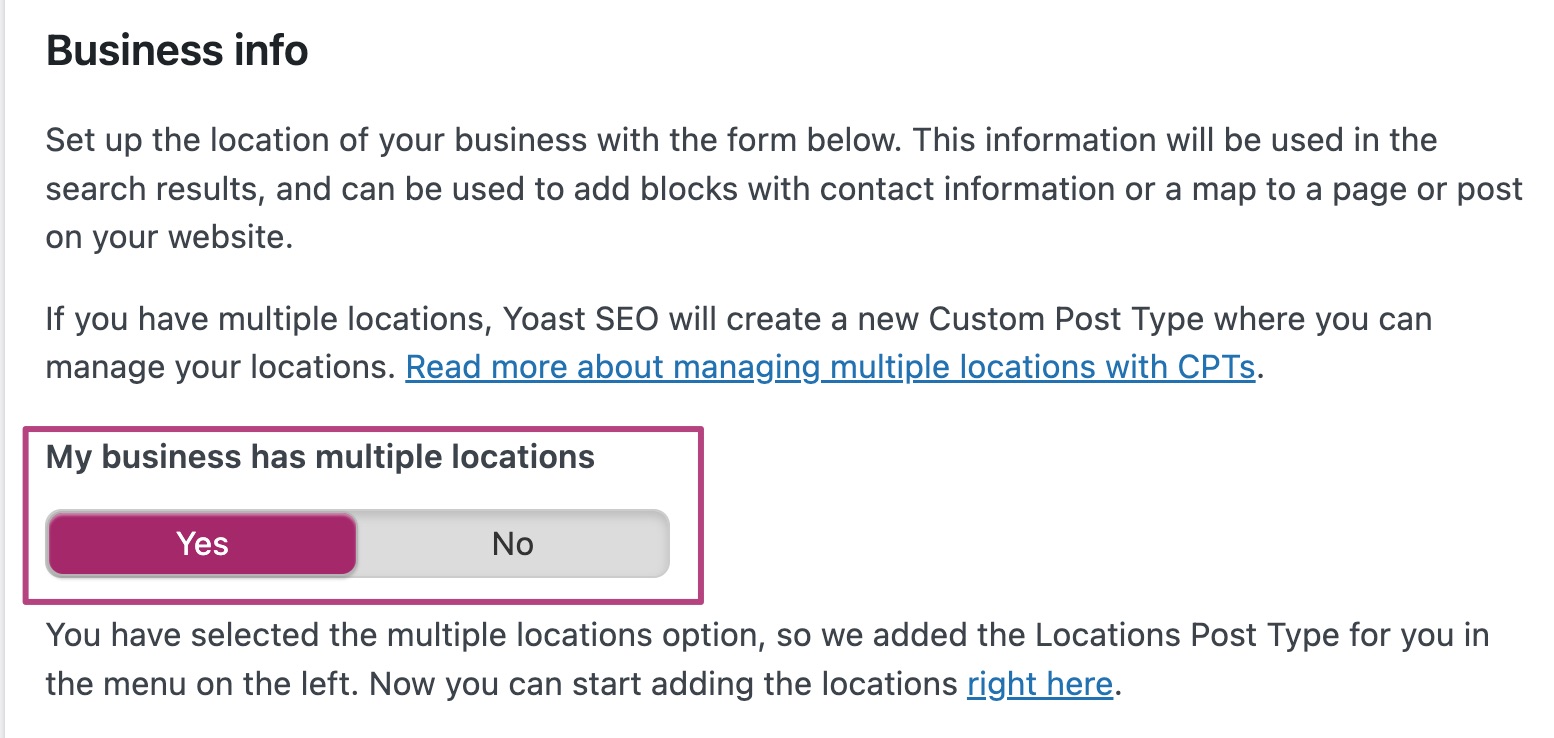
- Set All locations are part of the same business to Yes
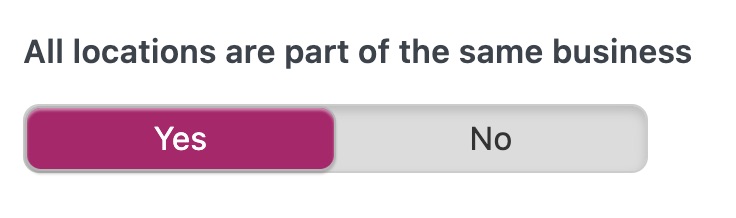
- Set Locations inherit shared business info to Yes
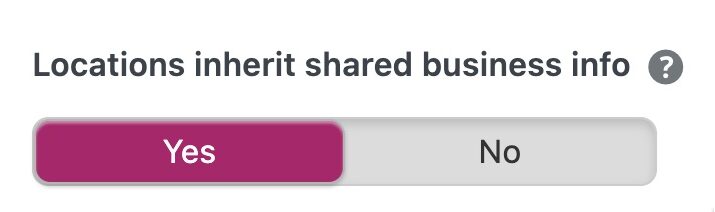
- Fill in the shared business information
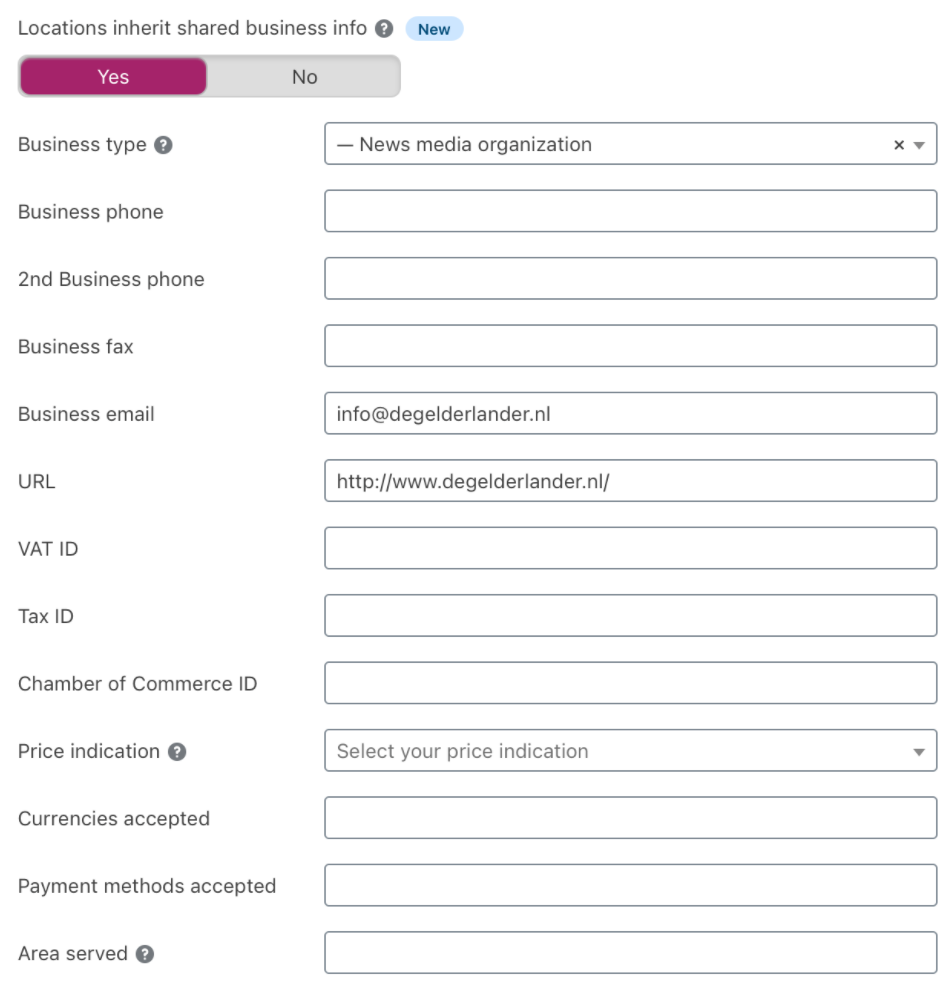
- Click Save changes
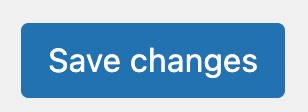
How to override shared business info
- In your WordPress Dashboard, go to Locations
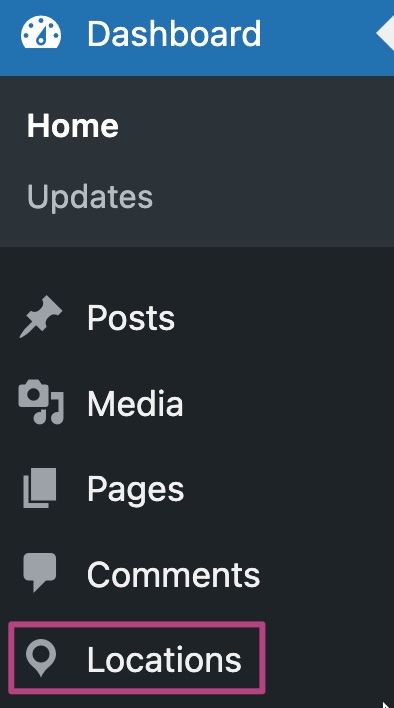
- Open the location you want to override shared info for
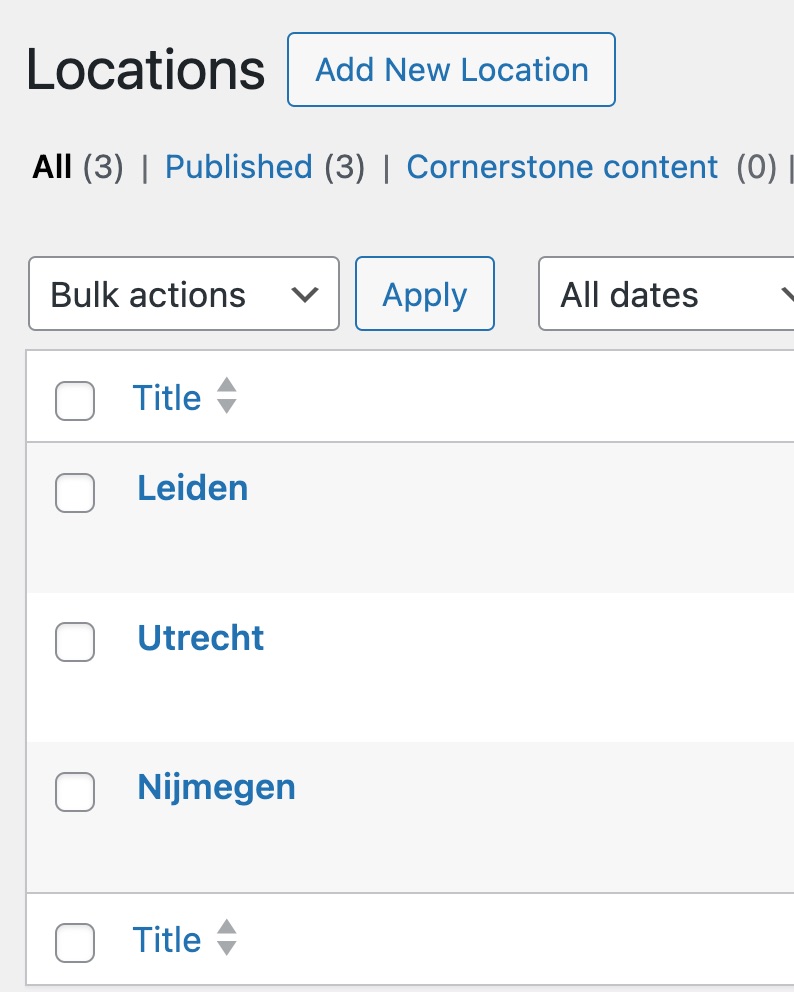
- In the Yoast SEO metabox, go to Business info
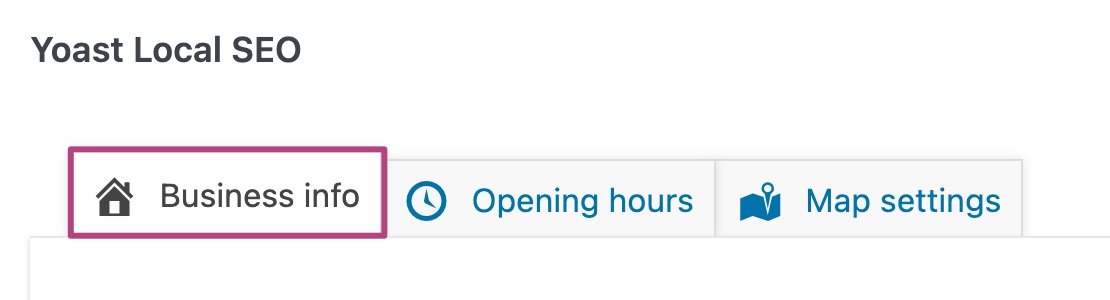
- Tick the box Override to override the default information