How to migrate from All in One SEO to Yoast SEO
You’ve decided to migrate from the All In One SEO Pack to our Yoast SEO plugin. We hope you’ll love Yoast SEO! But, we understand that it may be scary to take the big leap. Luckily, it’s fairly easy to migrate from your SEO plugin with the Yoast SEO import tool. You won’t have to rewrite the title or description for any of your posts: you can just import them!
Migrating from All in One SEO to Yoast SEO
To migrate safely from the All in one SEO plugin to Yoast SEO follow these steps:
- Create a backup of your site
Make sure you don’t lose any valuable data! Check How to create a backup for your WordPress site for instructions.
- In your WordPress back-end, go to Plugins
.
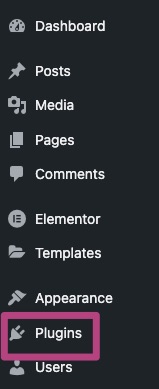
- Deactivate All in One SEO
In the Plugins menu, find the All in One SEO plugin and click Deactivate to disable it.

- Install Yoast SEO
Search for Yoast SEO in the Plugin repository or follow this guide to install Yoast SEO for WordPress.
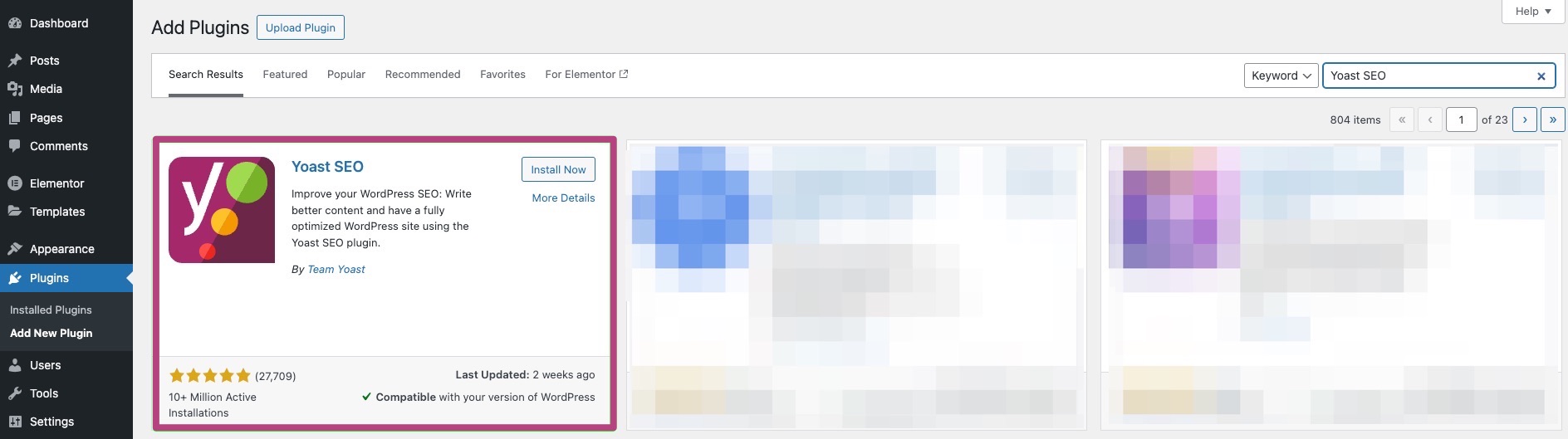
- Go to Yoast SEO and select Tools
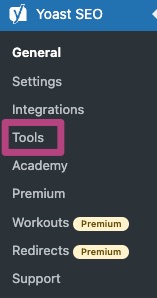
- Go to Import and Export

- Select Import from other SEO plugins

- Import your data
You have already completed Step 1 by backing up your data. Select the All in One SEO plugin in the drop-down menu and click on Import to migrate your data. It may take some time to import all the data: you will see a notification at the top of the screen when it is complete.
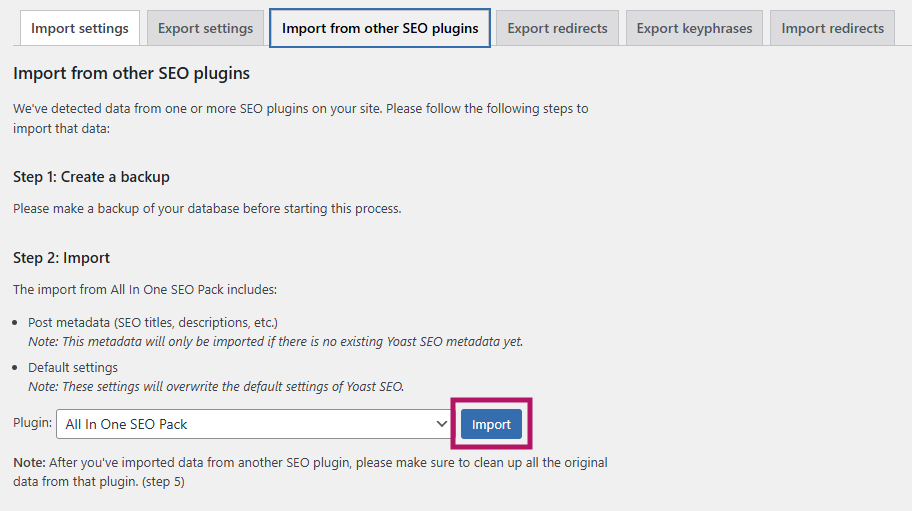
- Check that your data has been imported correctly
All your focus keyphrases, SEO titles and descriptions should have migrated to the Yoast SEO plugin. You can check this by opening any of your Posts or Pages and checking if the focus keyphrase and search appearance are filled in.
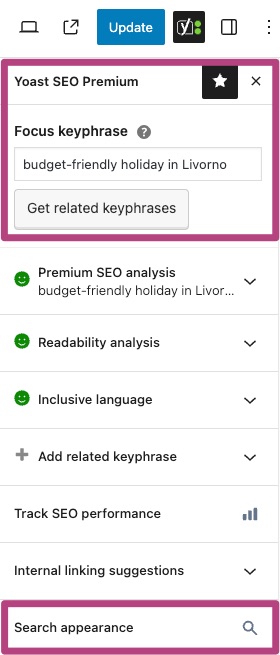
- Go through the First-time configuration
To make sure that Yoast SEO works correctly, run the First-time configuration in the Yoast SEO menu. You can also go here directly by clicking the link in Step 4 of the Import from other SEO plugins process.
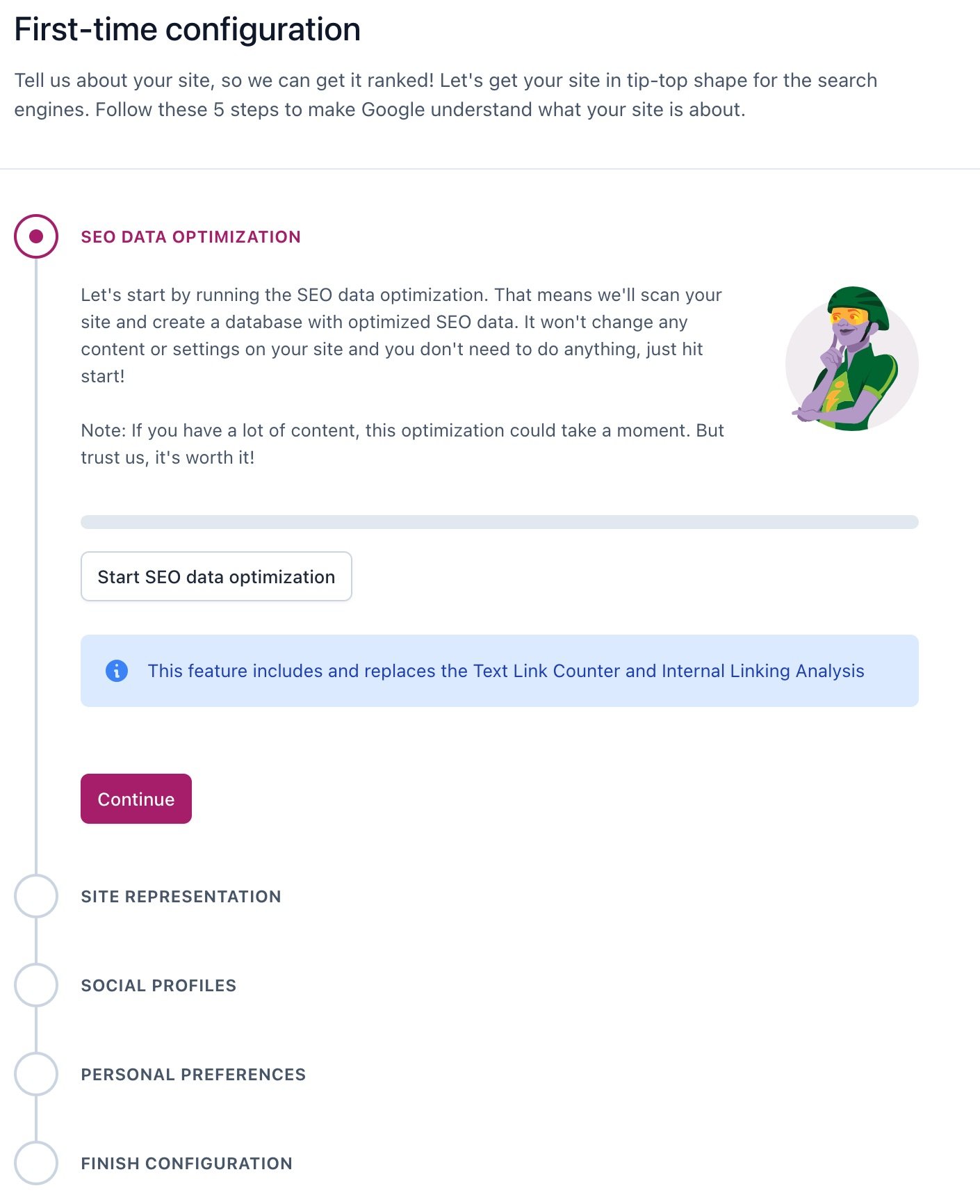
- Clean up your remaining data
After finishing the First-time configuration, select Step 5 of the Import from other SEO plugins process. This step will clean your old data: you will receive a notification when it is complete.
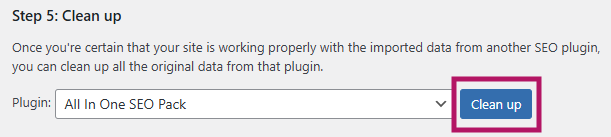
Start using Yoast SEO!
Now that you have successfully migrated to Yoast SEO, you can start using its amazing features. Not sure where to start? Check out the information in these blogs:

