Is my cURL up-to-date?
Running an outdated cURL version may cause subscription activation errors. cURL is used to verify the subscription when checking for updates and displaying tutorial videos. The remainder of the plugin is accessible regardless of subscription activation status. If your subscription activates successfully, an outdated cURL version is not an immediate cause for concern but should be updated as soon as possible.
If you’re not hosting your own website, you probably won’t be able to update cURL yourself, but you can check what version is running. In this article, we’ll explain how you can check the cURL version on your server.
How to check the cURL version on your server
- Install and Activate the Health Check & Troubleshooting plugin
- In your WordPress Dashboard, go to Tools
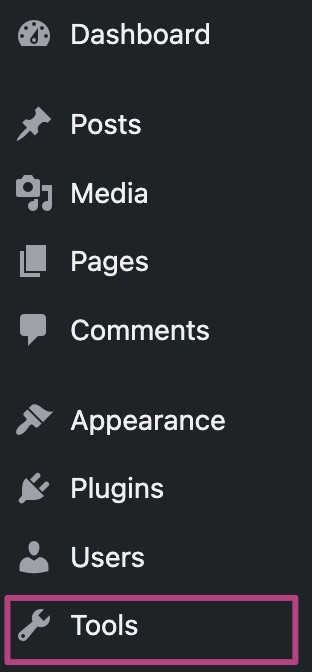
- Go to Site Health
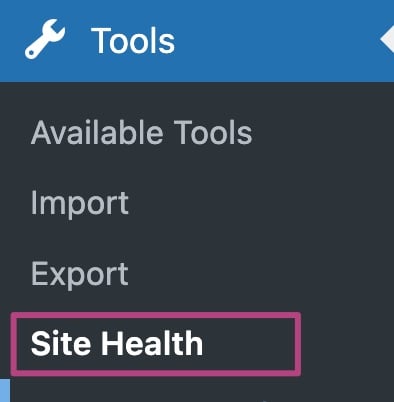
- Go to Tools
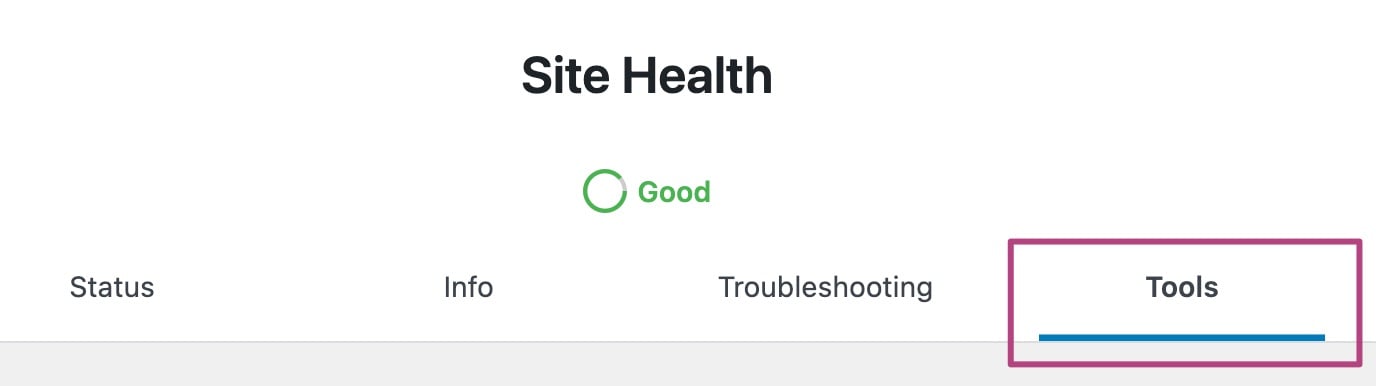
- Under PHP info, click View extended PHP information
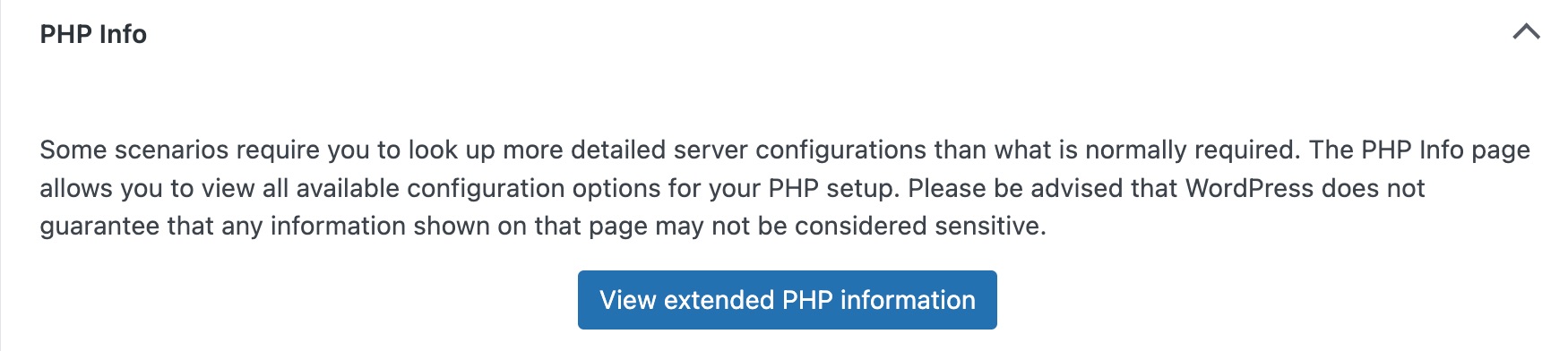
- Go the curl section
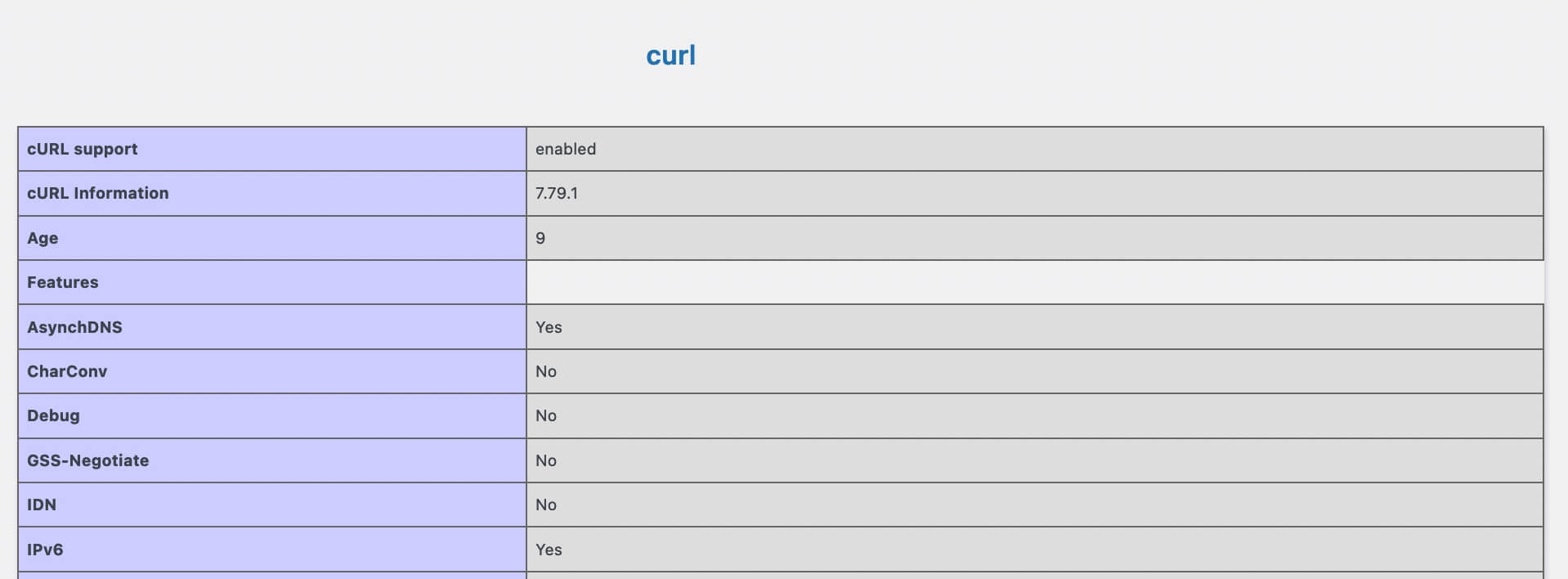
- Check that CURL support is enabled; cURL information shows the most recent cURL version, and SSL is set to Yes
If one or more of these settings is incorrect, contact your hosting provider.
Did this article answer your question?
Thanks for your feedback!

