How to fix the warning Indexed, though blocked by robots.txt
Do you see the following warning in Google Search Console: Indexed, though blocked by robot.txt? This means that Google indexed a URL even though it was blocked by your robots.txt file. Google shows a warning for these URLs because they’re not sure whether you want to have these URLs indexed. What do you do in this situation? And how can Yoast SEO help you fix this? Let’s find out!

How to fix the warning Indexed, though blocked by robots.txt
To fix the links blocked by robots.txt, you need to check whether they should be indexed. Then, edit your robots.txt file accordingly in Yoast SEO. Follow the seps below
- In Google Search Console, export the list of URLs flagged as Indexed, though blocked by robots.txt
- Determine what URLS should be indexed
- In your WordPress Dashboard, go to Yoast SEO
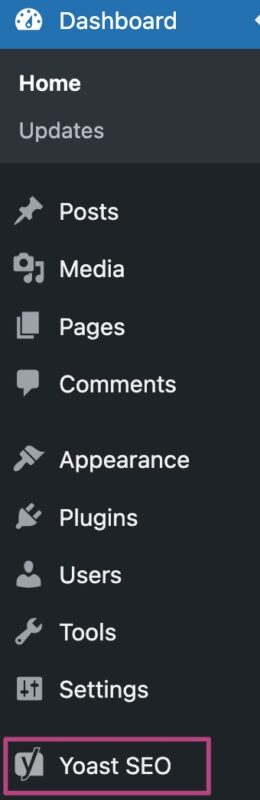
- Go to Tools
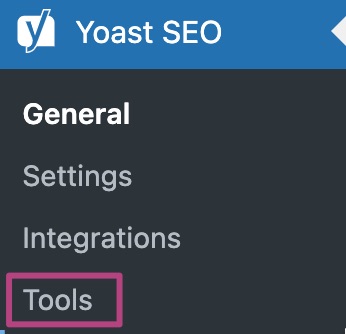
- Under Tools, go to File editor

- Edit your robots.txt file
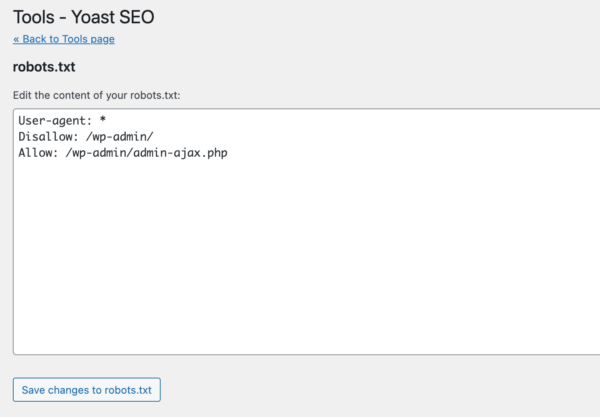
- Click Save changes to robots.txt to save your changes
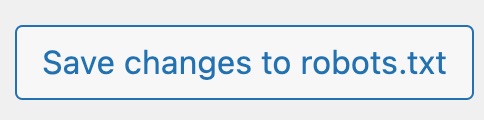
- Return to Google Search Console Index Coverage Report and click Validate fix.
This will send a request re-evaluate your robots.txt against your URLs.
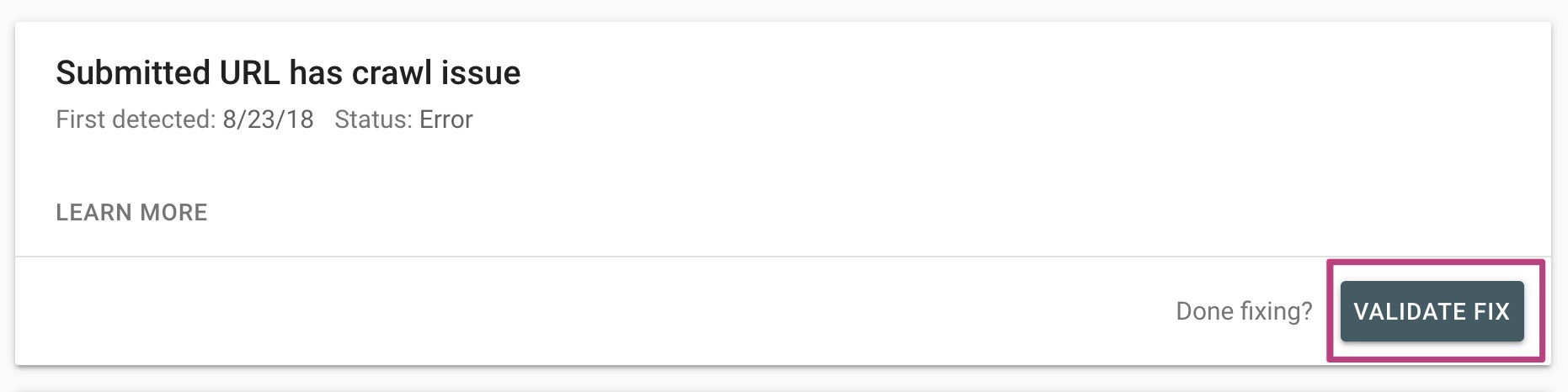
Did this article answer your question?
Thanks for your feedback!

