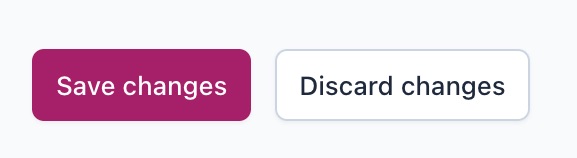How to remove the categories prefix
Every time you create a category in WordPress, you create an archive page for that category. By default, WordPress adds a category base of /category/ to the URLs of all category archive pages. If you want to optimize your permalink structure, you might want to change this standard URL addition. Follow our step-by-step instructions to remove the category prefix with Yoast SEO.
What does the category prefix look like?
Let’s take a look at two examples. Here’s a URL with the /category/ prefix.
And, here’s an example URL with the /category/ prefix removed.
If your domain name is short and you also use brief yet descriptive category names, you can easily include a category in your permalink structure. However, if you end up with a lengthy slug and category name, it will make sharing the URL more difficult and it won’t have much-added value in Google.
How to remove the category prefix with Yoast SEO
In Yoast SEO you can remove the category prefix from the category archive URL. Please note that this feature can cause unexpected URL behavior and is not recommended in most cases.
- Log in to your WordPress website.
When you’re logged in, you will be in your Dashboard.
- In the Yoast SEO menu, go to Settings
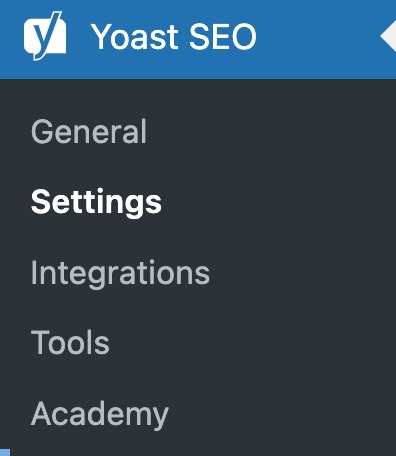
- In the Yoast SEO Settings, go to Categories
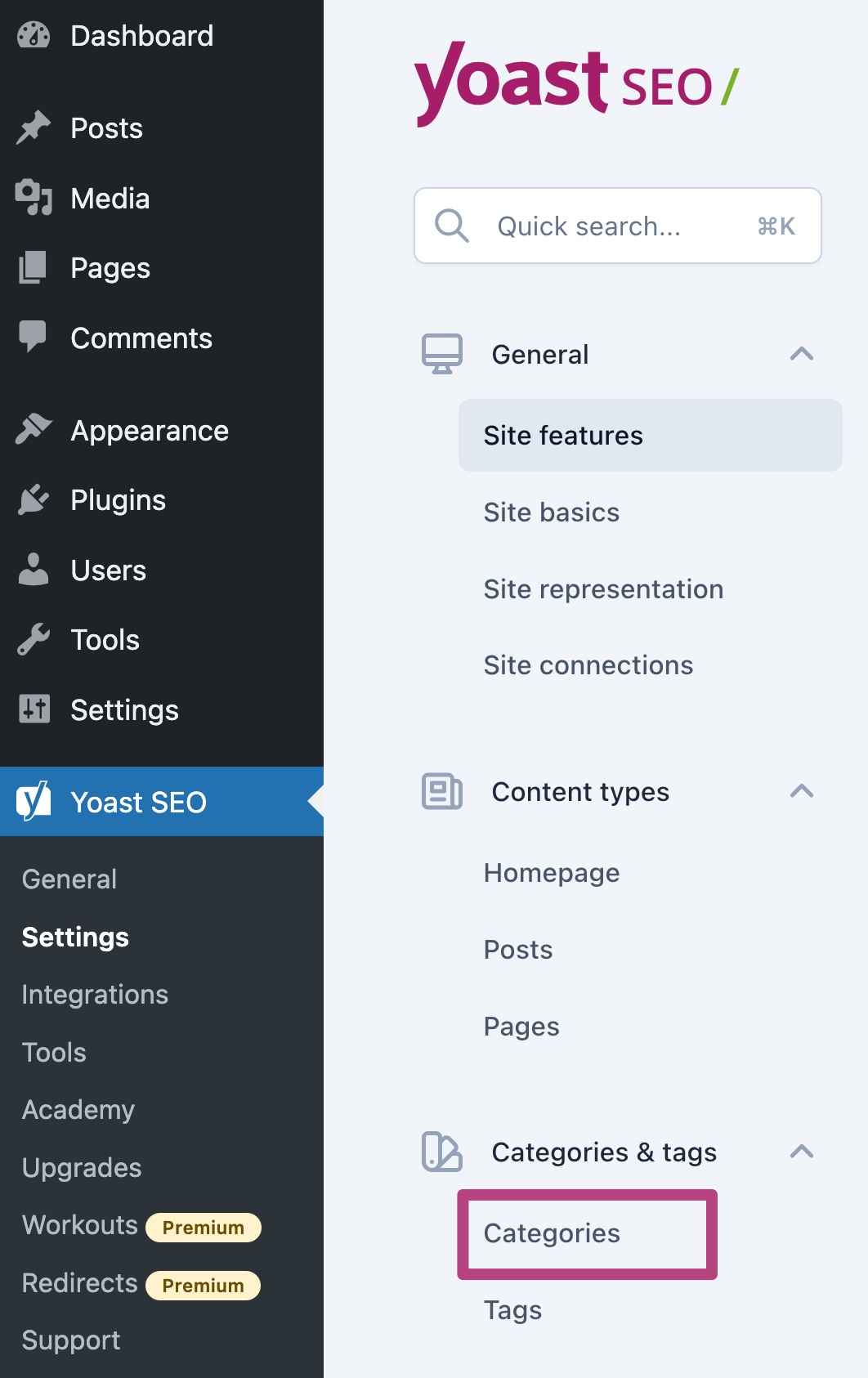
- Scroll down to Additional settings
- Toggle Show the categories prefix in the slug to off
The toggle will be purple and show a checkmark when it is set to on. The toggle will show a grey cross-mark when it is off.
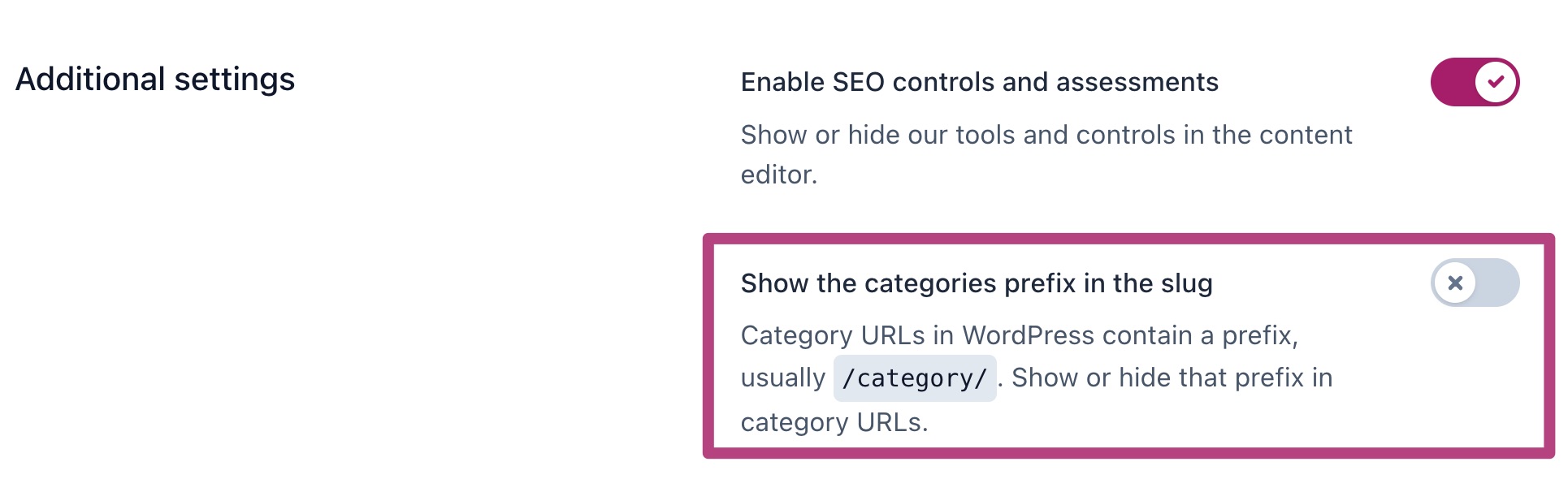
- Click Save changes to remove the category prefix.