How to find JavaScript errors with your browser’s console?
Yoast SEO relies more and more on JavaScript. This allows the plugin to interact with your WordPress admin in real-time, for example, for the snippet editor, SEO analysis, and readability analysis. Having real-time feedback on your content allows for a much smoother web experience. So, you really want this to be in JavaScript!
JavaScript errors
Unfortunately, not everything in the garden is rosy. JavaScript does have a minor downside. The downside of JavaScript is that a single error can prevent all scripts on a page from functioning. Yes, that means that another plugin can break Yoast SEO’s JavaScript and vice versa.
How to check for general JavaScript errors?
If you suspect that an issue on your website is caused by a JavaScript error, there is luckily an easy way to check that. And it’s built into your browser!
Depending on your browser, its naming is slightly different, but following Chrome and Firefox, we’ll call it the Console. Every browser has a different way of accessing the console, so please select your browser for detailed instructions.
How to recognize JavaScript errors
Alright, so you’ve opened the console. Great! Now, let’s check for any JavaScript errors.
Use the tab you opened the console with to navigate to the page you want to check, or if you’re already on that page, reload it.
If there are no errors, you should see something like this:

If there are errors on the page, you’ll see a red line. For example, like this:

You can expand the error in the console by clicking the black arrow. It’ll then show something like this:
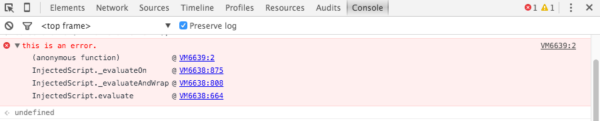
If you’ve found a JavaScript error, please take a screenshot of the expanded version of the error to include with your bug report.

