Guide to navigating the new Yoast SEO settings interface
In Yoast SEO 20.0, we’ve released a major redesign of the plugin’s settings interface. The new interface aims to improve the user experience and make it easier to find and use the features you need. In this article, we’ll explain what has changed and provide a comparison of the old settings versus the new settings to help you find your way around.
What’s changed?
One of the primary goals of the redesign was to improve the user experience and make it easier for you to find and use the features you need. To that end, we’ve updated the look and feel of the interface and rearranged some of the settings and features to better match your workflows.
The main thing to know is that we did not add any totally new features or settings. What we did was reorganize some of the existing ones to make them more intuitive and fit better with how you work. This should make things a lot smoother for you.
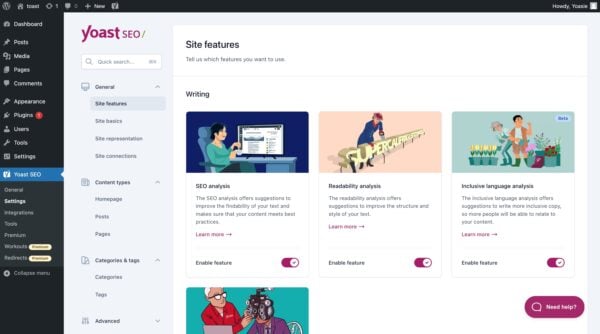
One significant change you’ll notice is that the old tabbed interface has been replaced with a more intuitive left-hand menu with four main sections: General, Content types, Categories & tags, and Advanced. Within each section, you’ll find a range of settings and options that are organized and grouped according to their function.
Admin menu items
The former admin menu items Search Appearance and Social have been merged into the new menu item Settings. The admin menu item General is still there, but some of its tabs have been moved to the new menu item Settings. We’ve added a tab for Academy, and Premium has been renamed Plans. Finally, the menu items Integrations, Tools, Workouts, and Redirects haven’t been touched and are still in the same place as before.
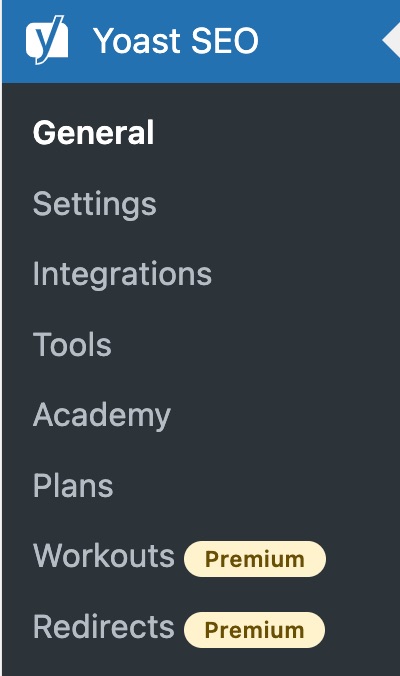
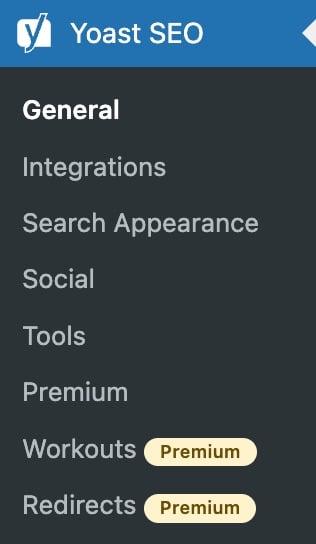
Old settings vs. new settings
If you’re already familiar with the old Yoast SEO interface, you might be wondering where your favorite settings and features have gone. In this section, we’ll provide a comparison of the old and new settings to help you find your way around the new interface.
| Admin menu item | Tab (old settings) | Setting | New location |
|---|---|---|---|
| General | Dashboard | General > Dashboard (tab) | |
| Features | Settings > General > Site features | ||
| Integrations | Integrations (admin menu item) | ||
| Webmaster tools | Settings > General > Site connections | ||
| Crawl settings | Settings > Advanced > Crawl optimization | ||
| First-time configuration | General > First-time configuration (tab) | ||
| Search Appearance | General | Title separator | Settings > General > Site basics |
| Homepage | Settings > Content types > Homepage | ||
| Knowledge graph & Schema.org > Website | Settings > General > Site basics | ||
| Knowledge graph & Schema.org > Organization or Person | Settings > General > Site representation | ||
| Content types | Posts | Settings > Content types > Posts | |
| Pages | Settings > Content types > Pages | ||
| Custom content types (e.g. Products) | Settings > Content types > Custom content types (e.g. Products) | ||
| Media | Settings > Advanced > Media pages | ||
| Taxonomies | Categories | Settings > Categories & tags > Categories | |
| Tags | Settings > Categories & tags > Tags | ||
| Formats | Settings > Advanced > Format archives | ||
| Category URLs | Settings > Categories & tags > Categories | ||
| Archives | Author archives | Settings > Advanced > Author archives | |
| Date archives | Settings > Advanced > Date archives | ||
| Special pages | Settings > Advanced > Special pages | ||
| Breadcrumbs | Settings > Advanced > Breadcrumbs | ||
| RSS | Settings > Advanced > RSS | ||
| Social | Accounts | Settings > General > Site represenation | |
| Settings > General > Site features | |||
| Settings > General > Site features | |||
| Settings > General > Site connections |

