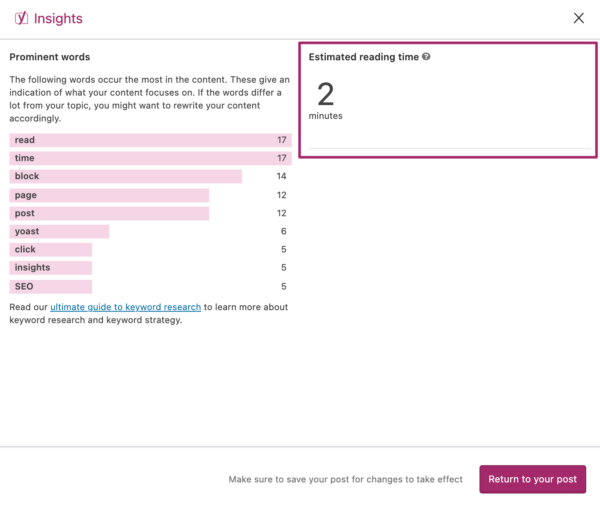How to use the Estimated reading time block
In Yoast SEO 15.6, we introduced the estimated reading time feature. This feature consists of a block which adds the estimated reading time to your post or page, and if you have Yoast SEO Premium, it adds the reading time to the Insights section of the Yoast SEO sidebar. In this article, we’ll explain how to use the estimated reading time block in Yoast SEO.
Estimated reading time: 3 minutes
How to use the Estimated reading time block
The Estimated reading time block lets you easily add the estimated reading time to your post or page. With this feature, you can let your readers know how long it will take on average to read your text. Note that this is a block for the WordPress block editor (or Gutenberg), so it’s only available if you use the block editor.
Follow the steps below to add and use the Estimated reading time block
- In your WordPress Dashboard, go to any of your Posts or Pages
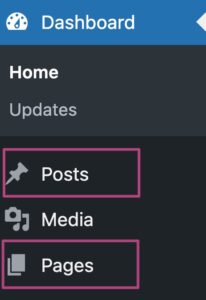
- Open your content
- In the top left corner, click on the blue plus
Alternatively, type a forward slash
/and search forestimated reading time.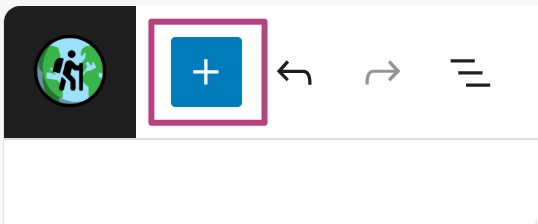
- Search for the Yoast Estimated reading time block
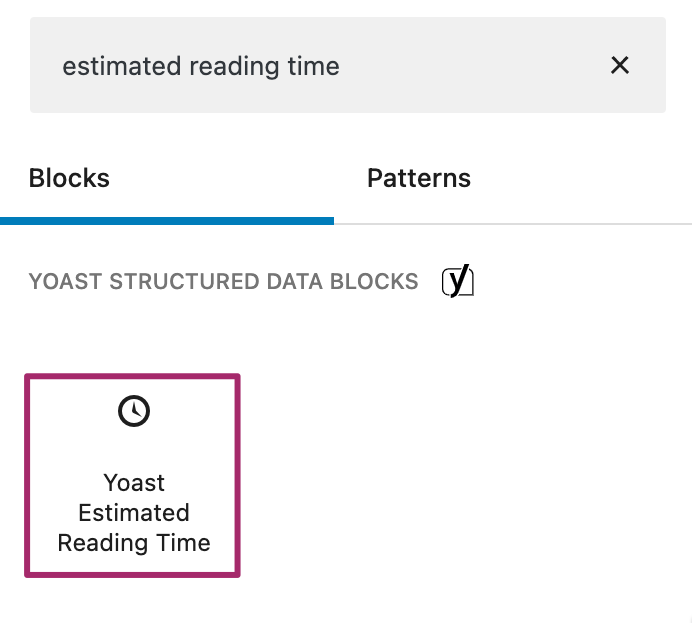
- You’ve now added the Estimated reading time block
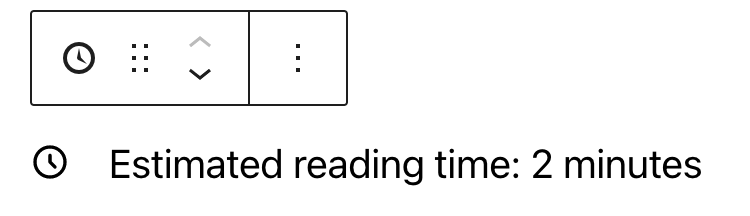
- In the post Settings, customize the block
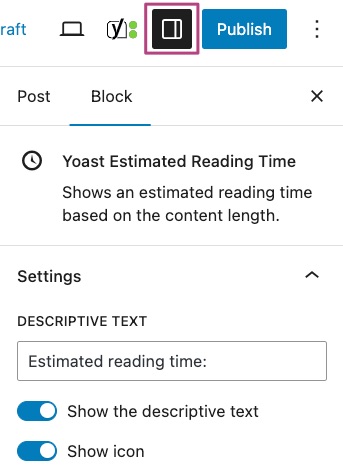
Where to find the estimated reading time insights
If you have Yoast SEO Premium, you can also find the estimated reading time of your content in the Yoast SEO sidebar, under Insights. Here, you’ll find the estimated reading time of your post or page, next to the prominent words insights.