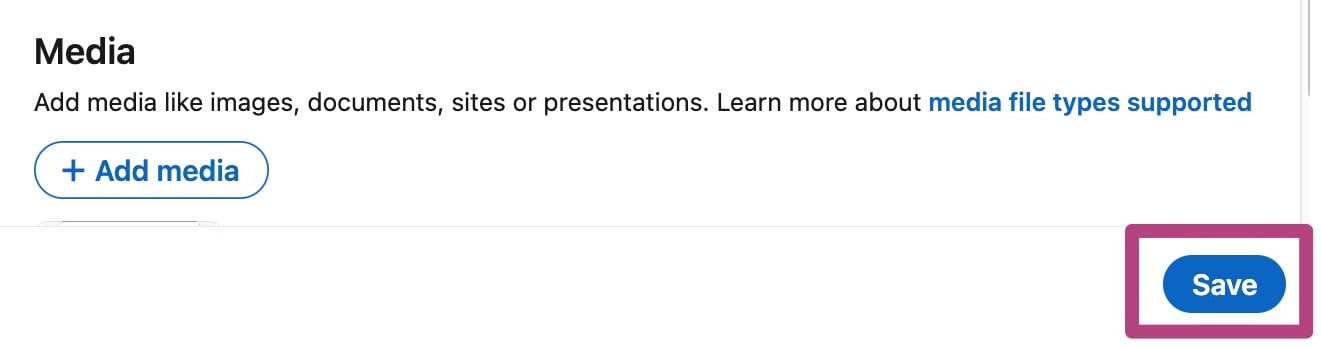How to add your Yoast SEO Academy course certificate to your LinkedIn profile
Congratulations on completing your Yoast SEO Academy course! Now that you’ve gained new knowledge and skills, you’ll want to show off your new expertise on LinkedIn. In this article, we’ll explain how you can add your certificate to your LinkedIn profile.
How to download your Yoast SEO Academy certificate
Once you’ve completed a course, you can download your certificate from the Yoast SEO Academy. You can download this file in two different ways.
- Click Download Certificate after completing the course
When you have complete your course, you can immediately Download Certificate at the top of the page: this will take you to a page where you can print or save your certificate.
- Click View your certificate to download from the course overview
On the My Courses homepage, you can download your certificate by clicking on View your certificate.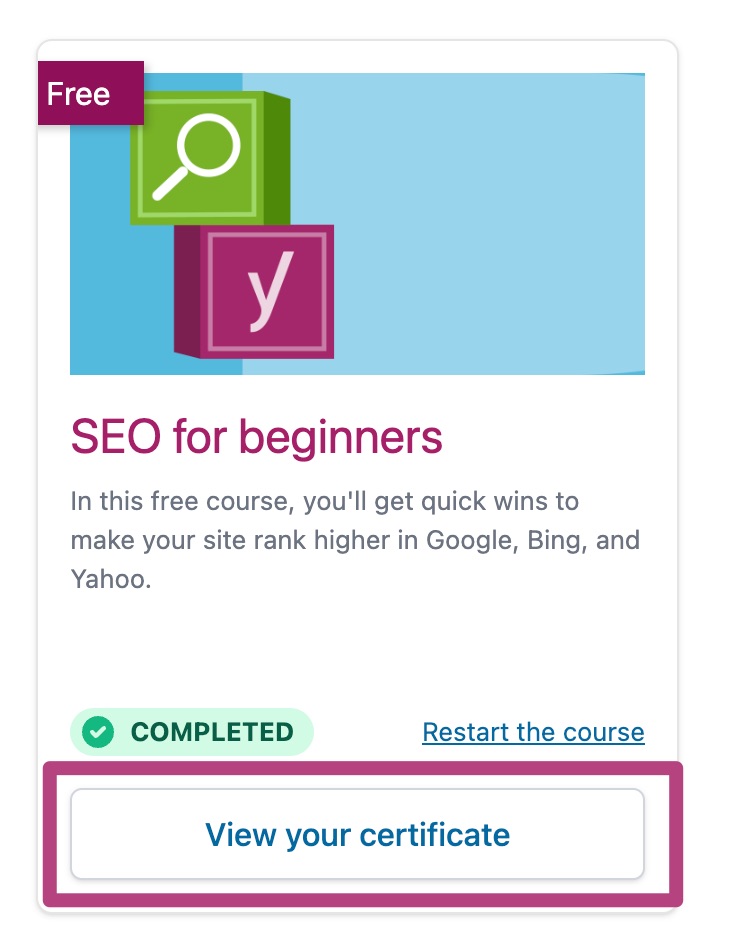
How to add your Yoast SEO Academy certificate to your LinkedIn profile
Once you’ve downloaded your Yoast SEO Academy certificate, follow the steps below to add it to your LinkedIn profile.
- Log into LinkedIn and go to your profile
- Under Add profile section, click Add Licenses & certifications
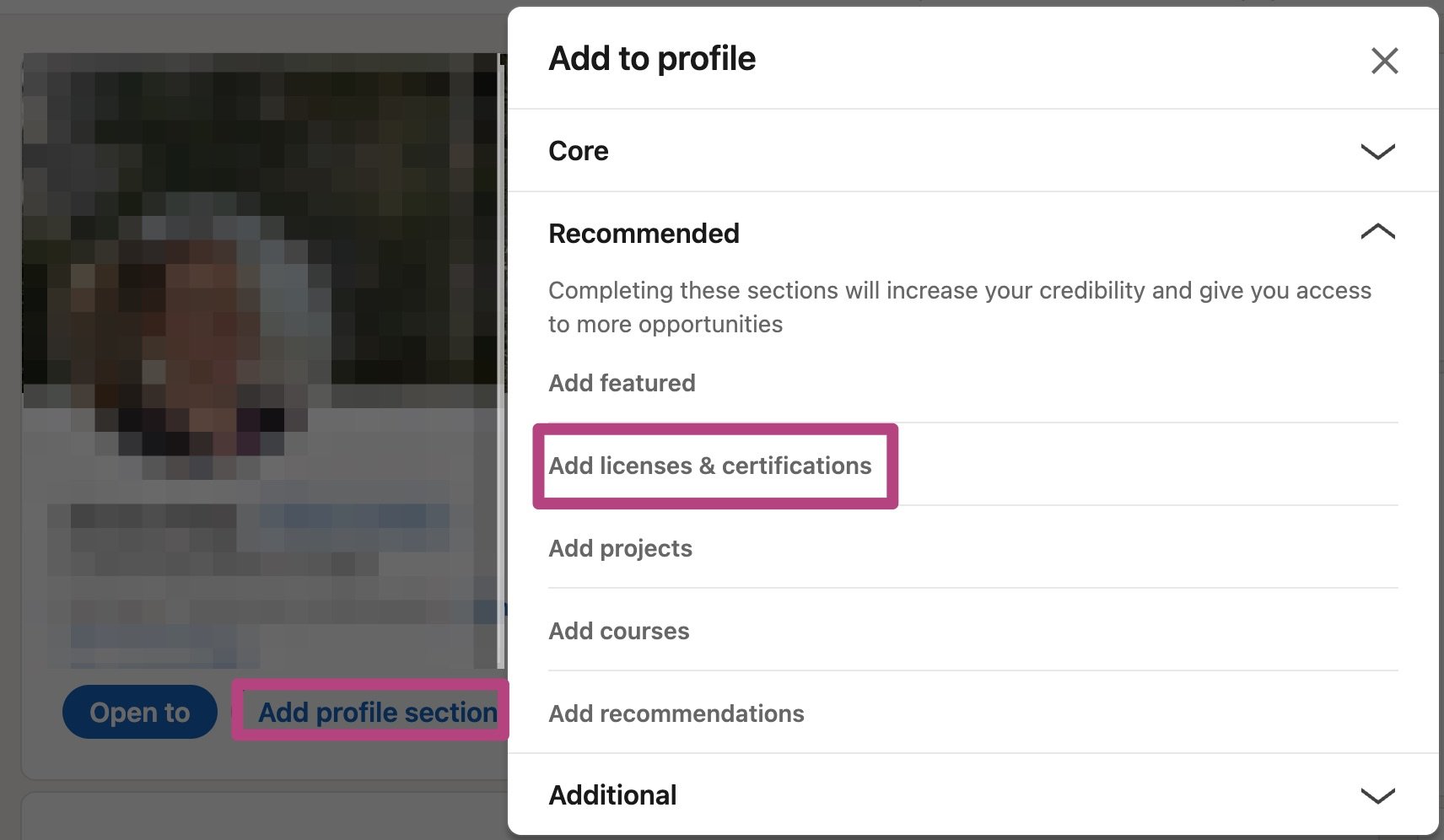
- Fill in the form
Fill in the details of the form. You can include the name of the course, Yoast as the issuing organization, as well as the date that you completed your course. Under Skills, you can add the skills you’ve gained.
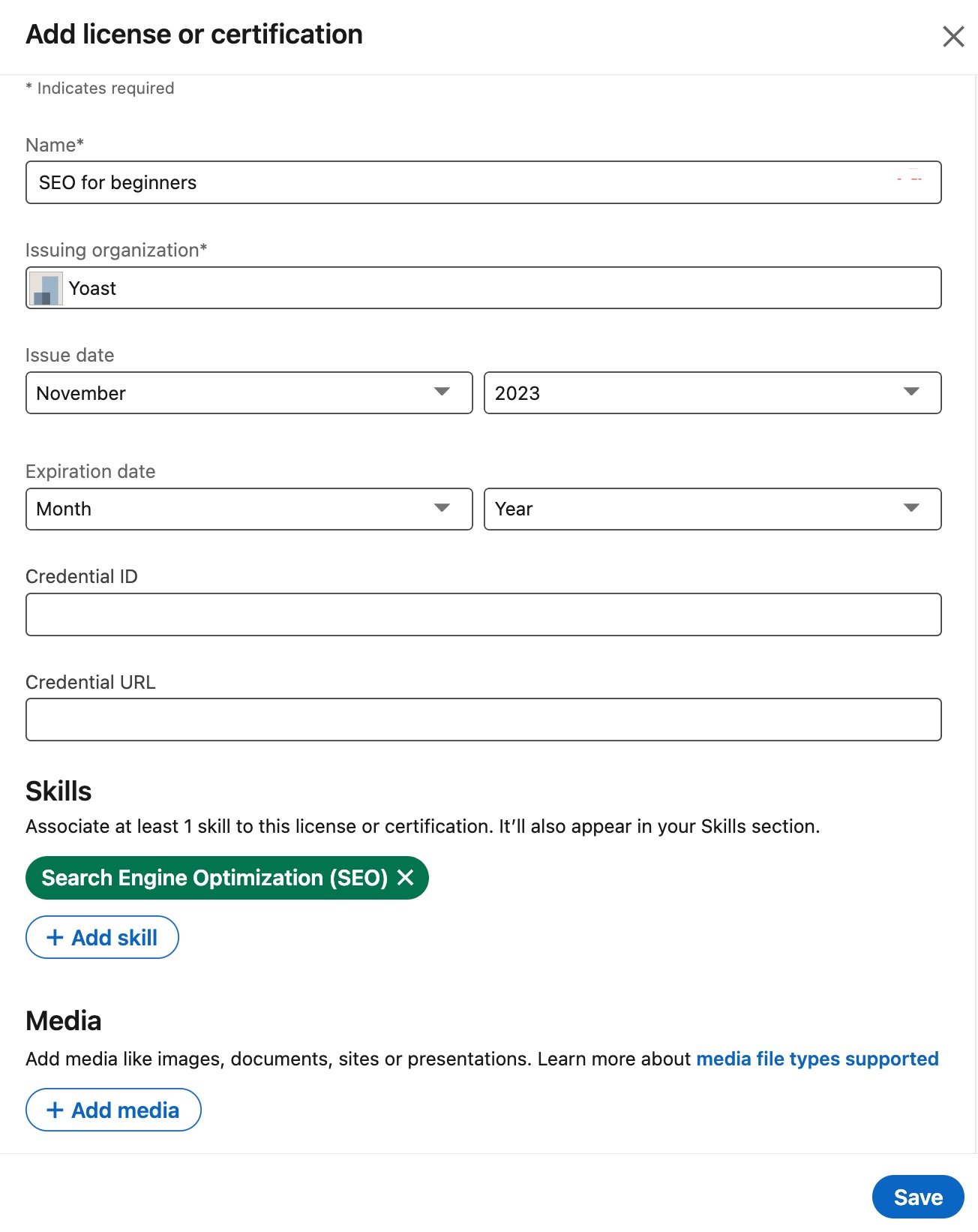
- Under Add media, upload your certificate
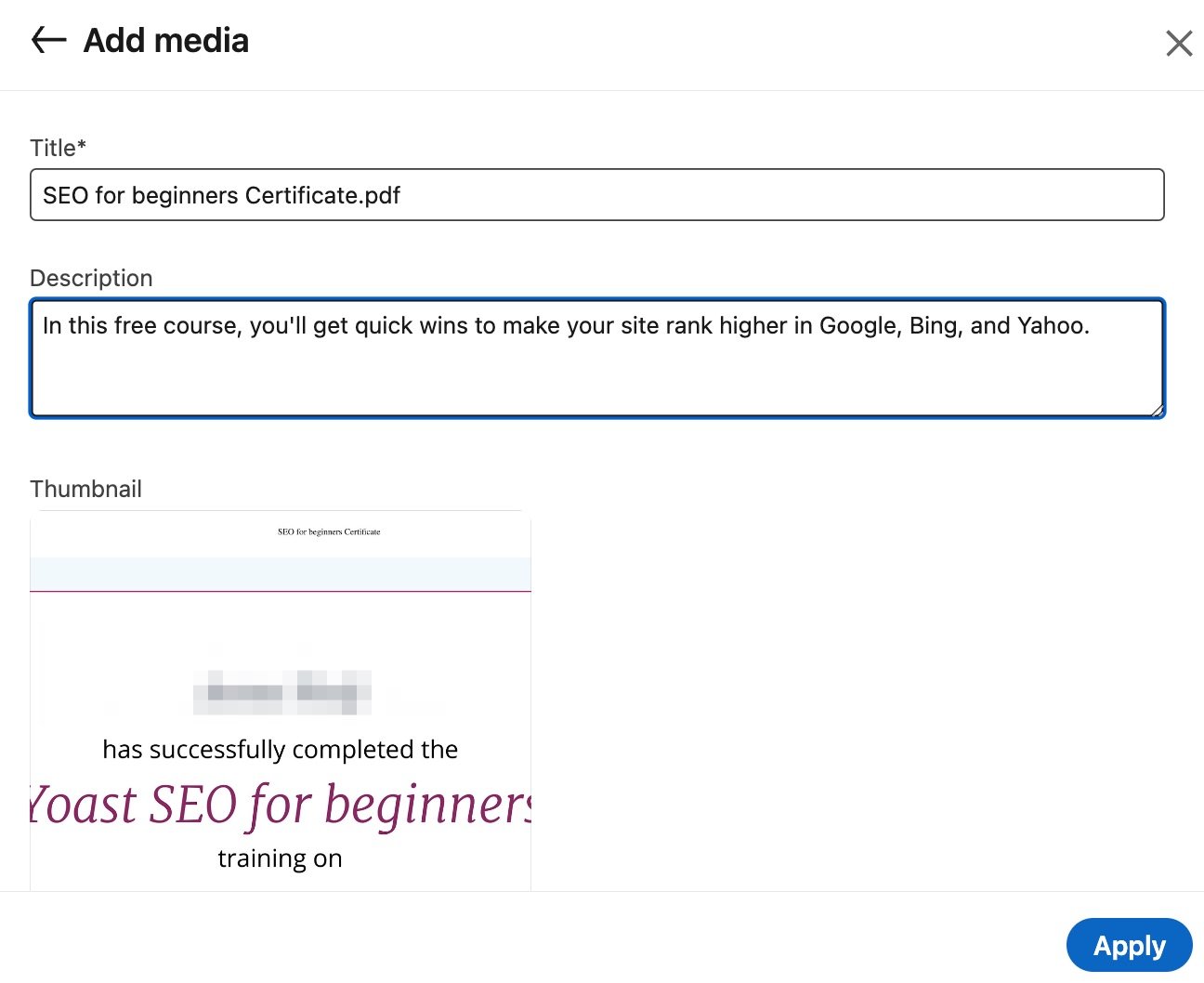
- Save your certification
When you return to the Add license or certification menu, click on Save to add your new Yoast SEO Academy certificate to your LinkedIn page.