How to add custom fields to Yoast SEO Premium plugin settings
It is possible to scan custom fields with Yoast SEO. You will need Yoast SEO Premium plugin and it only works on posts, products, custom post types, pages etc. It is not available on media attachment pages, taxonomies, archives, 404 pages, search pages, or author pages. In this post, we give you a step-by-step guide on how to add custom fields to Yoast SEO Premium.
To be able to add the custom fields to Yoast SEO, you need to know their names. If you are not sure what the names of the custom fields are, follow the steps in our find the correct custom field name article.
How to add custom fields to Yoast SEO Premium
- In your WordPress Dashboard, go to Yoast SEO
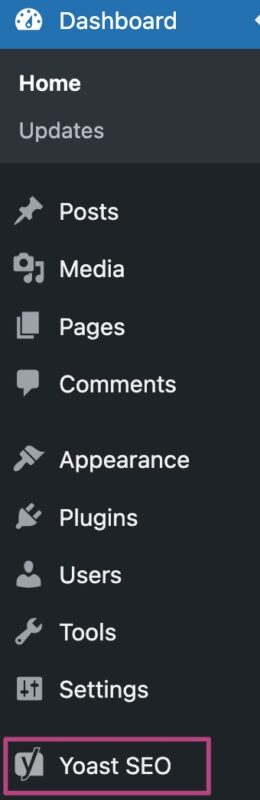
- Go to Settings
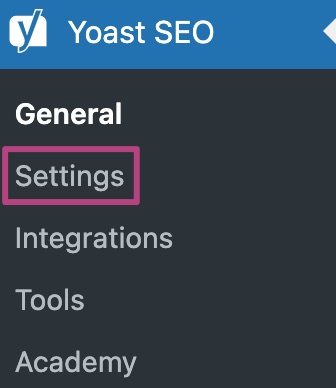
- Under Content types, select the content type
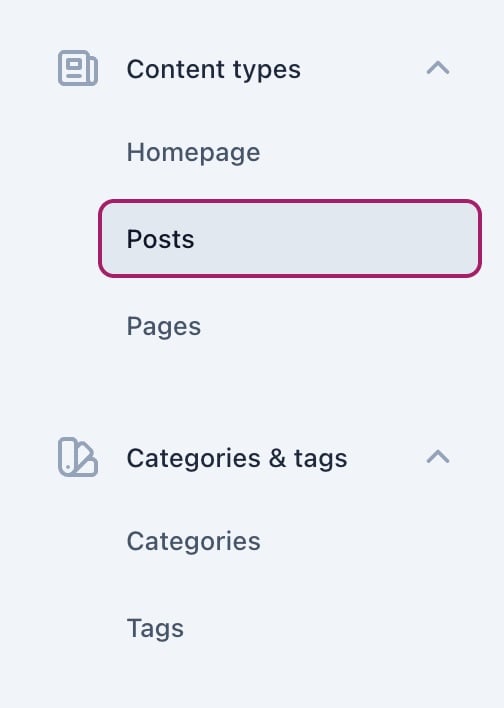
- Scroll down to Additional settings
- Add the custom field name under Add custom fields to page analysis in the Additional settings
You can add multiple custom fields in a comma-separated list, like this: customfield,customfield2,customfield3
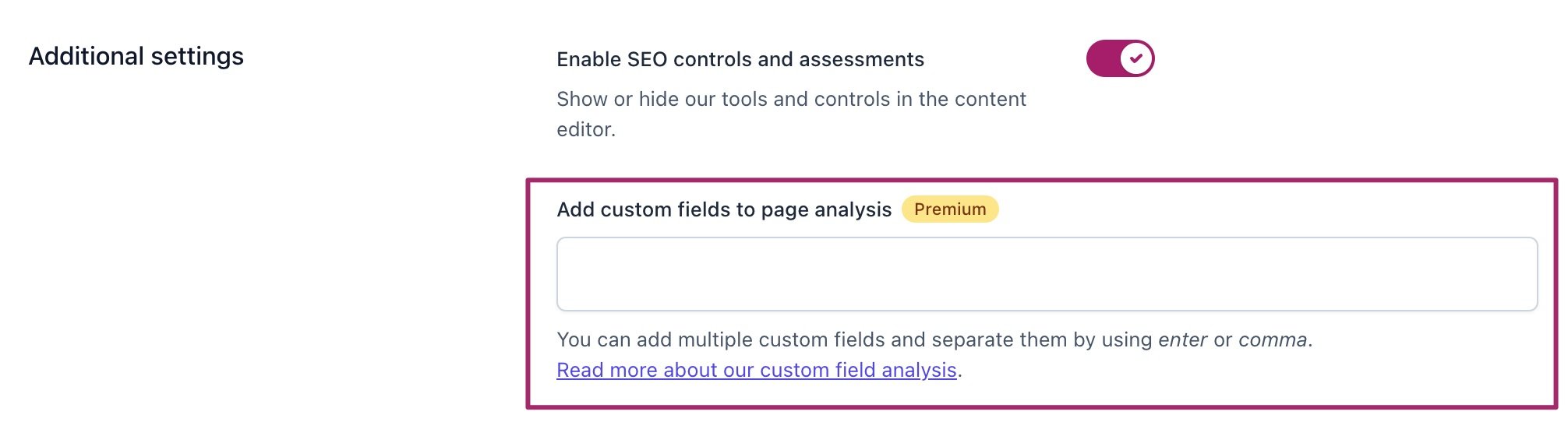
- Click Save changes
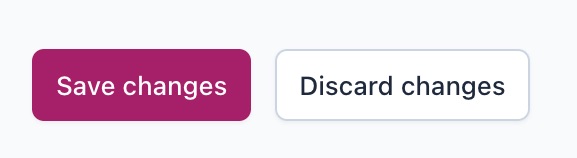
How to use Advanced Custom Fields
If you want Yoast SEO to scan fields from Advanced Custom Fields plugin, please install and activate the ACF Content Analysis for Yoast SEO plugin. You can learn more about this plugin on the plugin compatibility page.

